To load media, In the optional multipurpose tray – HP 3000dtn User Manual
Page 74
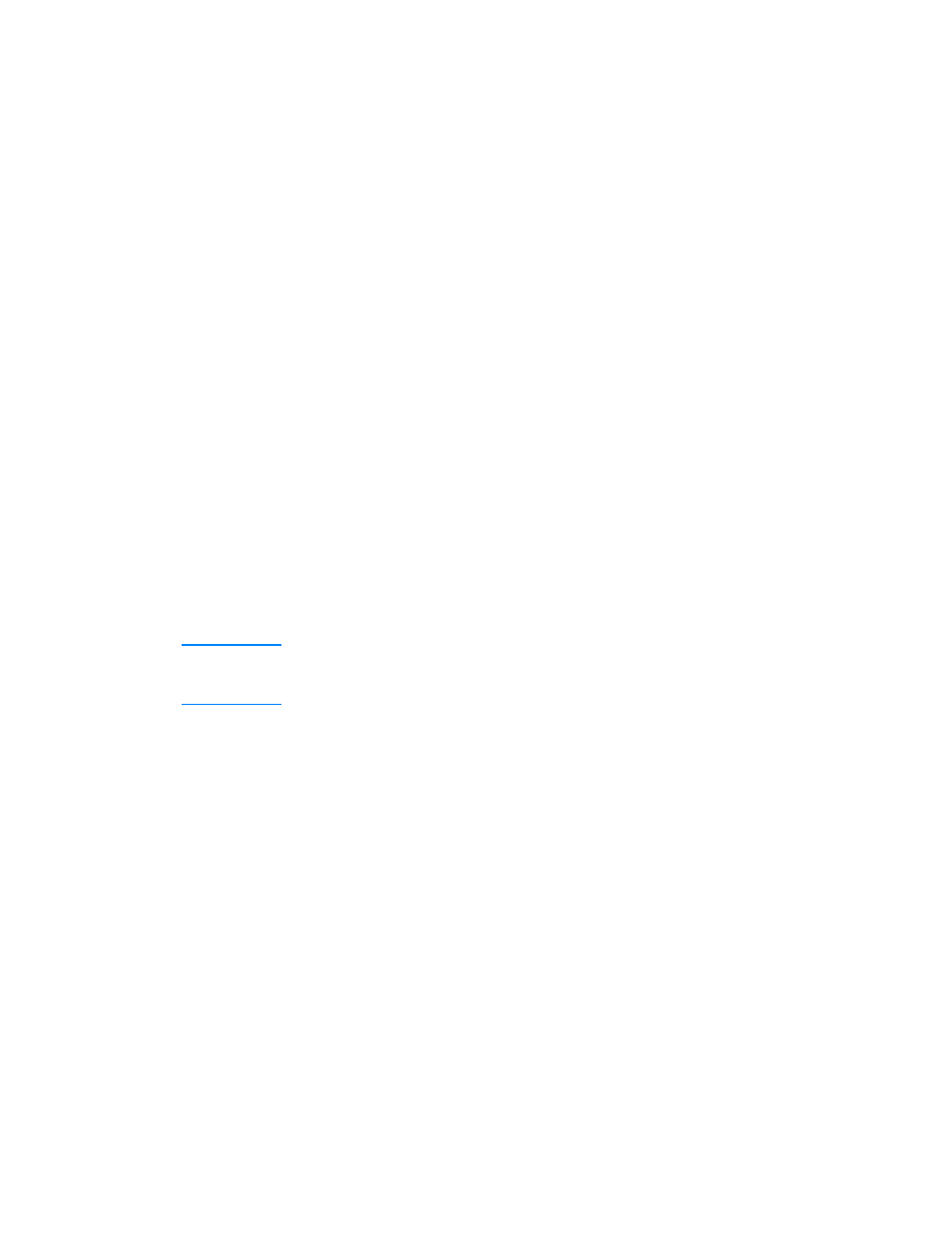
6-8
ENWW
To load Tray 1 manually
1
In the printer driver, select Manual Feed as the media source, and
then select the type of media.
2
When the LCD control panel displays
MANUALLY LOAD [TYPE]
[SIZE]
, insert a single sheet of media of the correct size and type.
Position the media with the short edge of the paper feeding into the
printer and the long edge against the left side of the tray. The media
should be face-up. (When using the multipurpose tray, which is
installed in the Tray 1 location, load the media against the right
edge of the tray, when viewing the tray from the front of the printer.)
For envelopes, insert a single envelope with the short edge of the
envelope feeding into the printer, the flap facing down, and the
stamp corner against the left side of the tray.
3
Push the media into the printer until you feel some resistance.
Take care not to force media into the feed slot.
4
After each sheet prints, the printer prompts you to load another
sheet of media. Load media as needed until the printer finishes
printing.
Other print jobs will not continue until the Tray 1 job is finished.
To load media in the optional multipurpose tray
Note
A multipurpose tray is available as an optional accessory. This
multipurpose tray is installed in the Tray 1 location in place of the
single sheet manual feed unit that came installed with the printer.
1
Pull out the tray extension lengthwise until it clicks into place.
This extends the tray to support media up to A4 length, or 297 mm
(11.68 inches). The tray extension also serves as the media
length guide.
2
Push in the lever on the width guide and slide it to its outermost
position.
The tray has a maximum capacity of up to 100 sheets of 75 g/m
2
(20 lb. bond) media or an equivalent stack height of 11 mm
(.43 inch). The print-side of the media must be face-up.
For transparencies, the white strip must feed into the printer first.
3
To properly align media, place the stack against the left edge of the
tray, and then slide the media down to rest in the tray. Do not
overload the tray.
