Installing the printer driver only – HP 3000dtn User Manual
Page 164
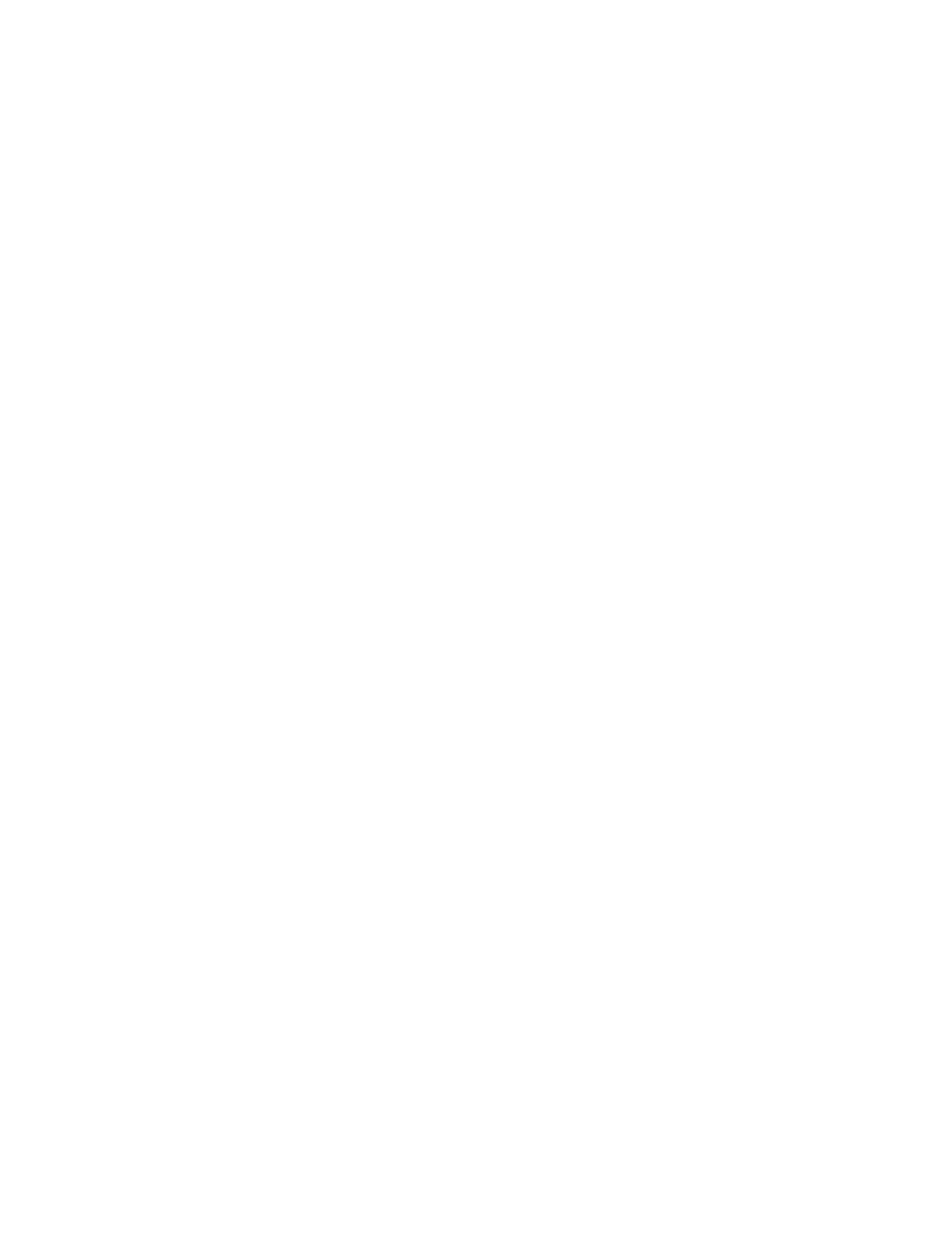
A-2
ENWW
Identifying different printer drivers in
Windows NT 4.0
If you have already installed a printer driver that was supplied with your
Windows operating system for the printer, and you have also installed
the printing software supplied with the printer, multiple printer drivers
might exist on your computer system. Use these steps to find out which
printer drivers are installed.
1
On the Start menu, click Settings and then click Printers.
2
Right-click on the printer name and then click Properties.
3
At the Properties window, click the General tab, and then click the
Print Test Page button.
If you are using the printer driver that is provided for the printer, the
Printer Test Page will include the following information (shown with
sample data).
Printer Name:
Printer Model: HP Business Inkjet 3000 PS
Printer Driver Name: PSCRIPT4.DLL
Printer Driver Version: 4.01
Installing the printer driver only
If you obtained only a printer driver and its associated files (for example,
through the HP website), install them using the following steps.
1
Close all applications, terminate-and-stay-resident (TSR)
programs, and virus checkers.
2
On the Start menu, click Settings, then Printers, and then
double-click Add Printer.
3
When prompted to select a printer, click Have Disk. Use Browse to
enter the path where the printer driver files are located.
4
Follow the instructions on your screen to complete the installation.
