Changing printer settings in the mac os, Changing printer settings in the mac os -12 – HP 3000dtn User Manual
Page 78
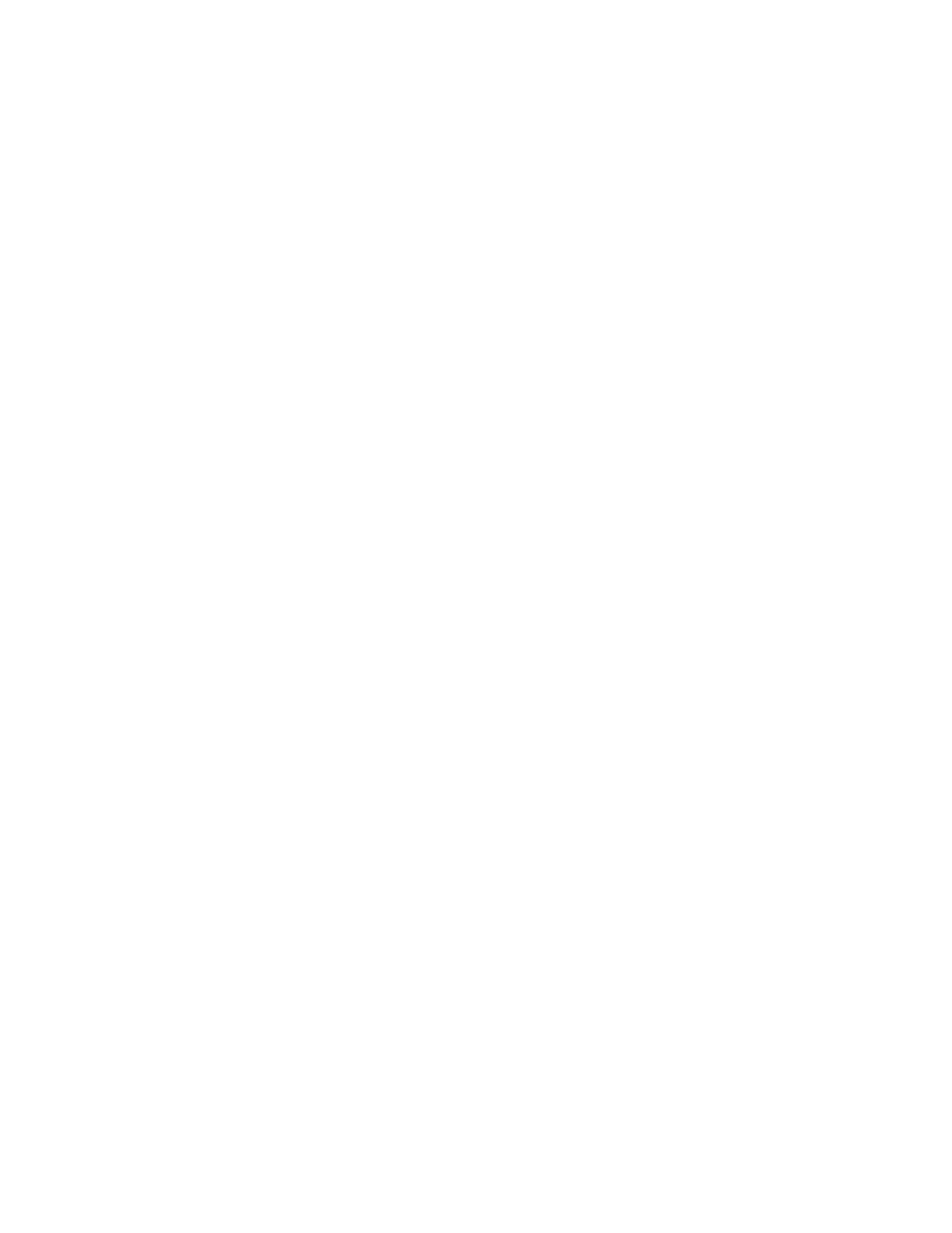
6-12
ENWW
Changing printer settings in the Mac OS
You can change printer settings in the LCD control panel or from the
Page Setup and Print dialog boxes in the Mac OS. Settings in the
Mac OS override settings in the LCD control panel.
You can also select the default printer. The default printer is the one
that is used if you choose the Print command without first specifying
which printer you want to use with an application. The default printer
should be the printer that you use most often.
For more information about using the Mac OS to change printer
settings, see the Mac Help on your computer. For information about
using the LCD control panel, see “
.”
To change page setup settings
1
Open the document you want to print.
2
On the File menu, click Page Setup.
3
From the Format for pop-up menu, select the printer for which
you want to format the document, and then change the desired
settings (such as selecting the type of media and setting custom
page sizes).
4
On the Paper pop-up menu (Mac OS 8.6 to Mac OS 9.2.2) or the
Paper Size pop-up menu (Mac OS X), select the media size on
which you want to print.
5
Click OK.
To change print settings
1
Open the document you want to print.
2
On the File menu, click Print.
3
Select the location of the media or the type of media on which you
want to print:
• Mac OS 8.6 to Mac OS 9.2.2: On the pop-up menu,
click All pages from, and then select the media source or the
media type.
• Mac OS X: On the pop-up menu, select Paper Feed, and click
All pages from. On the pop-up menu, select the media source
or the media type.
4
Change the desired settings (such as selecting a source for the
print job and choosing print quality modes).
5
Click Print.
