HP 3000dtn User Manual
Page 126
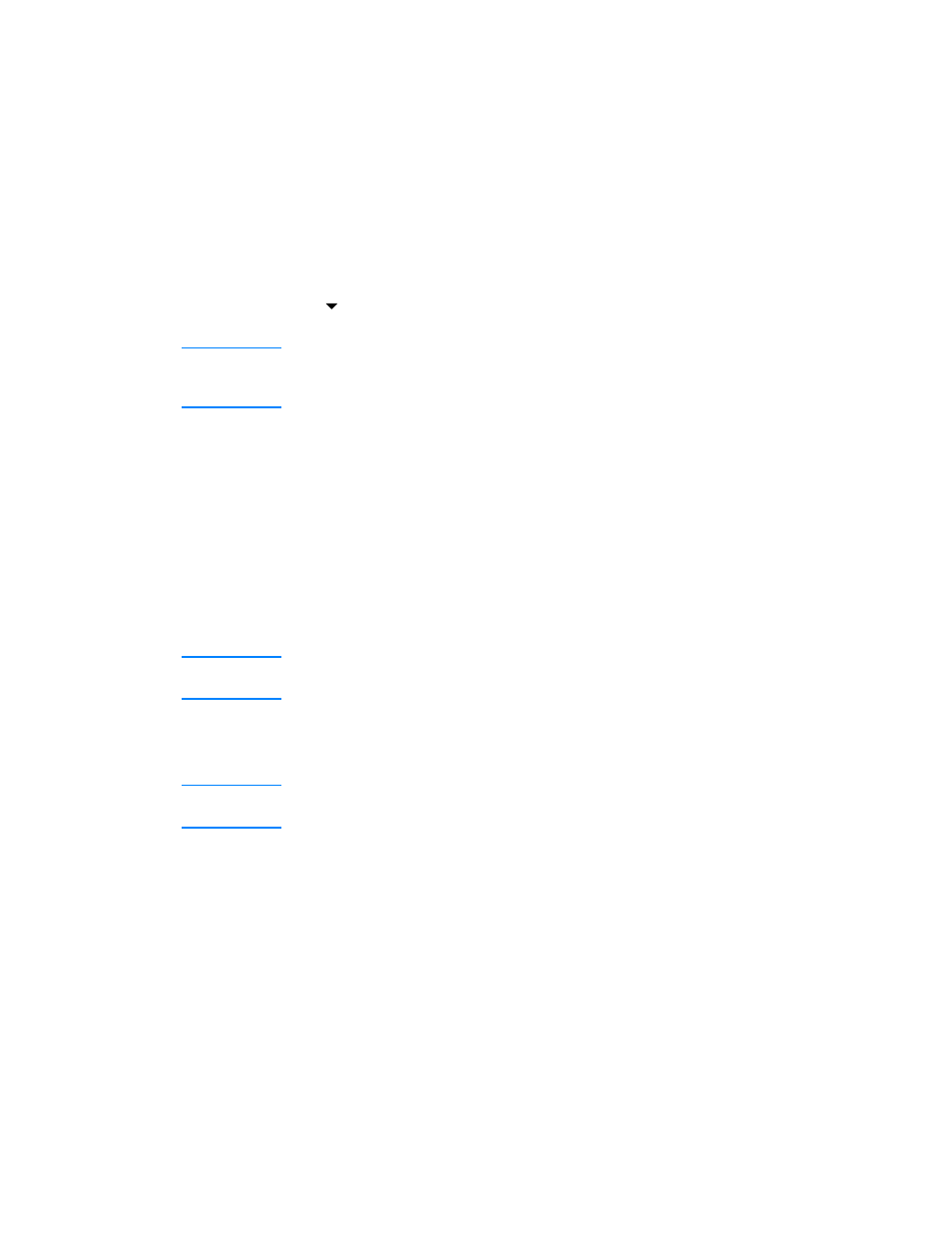
8-26
ENWW
Clearing jams
Because media might be jammed in more than one location inside the
printer, check the LCD control panel for information about the jam
location. Then follow the procedures that correspond with the displayed
message. To clear an all pages jam, complete all four procedures in the
order that they appear in this section.
Press
(down arrow button) on the LCD control panel for more
information about the jam.
Note
If the media tears when you try to remove it, make sure that all
media fragments are removed from the printer before
resuming printing.
After the jam is cleared, the printer will attempt to reprint jammed pages
when sufficient memory is available. For more information about this
feature or to change the jam recovery setting, see “
.”
To clear jams in Tray 2 or optional Tray 3
1
Pull out the tray indicated on the LCD control panel (where X = 2
or 3), and place it on a flat surface. If clearing a jam in optional
Tray 3, grasp the handle below Tray 3 and pull it out until you feel
some resistance. Use your other hand to grasp the side of the tray
and lift up slightly. Remove Tray 3 from the printer and place it on a
sturdy, level surface that completely supports the tray.
Note
Optional Tray 3 is heavy. If clearing a jam in Tray 3, use two hands
when removing and inserting the tray.
2
Remove any wrinkled or curled media from the tray. Make sure the
media width and length guides fit snugly but gently against the
edges of the media stack.
WARNING!
The printer contains metal parts that might be hot. Avoid touching
the metal parts inside the printer.
