5 protecting your phone – HTC S621 User Manual
Page 66
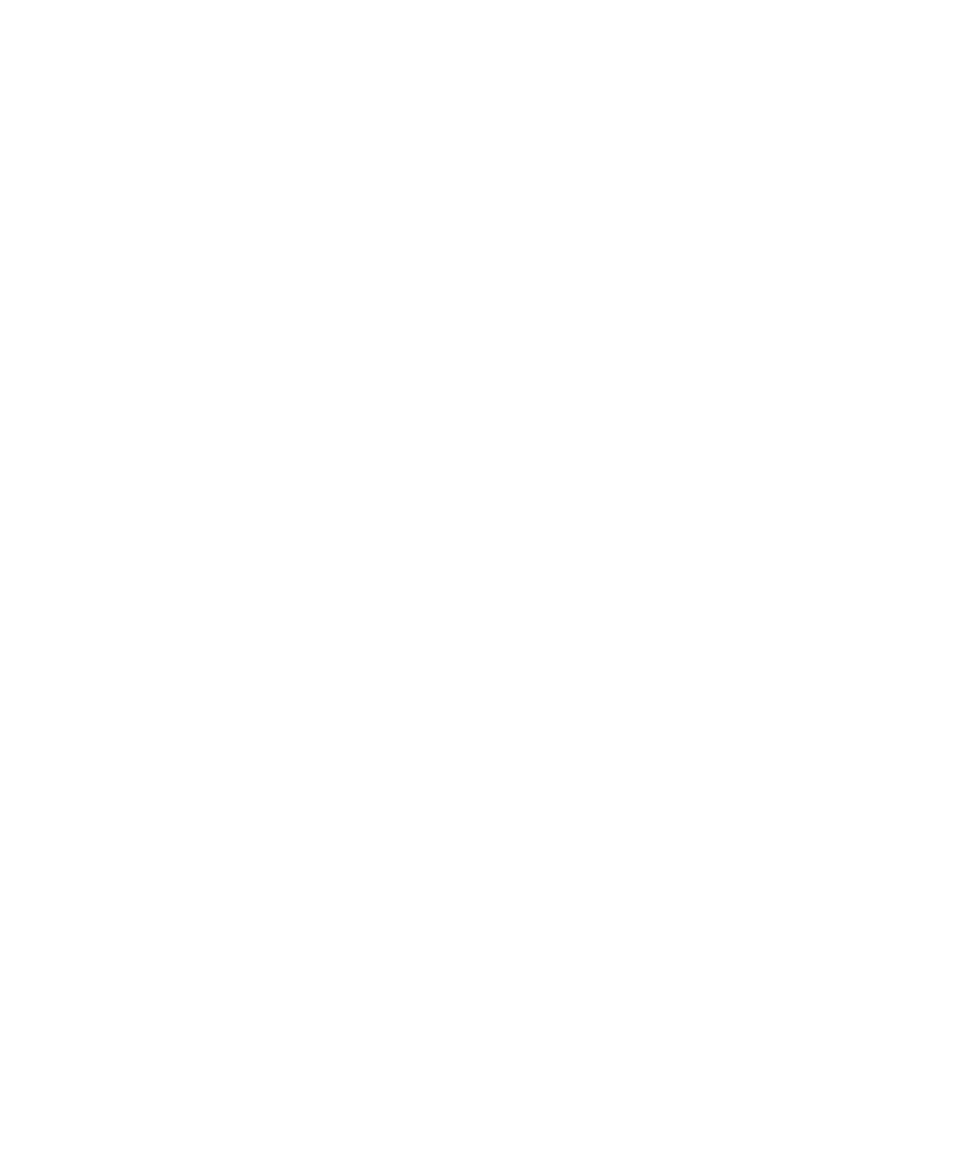
66 Managing your Phone
4.5 Protecting your Phone
There are several levels of security on your phone. You can protect your
phone from unauthorized use by requiring a type of password called a PIN
(personal identification number) in order to make calls. Your first PIN will be
given to you by your wireless service provider. Additionally, you can lock the
keyboard or the entire phone to prevent unauthorized access.
To enable the SIM personal Identifi cation number (PIN)
1.
On the Home screen, click Start > Settings > Security.
2.
Click Enable SIM PIN.
3.
Enter your PIN, and click Done.
Note
To cancel without enabling the SIM PIN, press HOME.
To disable the SIM PIN
1.
On the Home screen, click Start > Settings > Security.
2.
Click Disable SIM PIN.
3.
Enter your PIN, and click Done.
To change the SIM PIN
Be sure to make a note of your personal identification number (PIN). When
the SIM PIN is enabled, you must provide this PIN to unlock the phone.
1.
Click Start > Settings > Security.
2.
Click Change SIM PIN.
3.
In Old PIN, enter the current PIN.
4.
Enter and confi rm the new PIN, and click Done.
To lock the keyboard
Locking the keyboard turns off keyboard functionality. This is a helpful
feature if, for example, the phone is turned on and in your pocket, and you
want to prevent accidental keypresses.
•
On the Home screen, press and hold END.
Once the keyboard is locked, the left soft key label changes to
Unlock.
Tip
To quickly lock the keyboard, press POWER briefly to display the Quick List,
and select Key lock.
