HTC S621 User Manual
Page 130
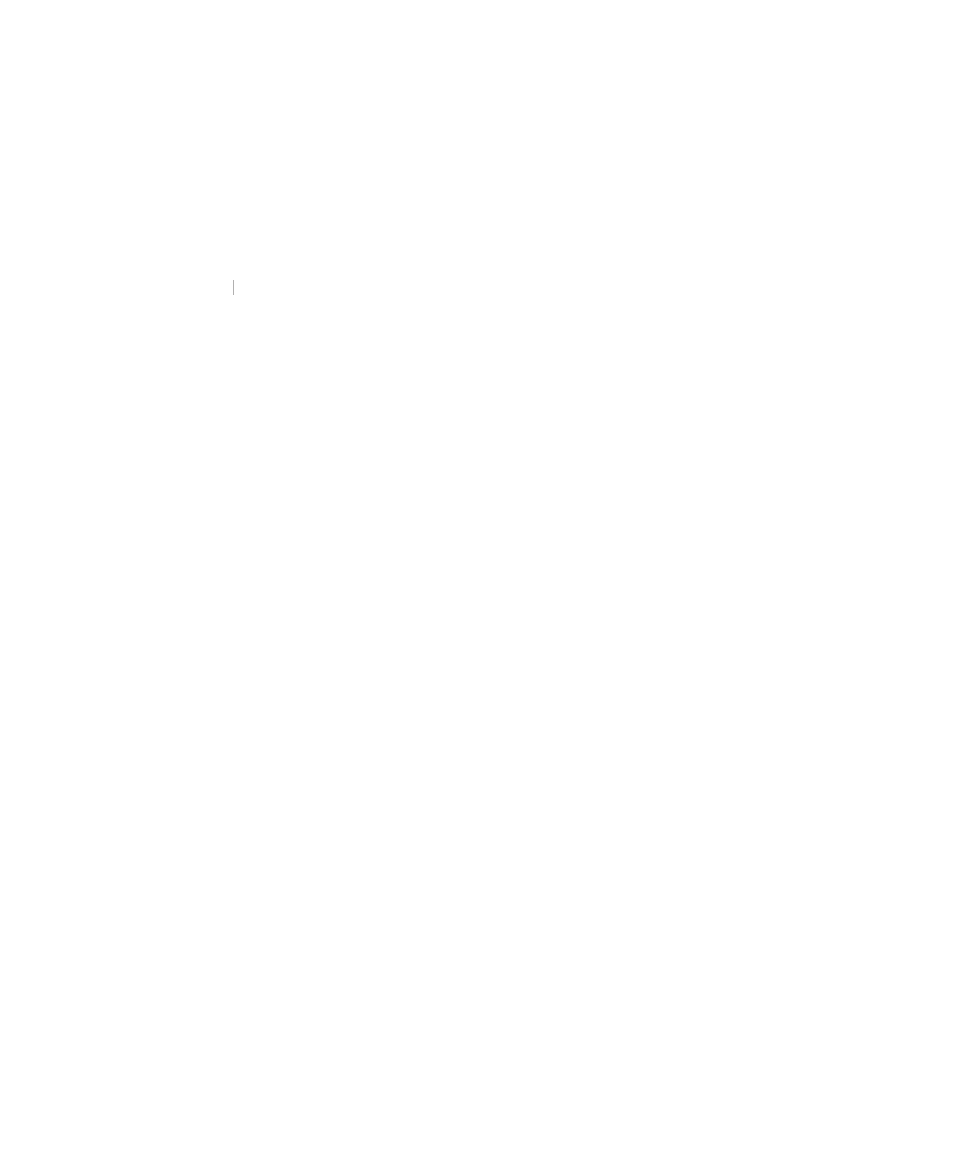
130 Experiencing Multimedia
•
To crop a picture, click Menu > Crop. Then, drag the cursor to
position it on the first corner of the cropping area, and click Next.
Select the second corner with the area to crop and click Finish, or
click Previous to go back to the previous screen and select again.
•
To auto-adjust the brightness and contrast levels of a picture, click
Menu > Auto Correct.
4.
Click Menu
Click
Click
> Save As to save the edited picture with a new name or
at a new location.
Note
To undo an edit, click Menu > Undo. To cancel all unsaved edits you made to
the picture, click Menu > Cancel.
To set a picture as the Home screen background
1.
On the Home screen, click Start > Pictures & Videos.
2.
Select the picture you want to set as the background.
3.
Click View.
4.
Click Menu > Use as Home Screen.
5.
Select the display area and click Next.
6.
Adjust the transparency. Select a higher percentage for a more
transparent picture, or a lower percentage for a more opaque picture.
7.
Click Finish.
To send pictures and video clips via e-mail
You can send pictures and video clips to other phones via e-mail.
1.
First, set up Messaging to send and receive messages.
2.
On the Pictures & Videos screen, select the item you want to send.
3.
Click Menu > Send.
4.
On the Messaging screen, select Outlook E-mail then click Select.
A new message is created with the item attached.
5.
Enter the recipient name and subject, and click Send.
The message will be sent the next time you synchronize your phone.
Note
Pictures and video clips are saved automatically before they are sent.
