3 using pocket msn messenger – HTC S621 User Manual
Page 105
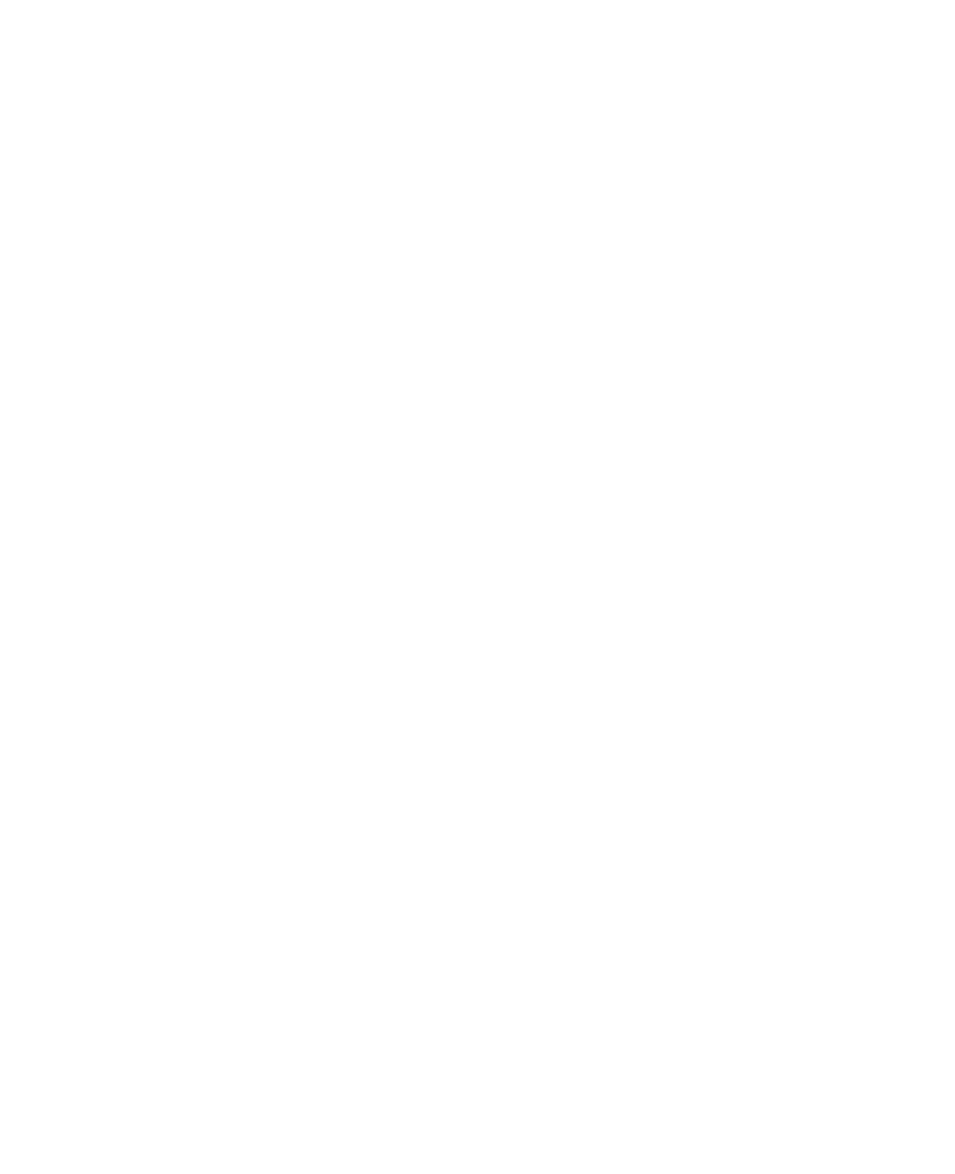
Exchanging Messages and Using Outlook 105
•
Click Menu > Object View to see a list of fi les included in the
message. To open a fi le, select it and click Open. To save a fi le, select
it, and click Save, Menu > Save Audio, or Menu > Save Photo.
•
View each slide included in the message by clicking Menu > Next.
To reply to an MMS message
•
Click Menu > Reply > Reply to reply to the sender of the message,
or click Menu > Reply > Reply All to reply to all persons listed in the
To and CC boxes of the message. Click Menu > Reply > Forward to
forward the message to someone else.
To block a phone number from sending you MMS messages
You can choose to block a phone number from sending you MMS messages
if you do not want to receive future MMS messages from that number.
1.
View the MMS message then click Menu > Show Message Details.
2.
In the MMS Details screen, select the contact in the From fi eld then
click Menu > Open.
3.
Select the number on the screen then press ENTER. On the menu that
opens, click Save to Blacklist.
Note
By adding the number to the Blacklist, you will not be able to receive future
MMS messages from that number. To edit the MMS Blacklist, on the MMS
message screen, click Menu > Options > Account Settings > Menu > Edit
Blacklist. Here you can remove a number from the Blacklist.
6.3 Using Pocket MSN Messenger
Pocket MSN Messenger delivers the features of MSN Messenger to your
phone. With Pocket MSN Messenger, you can do the following:
•
Send and receive instant messages.
•
See which contacts are online or offl ine.
•
Subscribe to status updates for selected contacts so you know when
they come online.
•
Block contacts from seeing your status or sending you messages.
