HTC S621 User Manual
Page 149
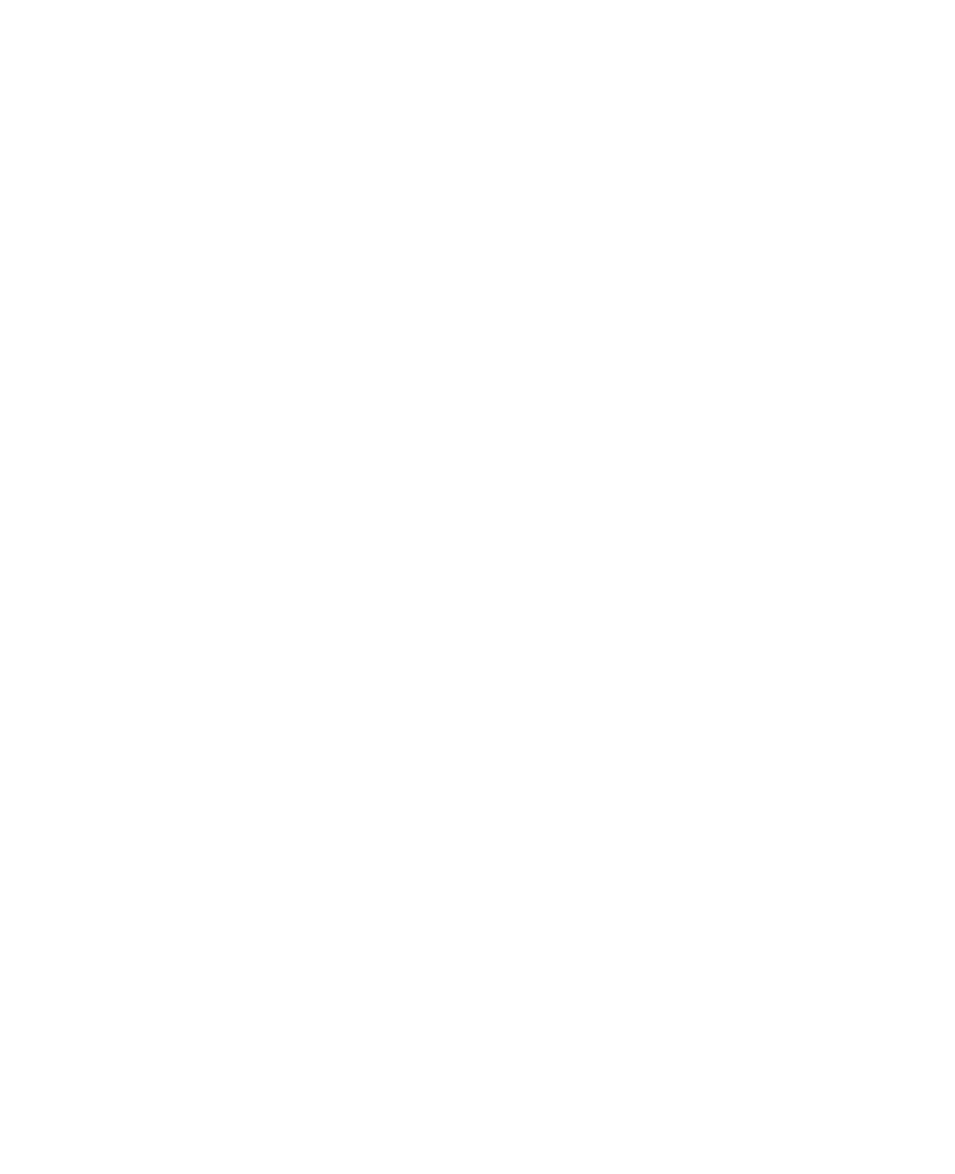
Using Other Applications 149
•
Notes. Lets you to view any slide notes that might have been stored
in the original presentation.
To change the zoom ratio of the view mode
•
Click View > Scale.
Note
This only applies to Normal and Notes view modes.
To set up your presentation show
1.
Click View > Set Up Show.
2.
In Advance Slides, select how you want to advance to the next slide.
•
Manually. Press NAVIGATION right to advance through the slides.
•
Use timings. Uses the timing information stored in the
PowerPoint file to determine when to display the next slide.
•
Automatically. Automatically advances to the next slide based
on the time set in after __ secs.
Tip
Click Loop continuously to loop the presentation. You need to manually
stop the presentation. To learn how to stop the presentation, see "To view
your presentation."
3.
Select the Orientation when viewing the presentation.
4.
Click Black slide at end to add a blank slide after the last slide in the
presentation.
To set up a custom show
1.
Click View > Custom Show.
2.
In Show List, select the slide you want to edit then click Menu. In the
Menu options, you can choose to either add, delete, hide, move up or
move down the slide.
Tip
Click Reset to revert the presentation back to its original state.
To view your presentation
•
Click View > View Show.
Tip
While viewing the presentation, press the # key to open a menu which
allows you to go to the next slide or previous slide of your presentation, go
to a specific slide or end the presentation.
