2 using speed dial, Clearvue pdf – HTC S621 User Manual
Page 151
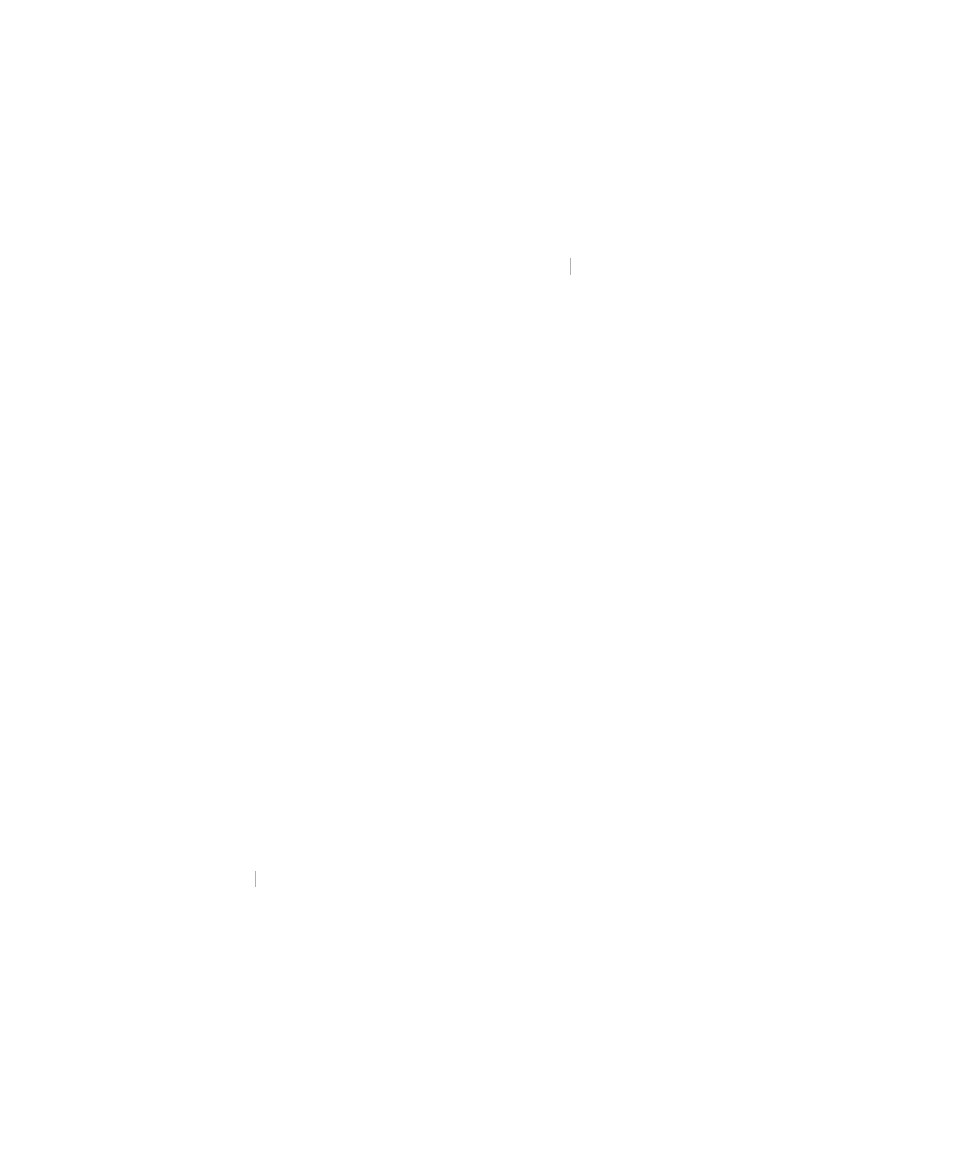
Using Other Applications 151
Click Zoom to change the magnification as desired, then scroll through and
view the document using the NAVIGATION buttons on your phone.
ClearVue PDF
ClearVue PDF lets you view PDF files on your phone.
To open a PDF fi le
1.
Click File > Open then locate the .pdf fi le.
2.
Click Open.
After you open a file in ClearVue PDF, it initially displays using the default
Page Width setting. This means that the page is sized to fit within the
available area of your phone’s screen.
Click Zoom to change the magnification as desired, then scroll through and
view the PDF document using the NAVIGATION buttons on your phone.
8.2 Using Speed Dial
You can create speed dial entries for frequently-called numbers or
frequently-accessed items so you can dial a number or access an item by
pressing a single key.
To create a speed dial entry for a contact
1.
On the Home screen, click Start > Contacts.
2.
Select a contact.
3.
Press ENTER to view the contact details.
4.
Select the desired phone number and click Menu > Add to Speed
Dial.
5.
Enter appropriate details in Name, Value, and Keyboard assignment .
6.
Click Done
Click
Click
. To quit at any time during this process, click Menu >
Cancel.
Note
Speed dial entries can be created only for numbers that are stored in
Contacts.
To create a speed dial entry for an item
1.
On the Home screen, click Start then choose (just highlight) the item
you want.
