HTC S621 User Manual
Page 129
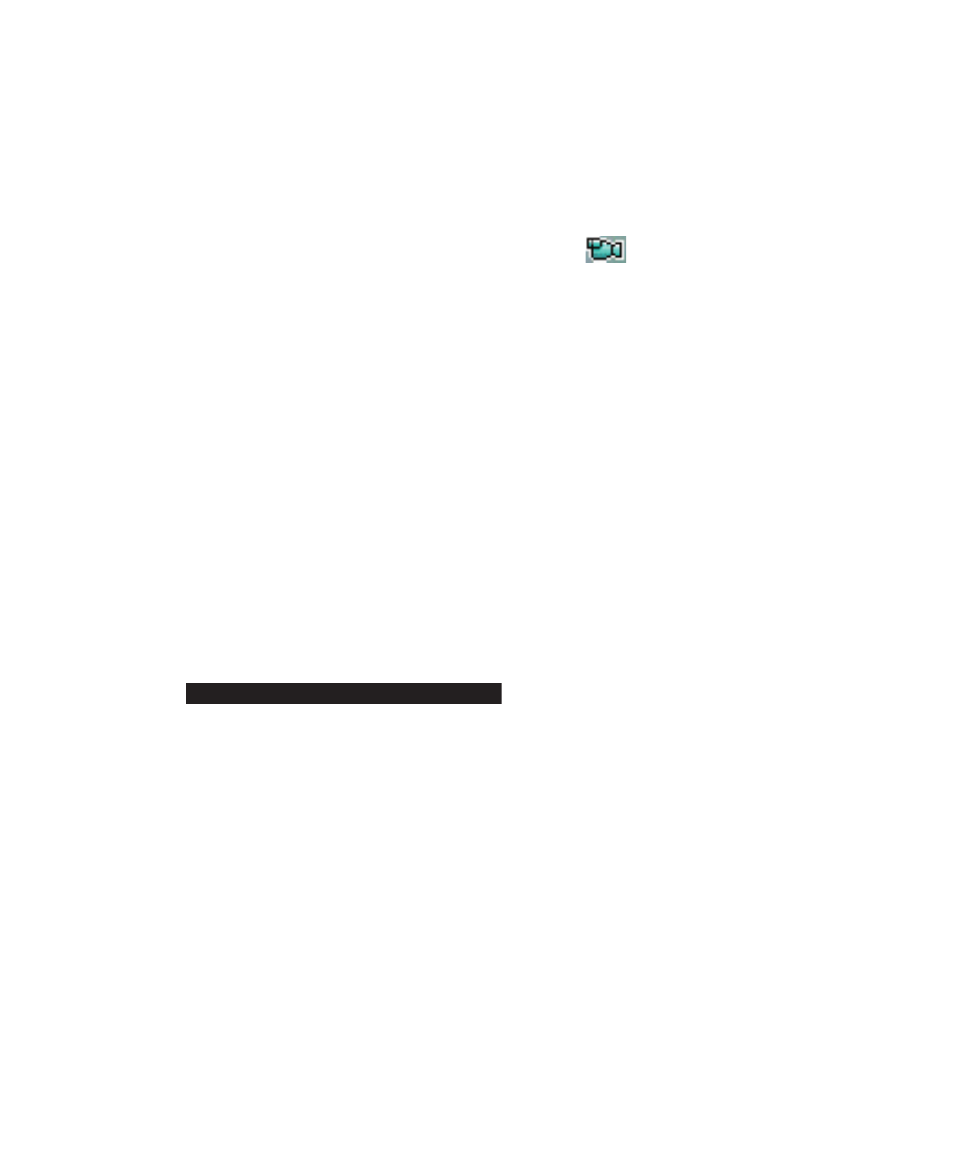
Experiencing Multimedia 129
To play GIF animation fi les
1. On the Home screen, click Start > Pictures & Videos.
2.
Select the GIF animation fi le and click View.
To play videos
1.
On the Home screen, click Start > Pictures & Videos.
Video fi les appear as thumbnails with a
icon.
2.
Select a video and click Play to play it with the built-in Windows
Media Player.
To view slide shows
You can view your pictures as a slide show on your phone. Pictures are
shown in full-screen view with 5-second intervals between slides.
1.
On the Home screen, click Start > Pictures & Videos.
2.
Click Menu > Play Slide Show.
Note
You can specify how pictures are scaled to optimize their display in a slide
show. Click Menu > Options, select Slide Show, and choose either Portrait
pictures or Landscape pictures. You can even set your phone to play a
screensaver on its monitor while your phone is connected to the PC and idle
for 2 minutes.
To start the camera from Pictures & Videos
•
Camera.
To delete a picture or video clip
•
Select a picture or video clip on the Pictures & Videos screen, and click
Menu > Delete. Click Yes to confi rm the deletion.
To edit a picture
You can rotate, crop, and adjust the brightness and color contrast of your
pictures.
1.
On the Home screen, click Start > Pictures & Videos.
2.
Select the picture you want to edit, click View.
3.
Click Menu > Edit, and do any of the following:
•
To rotate a picture 90 degrees, click Menu > Rotate.
