Configuring mirrored memory, Array configuration utility – HP DL980 G7 User Manual
Page 80
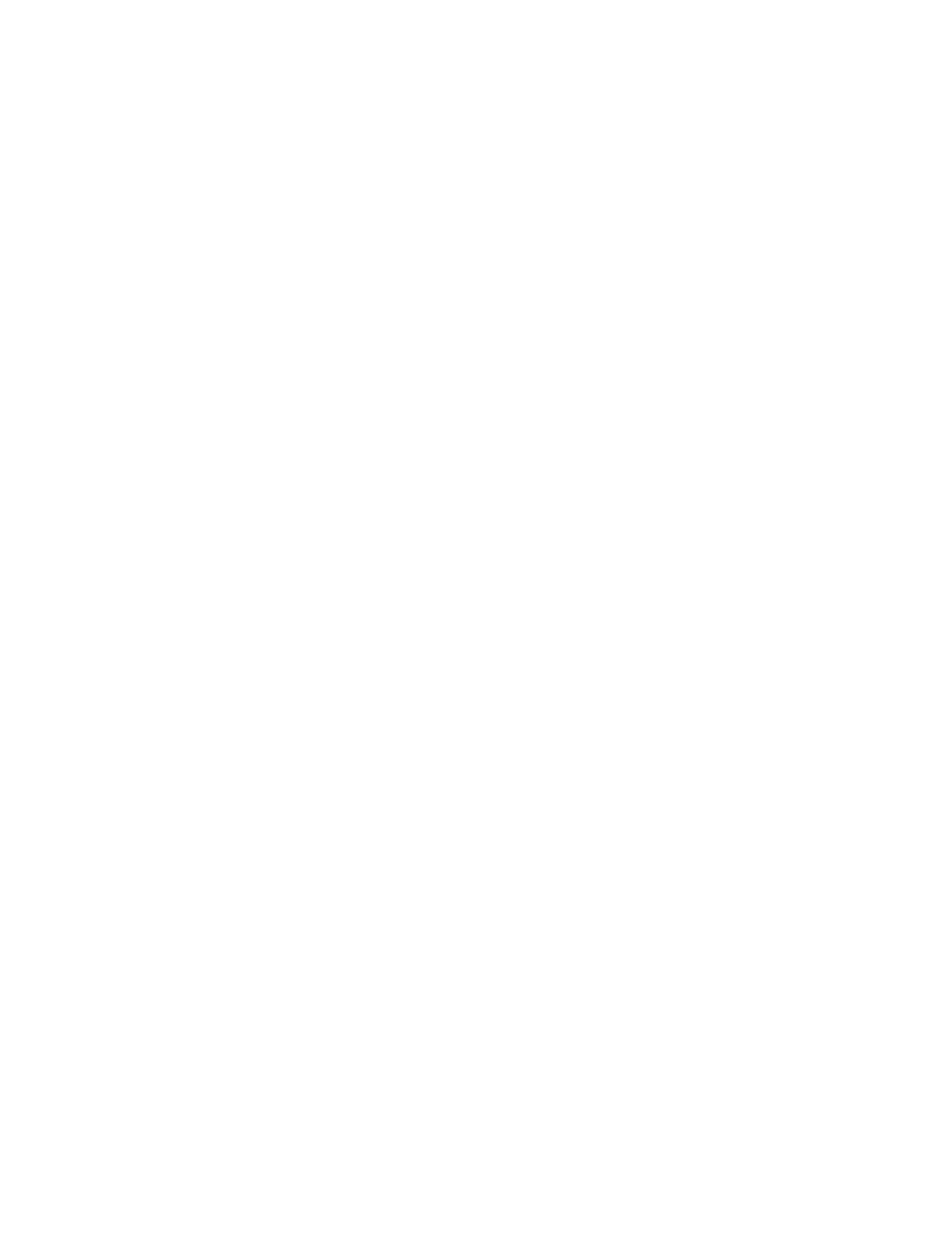
Server software and configuration utilities 80
2.
When the prompt appears, access RBSU by pressing the F9 key during power-up.
3.
Select System Options.
4.
Select Advanced Memory Protection.
5.
Select Online Spare with Advanced ECC Support.
6.
Press the Enter key.
7.
Press the Esc key to exit the current menu, or press the F10 key to exit RBSU.
For more information on online spare memory, see the HP website
Configuring mirrored memory
To configure mirrored memory:
1.
Install the required DIMMs.
2.
Access RBSU by pressing the F9 key during power-up when the prompt is displayed.
3.
Select System Options.
4.
Select Advanced Memory Protection.
5.
Select Mirrored Memory with Advanced ECC Support.
6.
Press the Enter key.
7.
Press the Esc key to exit the current menu or press the F10 key to exit RBSU.
For more information on mirrored memory, see the white paper on the HP website
Array Configuration Utility
ACU is a browser-based utility with the following features:
•
Runs as a local application or remote service
•
Supports online array capacity expansion, logical drive extension, assignment of online spares, and
RAID or stripe size migration
•
Suggests the optimum configuration for an unconfigured system
•
Provides different operating modes, enabling faster configuration or greater control over the
configuration options
•
Remains available any time that the server is on
•
Displays on-screen tips for individual steps of a configuration procedure
•
Beginning with ACU version 8.28.13.0, provides diagnostic functionality on the Diagnostics tab
(formerly known as Array Diagnostics Utility).
For optimum performance, the minimum display settings are 1024 × 768 resolution and 16-bit color. Servers
running Microsoft® operating systems require one of the following supported browsers:
•
Internet Explorer 6.0 or later
•
Mozilla Firefox 2.0 or later
For Linux servers, see the README.TXT file for additional browser and support information.
