Boot options, Bios serial console, Configuring lockstep memory – HP DL980 G7 User Manual
Page 79: Configuring online spare memory
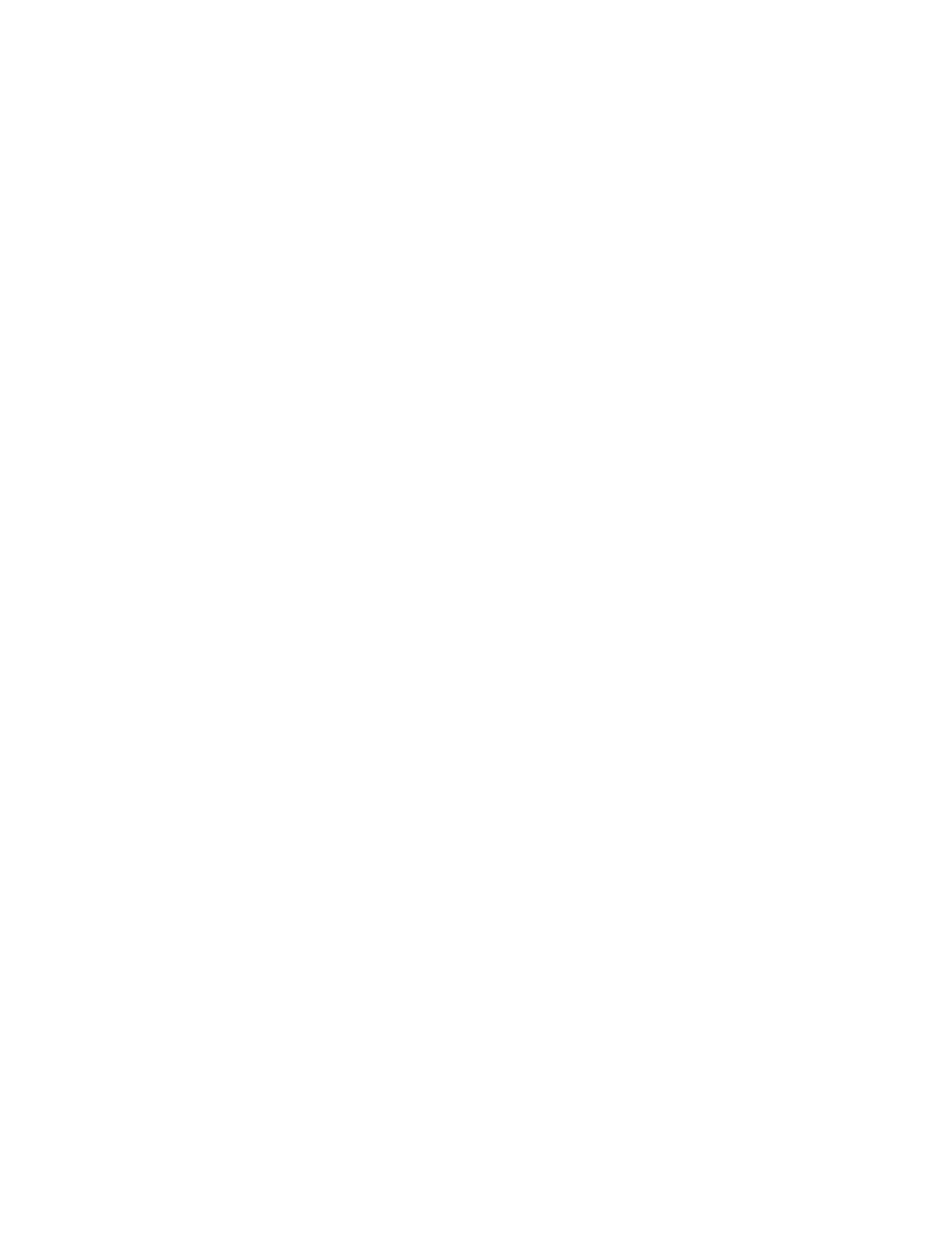
Server software and configuration utilities 79
To change any ORCA default settings and override the auto-configuration process, press the F8 key when
prompted.
By default, the auto-configuration process configures the system for the English language. To change any
default settings in the auto-configuration process (such as the settings for language, operating system, and
primary boot controller), execute RBSU by pressing the F9 key when prompted. After the settings are
selected, exit RBSU and allow the server to reboot automatically.
For more information on RBSU, see the HP ROM-Based Setup Utility User Guide on the Documentation CD or
the HP website
Boot options
Near the end of the boot process, the boot options screen is displayed. This screen is visible for several
seconds before the system attempts to boot from a supported boot device. During this time, you can do the
following:
•
Access RBSU by pressing the F9 key.
•
Access the System Maintenance Menu (which enables you to launch ROM-based Diagnostics or
Inspect) by pressing the F10 key.
•
Force a PXE Network boot by pressing the F12 key.
BIOS Serial Console
BIOS Serial Console allows you to configure the serial port to view POST error messages and run RBSU
remotely through a serial connection to the server COM port. The server that you are remotely configuring
does not require a keyboard and mouse.
For more information about BIOS Serial Console, see the BIOS Serial Console User Guide on the
Documentation CD or the HP website
Configuring lockstep memory
To configure Lockstep memory:
1.
Install the required DIMMs.
2.
Access RBSU by pressing the F9 key during power-up when the prompt is displayed.
3.
Select System Options.
4.
Select Advanced Memory Protection.
5.
Select Lockstep with Advanced ECC Support.
6.
Press the Enter key.
7.
Press the Esc key to exit the current menu, or press the F10 key to exit RBSU.
For more information on Lockstep memory, see the white paper on the HP website
Configuring online spare memory
To configure online spare memory:
1.
Install the required DIMMs.
