Resolving issues with editable text, Resolving issues with – HP 7400C Series User Manual
Page 85
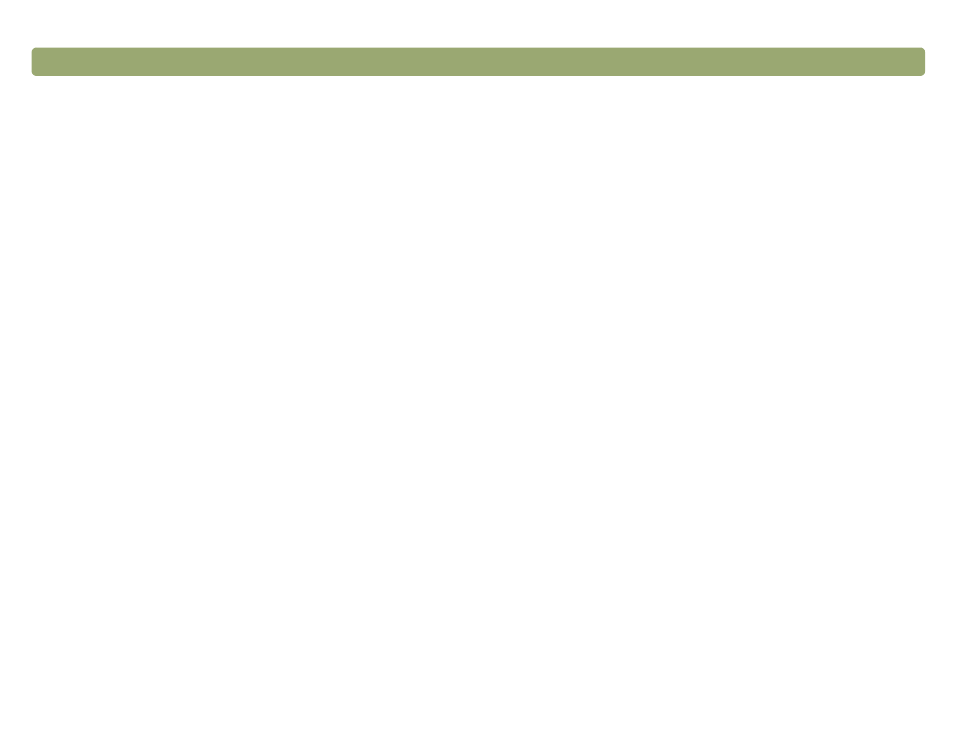
Troubleshooting usage and maintaining
Resolving issues with editable text
This section contains resolutions to issues that might occur when you
are trying to make text editable.
Scanned text is not editable.
●
If you pressed a button on the scanner, you might have chosen
one other than
E
DIT
T
EXT
. Choose
E
DIT
T
EXT
.
●
If you used the HP PrecisionScan Pro software, you sent the
scan to an image file or saved the scan using an image output
type. Send the scan to a text file. See
. Or open the image file from the OCR software. See the
documentation for the OCR software.
Scanned text is editable in some programs but not in others.
Some programs accept only image formats and do not allow text.
Make sure the program accepts editable text.
The scanner is scanning very slowly when I choose the Edit Text
(OCR) option.
The OCR program causes the scanner to scan more slowly, which
is normal. Wait for the item to scan.
Incorrect characters appear in the text that was converted using the
OCR software.
The accuracy of the OCR program depends on the quality of the
original item and the correct setting. To obtain the best possible
results, choose the scan setting for text, and process only crisp,
clear text. See
"What to expect from OCR programs" on page 24
.
Converted text does not appear in my word-processing program.
Do one of the following.
●
If you pressed
E
DIT
T
EXT
on the scanner, text opens in
Microsoft Word or SimpleText by default. Change which program
displays the text. See
"Changing settings for buttons" on
.
●
Cut and paste the text into the program you want. If the text is
still not editable, work with the text as an image or retype it.
I do not know how to process text using a different OCR program.
Do one:
●
Scan the item from the OCR program using TWAIN or the HP
ScanJet Plug-in. See
"Scanning from other programs" on
.
●
Scan the item to the HP PrecisionScan Pro software, save the
scanned image as an image file, and open the file in the other
OCR program.
