Scanning quickly without making changes, E-mailing a scan – HP 7400C Series User Manual
Page 17
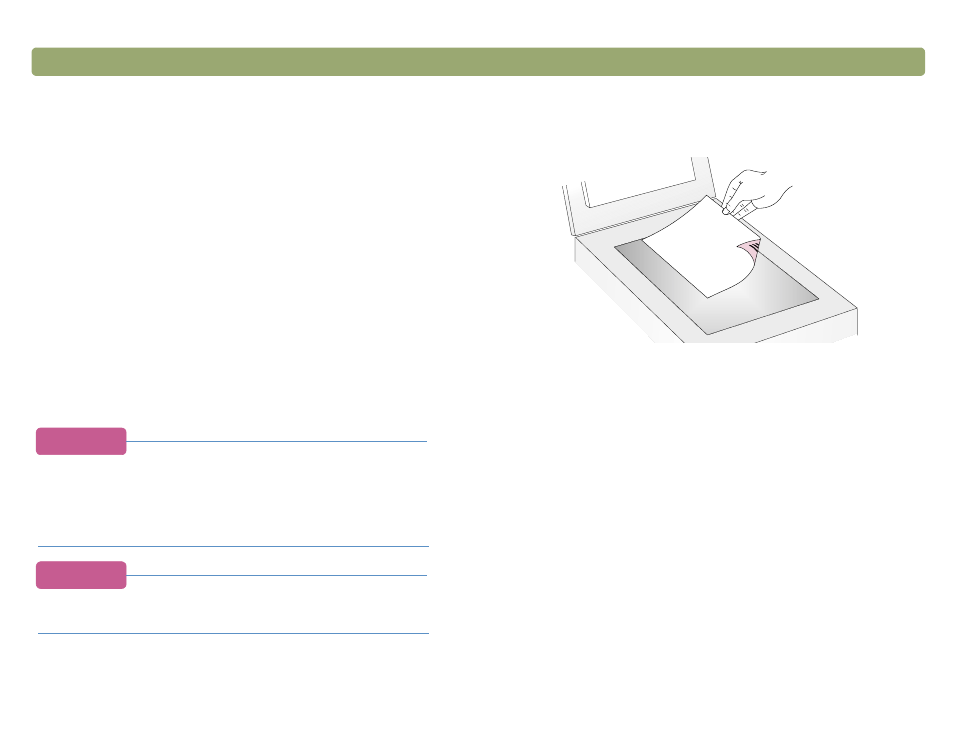
Scanning quickly without making
changes
Use the scanner buttons to scan quickly to a destination using settings
optimized for that destination. A destination is a printer, file, or another
program, such as your e-mail, fax, and word-processing programs.
If you are scanning slides or transparent items using the XPA, you
must scan from the HP PrecisionScan Pro software. See
from HP PrecisionScan Pro" on page 29
.
E-mailing a scan
When you e-mail using the scanner button, the scanner scans the item
using default settings optimized for mailing. If you have a supported
e-mail program, the scanned image automatically appears as a file
attachment in a new e-mail message, which you then address and
send.
Tip
If your e-mail program is not supported, choose E-mail
anyway. The scanner scans the item using the optimal
settings, and the computer prompts you to save the item
as a file. Open your e-mail program and attach the file to a
message as you normally do.
Tip
To view the scanned item before you send it, open the file
attachment from the new e-mail message.
To e-mail a scan from the scanner
1
Place the original face down on the scanner glass and close the lid.
Note:
To load items in the ADF, see
2
Select
E-
PHOTO
or
E-
DOCUMENT
by pressing the small
button beneath the lights until the light next to your choice is lit. If
the item contains both text and graphics, select
E-
DOCUMENT
.
3
Press
E-
on the scanner.
4
If the scanner or the computer prompts you for another page, do
one of the following:
●
If you do not have more pages to scan, click Done.
●
If there are additional pages of this item, load the next page and
click Scan. Repeat until all pages are scanned. Then, click
Done.
5
If you have a supported e-mail program, the scanned image
automatically appears as a file attachment in a new message.
Address the message and send it as you normally do. If the
scanned image does not attach to a new message, see
.
