Resolving issues with slides and negatives, Resolving issues – HP 7400C Series User Manual
Page 84
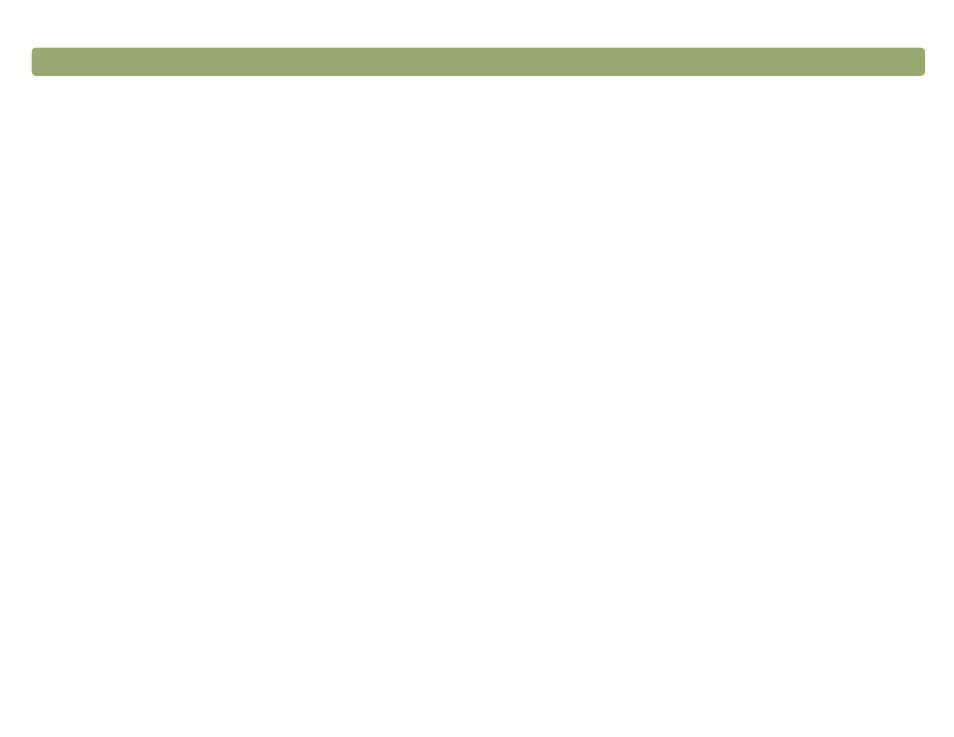
Troubleshooting usage and maintaining
Resolving issues with slides and negatives
Use the following section to help resolve issues with slides, negatives,
and other transparent media scanned using the XPA. All actions must
be performed in the HP PrecisionScan Pro software, because you
must scan slides, negatives, and other transparent items using this
software. See also
"Resolving issues with the XPA" on page 90
.
I tried to enlarge a scanned image of a slide, but the image
remained the same size.
You might have used the Zoom In command, which only changes
the view on the screen. Use the Resize command to change the
size of the final scanned image. See
The colors are incorrect, or the image is too light or too dark.
●
The software might be setting exposure for the entire area
instead of one slide or negative. Create a selection area around
the slide or negative you want to use to ensure it is exposed
correctly.
●
The template is not placed completely on the scanner glass.
Make sure the template is completely on the scanner glass.
The scanned image shows a colored tint, usually pink.
The slide was probably scanned without using the slide template,
or the template was placed incorrectly. Use the included slide
template to scan slides. Turn the template so the wording “Hewlett
Packard” is at the top, or closest to the hinged portion of the lid.
Scanned images appear as a box with multi-colored vertical lines or
as a dashed box with an arrow surrounding the area.
The template might be placed incorrectly on the scanner bed. Turn
the template so the wording “Hewlett Packard” is at the top, or
closest to the hinged portion of the lid.
The scanned image is black even though the lights on the
transparency adapter are on.
●
The template might be placed incorrectly on the scanner bed.
Turn the template so the wording “Hewlett Packard” is at the top,
or closest to the hinged portion of the lid.
●
Check the Adjust Exposure command in the Advanced menu.
There are streaks in the scanned image.
●
Check the original slide or negative for damage.
●
The calibration area at the top of the large template might be
scratched or blemished. If there are scratches or blemishes, turn
the template over and scan again to see if the streak moves to
the other side of the scan. If the streaks move, then the template
needs to be replaced.
The scans are dark or dim along one side of the image.
One of the two bulbs in the XPA might be broken or not working.
With the XPA connected to the scanner, hold the XPA up and look
for even illumination on both sides of the XPA. If a bulb is broken,
service is required.
