Setup utility, Starting the setup utility, Using the setup utility – HP DV3 User Manual
Page 125: Changing the language of the setup utility, 5 setup utility, Changing the language of the setup utility –1
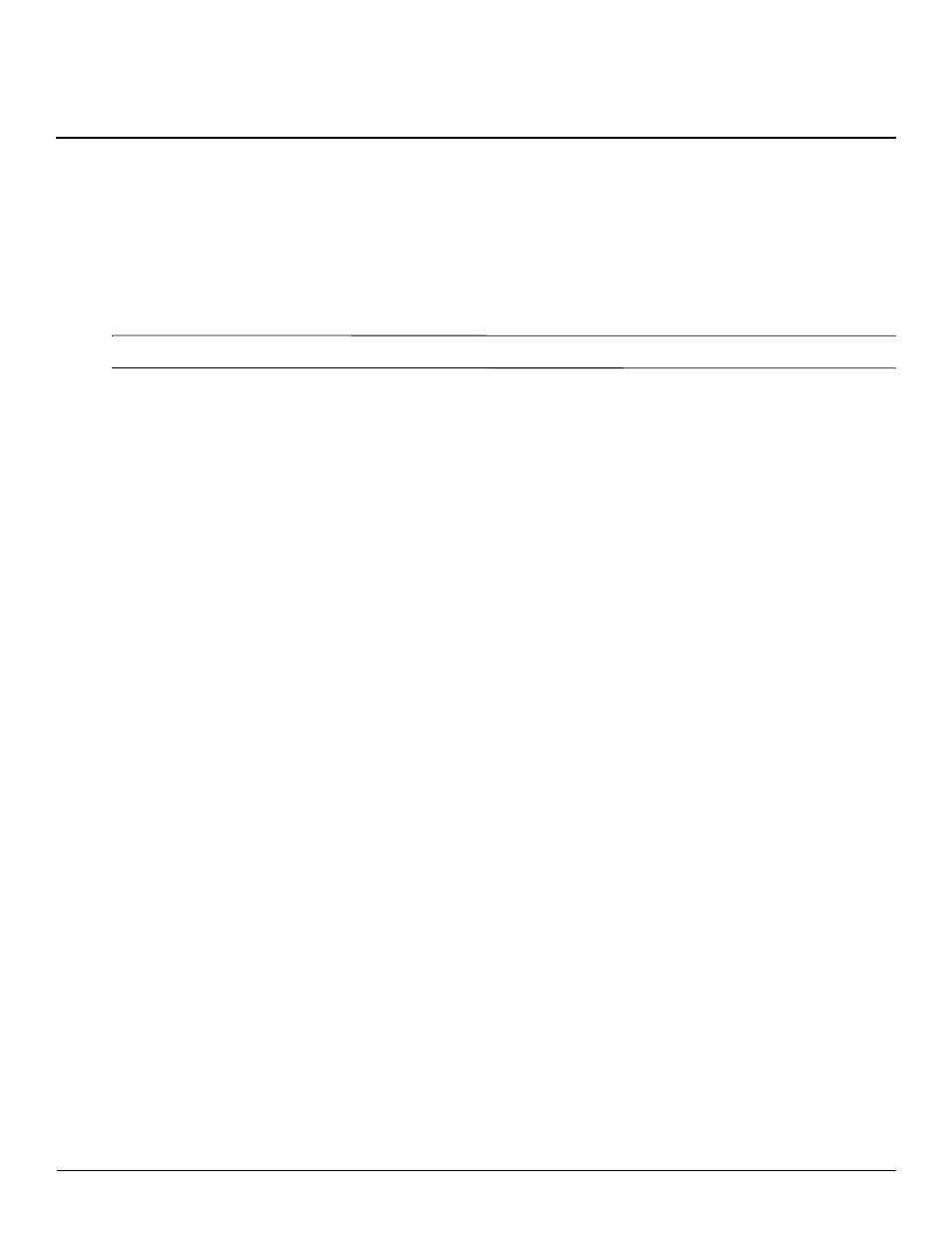
Maintenance and Service Guide
5–1
5
Setup Utility
Starting the Setup Utility
The Setup Utility is a ROM-based information and customization utility that can be used even when your Windows
operating system is not working.
✎
The fingerprint reader (select models only) cannot be used to access the Setup Utility.
The utility reports information about the computer and provides settings for startup, security, and other preferences.
To start the Setup Utility:
»
Open the Setup Utility by turning on or restarting the computer. While the “Press the ESC key for Startup
Menu” message is displayed in the lower-left corner of the screen, press
f10
.
– or –
1. Open the Setup Utility by turning on or restarting the computer. While the “Press the ESC key for Startup
Menu” message is displayed in the lower-left corner of the screen, press
esc
.
2. When the Startup Menu is displayed, press
f10
.
Using the Setup Utility
Changing the language of the Setup Utility
The following procedure explains how to change the language of the Setup Utility. If the Setup Utility is not
already running, begin at step 1. If the Setup Utility is already running, begin at step 2.
1. Open the Setup Utility by turning on or restarting the computer. While the “Press the ESC key for Startup
Menu” message is displayed in the lower-left corner of the screen, press
f10
.
– or –
Open the Setup Utility by turning on or restarting the computer. While the “Press the ESC key for Startup
Menu” message is displayed in the lower-left corner of the screen, press
esc
. When the Startup Menu is
displayed, press
f10
.
2. Use the arrow keys to select System Configuration > Language, and then press
enter
.
3. Use the arrow keys to select a language, and then press
enter
.
4. When a confirmation prompt with your language selected is displayed, press
enter
.
5. To save your change and exit the Setup Utility, use the arrow keys to select Exit > Exit Saving Changes, and
then press
enter
.
Your change goes into effect immediately.
