Exporting cleaning cartridges through the cap, Exporting cleaning cartridges through the cap 104, Through the cap – HP 20/700 User Manual
Page 105
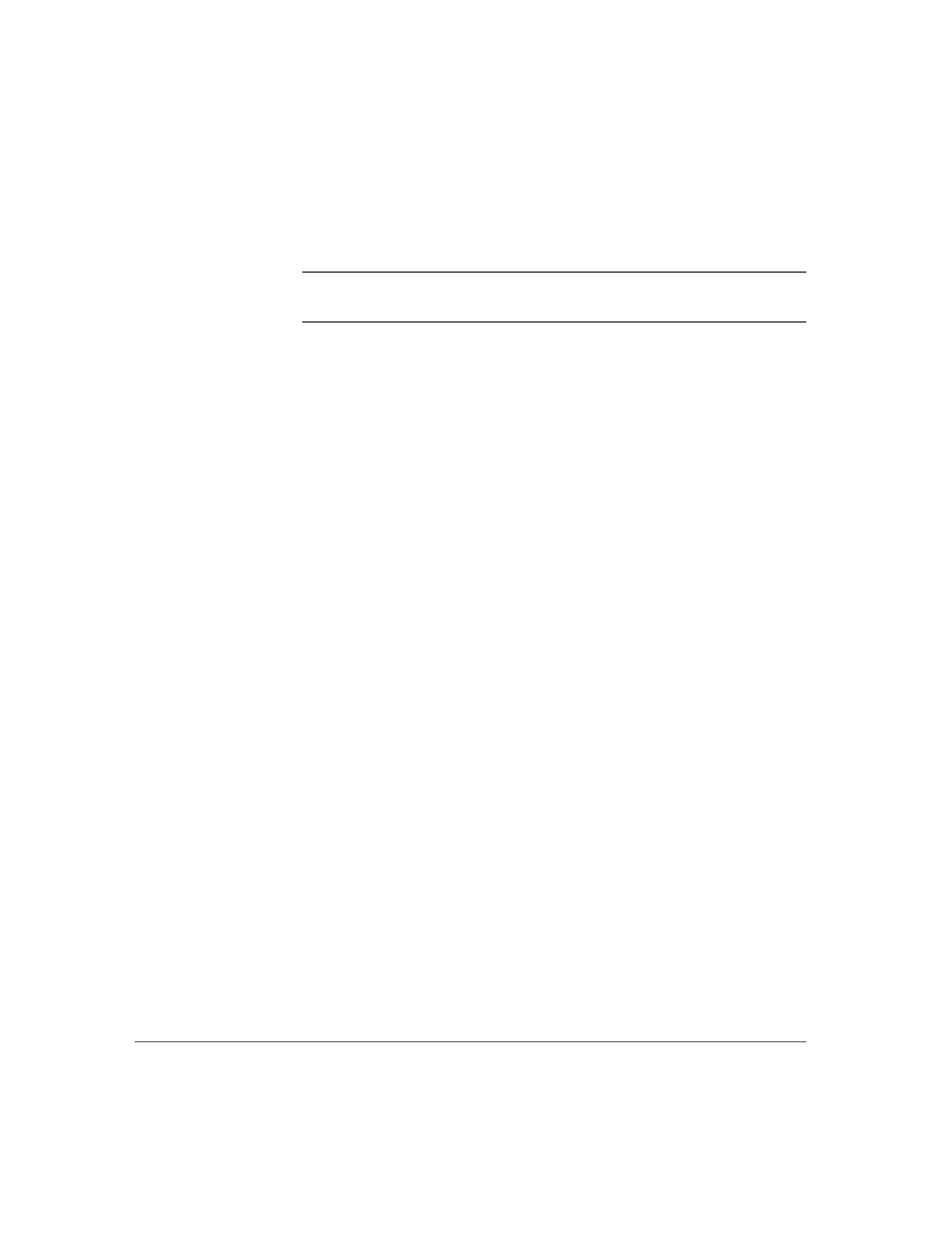
104 Operating in Automated Mode
Chapter 4
Exporting Cleaning Cartridges through the CAP
Note
This procedure assumes that you have enabled the Auto Clean
function by:
■
Loading cleaning cartridges into the reserved cells
■
Resetting the library once the cleaning cartridges are loaded.
When one or more cleaning cartridges have expired, you can export them
from the reserved cells to the CAP. To do export them:
1. Press the [MENU] button to return to the Main Menu.
2. Press the arrow buttons until the cursor underscores CLEANING INFO.
3. Press
the
[SELECT] button.
The panel displays the Cleaning Info menu (see
4. Press the arrow buttons until the cursor underscores EXPORT CARTRIDGE.
5. Press
the [SELECT] button.
The Export Clean Cartridges screen appears, which lists all reserved cell
cleaning cartridges by domain (or drive type), VOLSER, and usage count.
6. Select the cleaning cartridges you want to export by:
a. Moving the cursor to the desired cartridge entry on the list
b. Pressing
the
[SELECT] button.
A selected cleaning cartridge is then highlighted (in reverse video)
c. Repeating Steps a and b until you have selected all the cartridges you
want to export.
7. Press
the
[SELECT] button to export the cartridges.
