Using microsoft inkwriter, Backing up and restoring data – HP 700 Series User Manual
Page 82
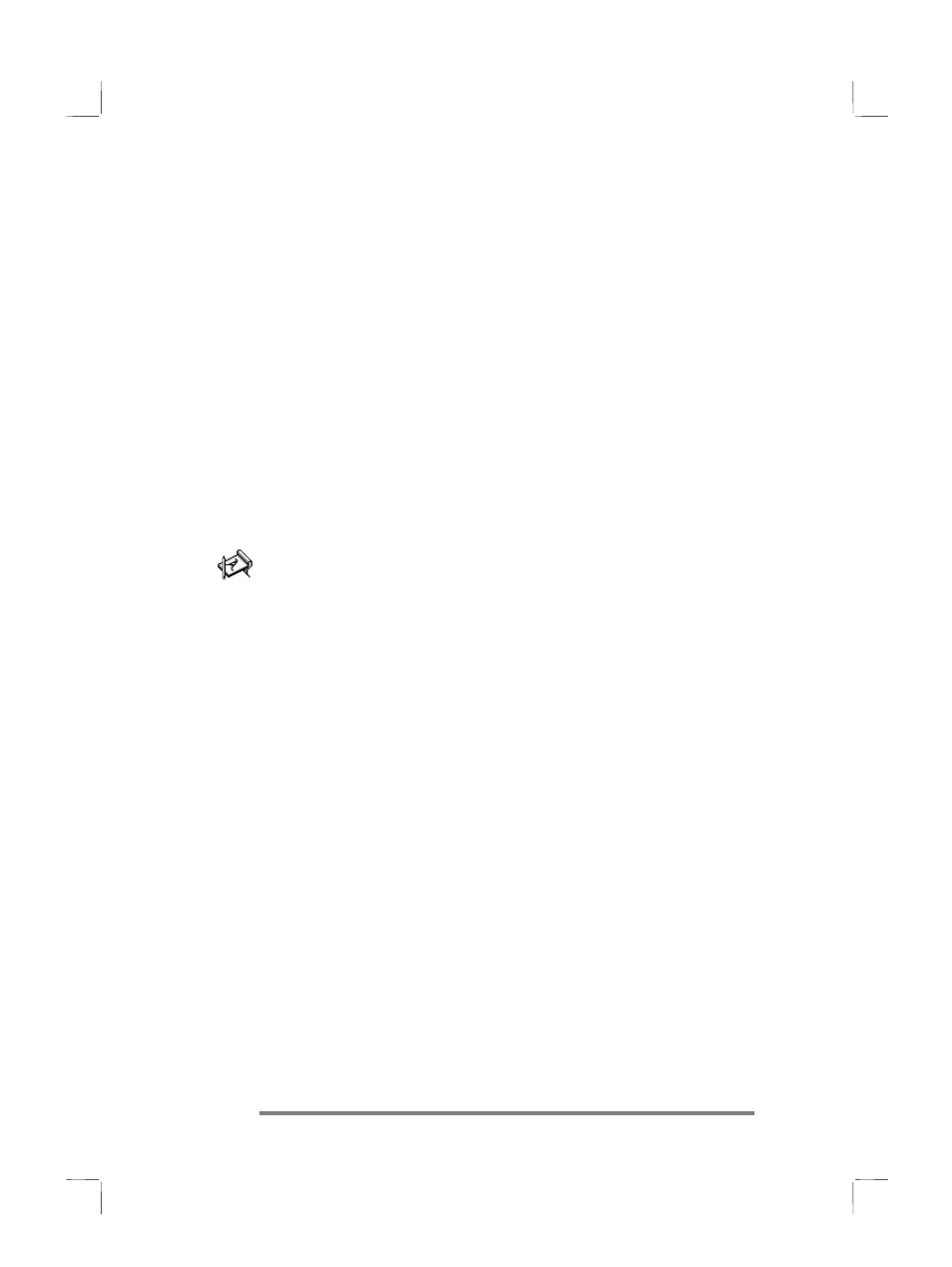
78 HP Jornada 700 Series Handheld PC
3. Choose the PCL printer you will be printing to and select the
IrDA port option.
4. Set other print options as necessary.
5. Tap
OK, and then line up the infrared port on your HP
Jornada with the infrared port on the printer.
Using Microsoft InkWriter
Using Microsoft InkWriter
Using Microsoft InkWriter
Using Microsoft InkWriter
InkWriter, a text, graphics, and ink processor with Rich Ink
technology, makes it easy to write and draw the way you do on
paper, but with the benefit of being able to edit and format your
writings and drawings. With InkWriter, you can enter
information in the way that is easiest for you: type using the
keyboard or write or draw on screen using the stylus.
To create an InkWriter document
1. On
the
Start menu, point to Programs, point to
Accessories, and then tap InkWriter.
2. Create your document:
·
To type, tap Writing on the View menu, and then use the
keyboard.
·
To draw, tap Drawing on the View menu, and then drag the
stylus to draw on the touch screen. You can also create a
drawing in Writing view by crossing three of the ruled lines on
the first stroke of the drawing.
3. When you are finished, tap Save on the File menu.
Backing up and restoring data
Backing up and restoring data
Backing up and restoring data
Backing up and restoring data
To prevent loss of data, you should back up your HP Jornada
data frequently. You can back up your HP Jornada two
convenient ways:
·
Use Microsoft ActiveSync to back up all data to your desktop
PC.
·
Use the HP Jornada backup application to back up all data
or only PIM data (Contacts, Calendar, Tasks and Inbox
