HP 700 Series User Manual
Page 57
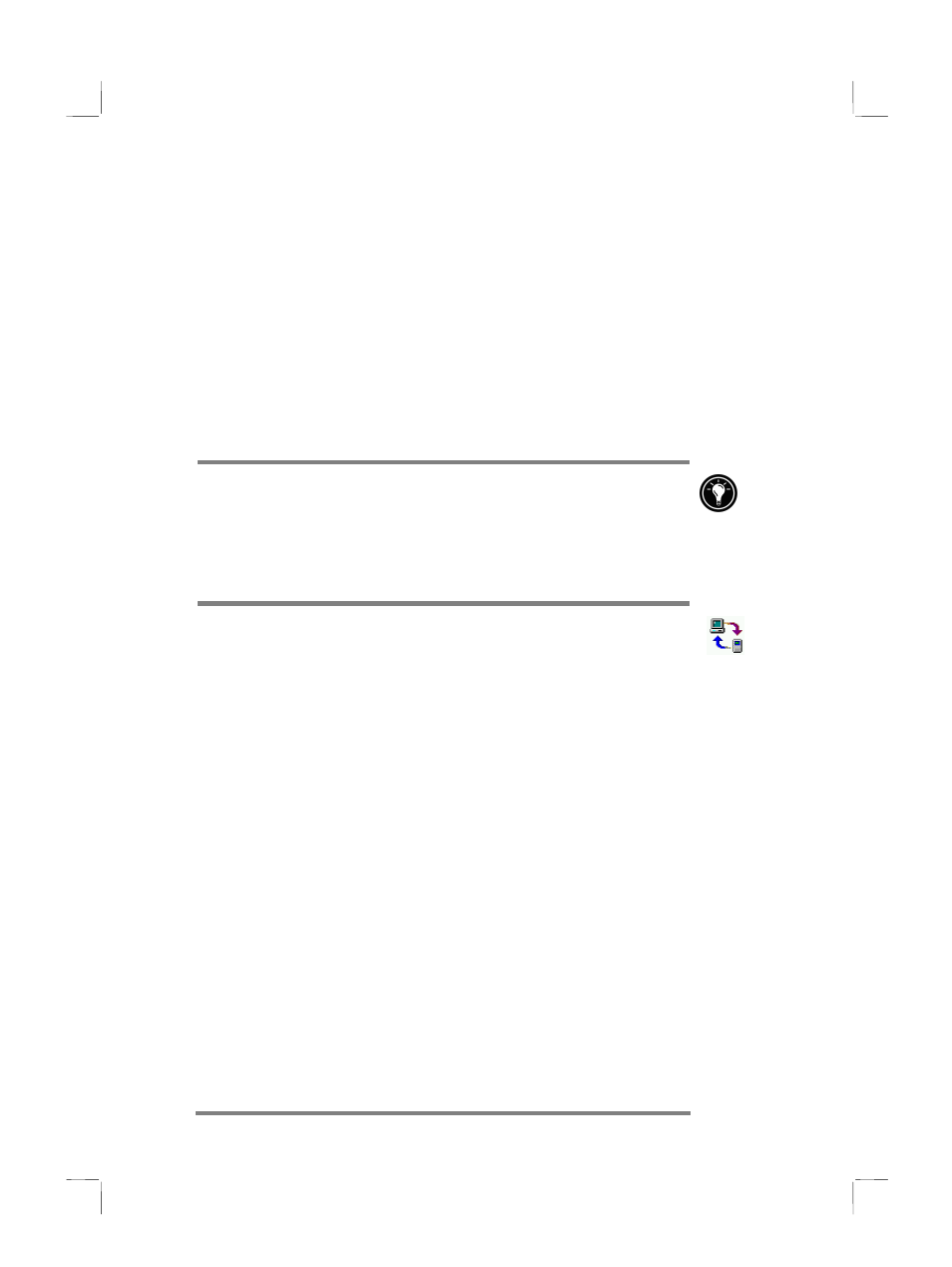
Chapter 3 | Connecting to your desktop PC | 53
5. Tap
TCP/IP Settings, and then tap the General tab.
Make sure the Use Server-assigned IP Address check
box is selected.
6. On
the
Name Servers tab, tap Server-assigned
addresses, and then tap OK.
7. Tap
Next, and then fill in the telephone number you
wish to dial. Tap Finish. A new icon appears, labeled
with the name you chose, in your Remote Networking
folder. This connection will also appear in your remote
synchronization dialog box.
To set a dialing location for a Remote Networking connection,
double-tap the icon for the connection in the Remote
Networking folder. In the Dial-up Connection dialog box, tap
Dial Properties, and then fill in the information as you would
for a network or ISP connection using the HP Jornada dialup
application.
To start remote synchronization
1. On your HP Jornada Start menu, point to Programs,
point to Communication, and then tap ActiveSync.
2. If you are connecting using a modem or dial-up
connection, select the connection you will use from the
list. All connections you have created either with the HP
Jornada dialup application or Remote Networking will
appear in this list.
–or–
If you are connecting over a network, tap Network
Connection.
3. In
the
Connect to list, select the name of the desktop
PC to which you will connect. The Connect to list
displays only the PCs with which you have already
established a partnership.
4. In
the
User Logon dialog box, type your user name,
password, and domain if necessary, and then tap
Connect.
