Viewing contacts information, Viewing tasks information – HP 700 Series User Manual
Page 66
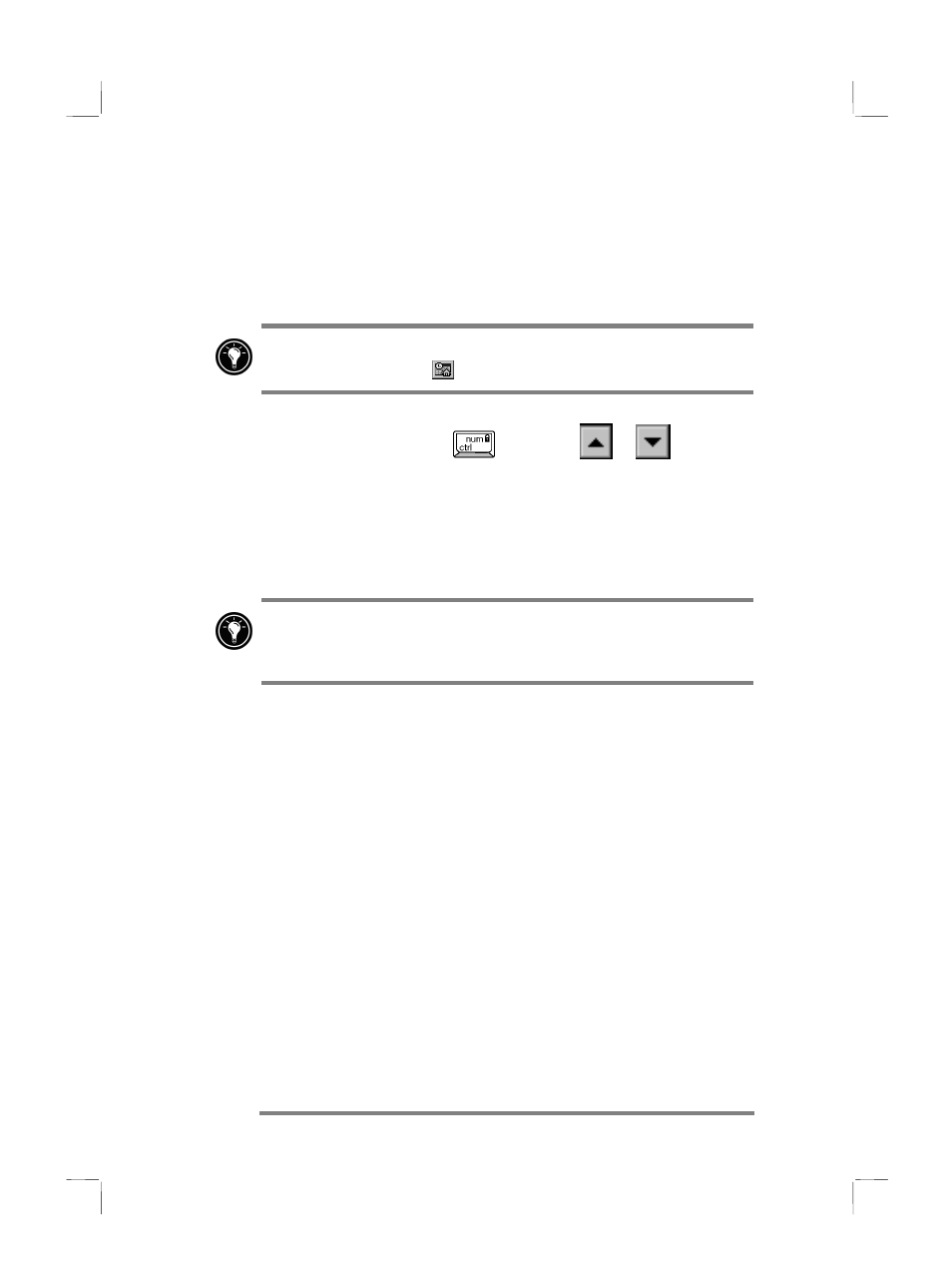
62 HP Jornada 700 Series Handheld PC
To enable Day Zoom in n-Month View, Month View, or Week
View, press the spacebar to display appointments and tasks for
the selected date(s). Tap an icon next to an appointment or event
to expand a note or to display more information about that
appointment or event.
You can set HP viewer to always display Day Zoom for the date
you select by tapping
on the toolbar.
Week View enables you to display 1, 2, or 3 weeks of your
calendar at a time. Press
as you tap
or
on the
scroll bar to increase or decrease the number of weeks displayed.
Tap an event to display detailed information about that event.
Use Month View to display 5 weeks of data on a single screen, or
use n-Month View to display calendars for up to 6 months at a
time. Tap a day to display detailed information about
appointments or events scheduled on that day.
To show six months in n-month view, set the Task bar to auto-
hide. Tap Start, Settings, then tap Task Bar to access the
Task Bar settings dialog.
Viewing Contacts information
HP viewer lets you view all information for a particular contact
on a single screen.
• Type in the Find File As box to display only contacts
matching the letter(s) you type.
• Tap a tab on the left side of the contact list to jump to contacts
that begin with a letter on the tab. To jump to contacts that
begin with the second letter on the tab, tap the tab again.
• To change the field on which the contact list is sorted, tap the
field name at the top of the list, and then choose a field from
the Select Primary Key dialog box.
Viewing Tasks information
You can also use HP viewer to view task information for any
field, including Notes.
