HP 2307890A User Manual
Page 174
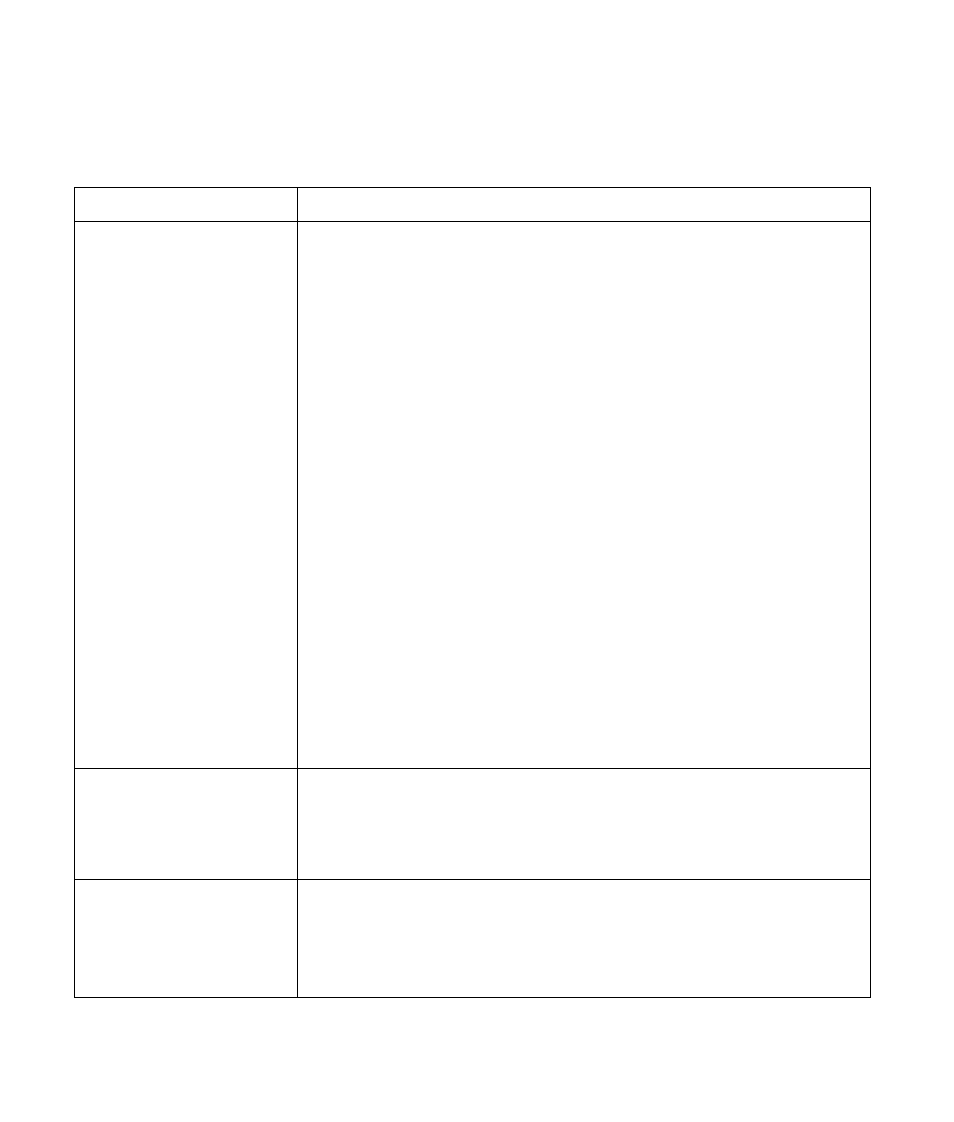
168
HP Digital Entertainment Center
The memory card
reader won’t read my
memory cards.
■
The memory card reader is a device that uses the Safely Remove Hardware
task. This appears as a Windows system tray icon next to the time. Do not
click Stop in the Safely Remove Hardware window. If you do click Stop, the
drive is disconnected. If this happens, restart the HP Digital Entertainment
Center.
■
Do not insert or remove memory cards when the in-use light is flashing. To do
so may cause data loss, or it may permanently damage the card reader.
■
Format a memory card before you use it. Click Start, and then click My
Computer. Under Removable Storage, right-click the memory card icon and
select Format. Click Start. Click OK on the Format Complete Window, and
then click Close to finish.
■
Some cards have a read/write or security switch on the card. Make sure
the read/write switch is set to Write Enabled before attempting to write
data to it.
■
Make sure the amount of data you are storing has not exceeded the storage
limit of the card.
■
Make sure the memory card is one of the supported types: CompactFlash I/II
and Microdrive, Memory Stick, Memory Stick Pro, MultiMedia, Secure
Digital, SmartMedia, or /xD.
■
Make sure the memory card is fully inserted into the correct slot.
■
Remove the memory card when the light is not flashing, and shine a flashlight
into the empty slot. If any of the pins are bent, have the HP Digital
Entertainment Center serviced if a pin is touching another pin.
■
Inspect the ends of the memory cards for dirt or material closing a hole or
spoiling a metal contact. Clean the contacts with a lint-free cloth and small
amounts of isopropyl alcohol. Replace the memory card if necessary.
My video is
experiencing errors.
■
Your file may be corrupt or in an unsupported format. Open the video file in
a video editor such as WinDVD Creator, and then resave the file in a
supported format.
■
There may be a problem with the codec. For more information, look in
Windows Media Player Help, and then search for codec.
Codec errors are
occurring when I
play certain files.
Codec is an abbreviation for compressor-decompressor. A codec is software or
hardware used to compress and decompress digital media.
If you get a codec error when playing an audio file, open the file in Windows
Media Player. Configure Windows Media Player to automatically download
codecs. You must be connected to the Internet to download the codec file.
Problem (continued)
Solution
