Windows welcome, Initial setup wait time – HP 2307890A User Manual
Page 137
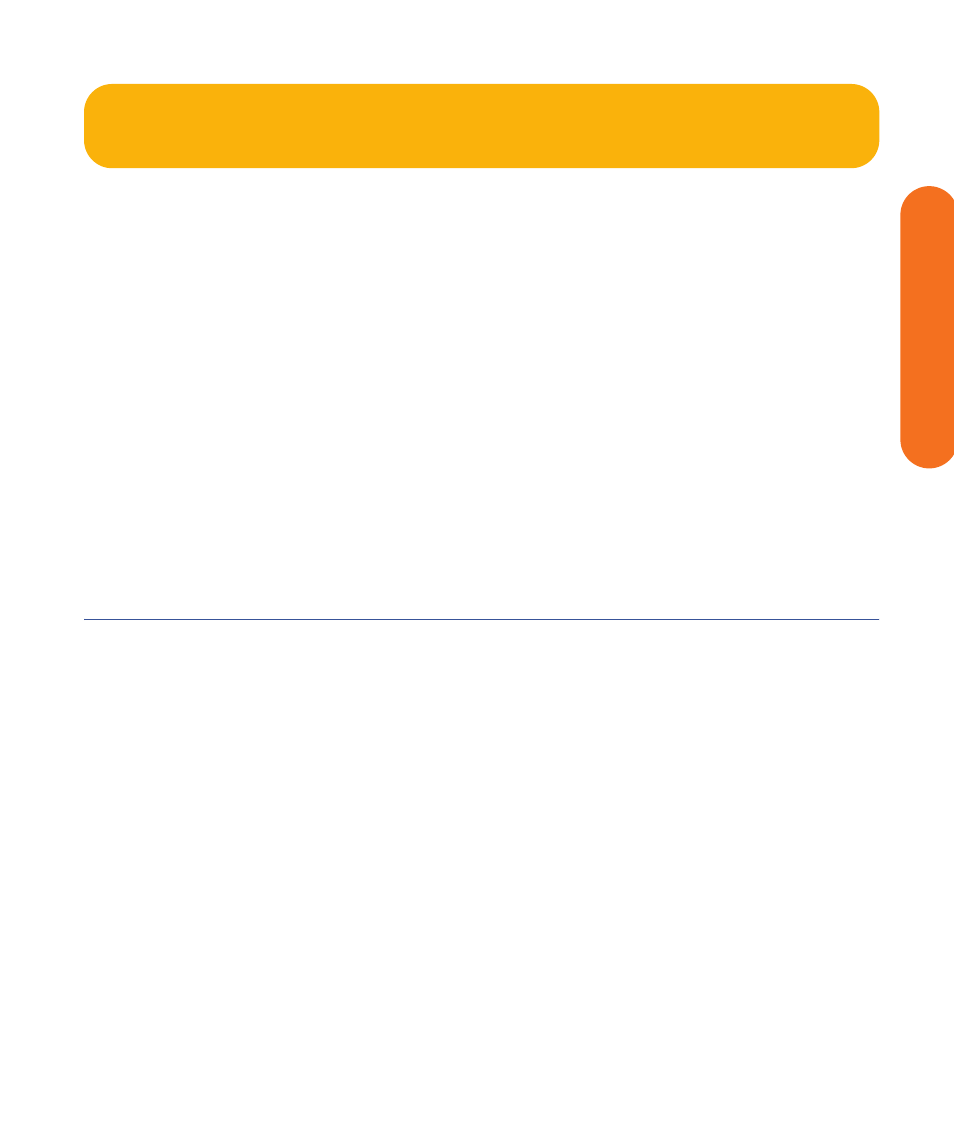
Initial Configuration
131
Initial Configuration
Windows Welcome
The system starts and displays the initial
Microsoft
®
Windows
®
setup screen for the first power on
only. You will need a mouse and keyboard to navigate
the screens.
To set up Windows for the first time:
1
Follow the onscreen instructions for the initial
Microsoft Windows setup.
2
Click Next to set up your system.
3
Select your country/region and language in System
Settings. Change is optional. Click Next.
4
Select your Time Zone. Change is optional.
Click Next.
5
Read the terms and conditions of the End User’s
License Agreement and if you agree, accept the
terms and conditions.
Click Next.
6
Select Automatic Updates. Click Next.
7
Name your system. Click Next.
8
Select Finish.
9
A countdown displays.
a
After the countdown the screen goes blank.
b
Do not turn off your system during this one
time setup process. This takes approximately
8 to 10 minutes.
10
Windows restarts automatically.
11
After the system restarts, you will begin the Media
Center first run. See “Media Center First Run” on
page 132.
Initial Setup Wait Time
After you power up your system for the first time and
complete the initial setup, you will see a welcome screen.
This welcome screen will be displayed for one to three
minutes, without any visible sign of system activity. During
this period, your system is completing your account setup
and should not be interrupted.
Please do not power off while the welcome screen is
displayed. After it completes, the desktop will be
displayed and the Media Center Setup Wizard will
automatically launch.
