HP 2307890A User Manual
Page 143
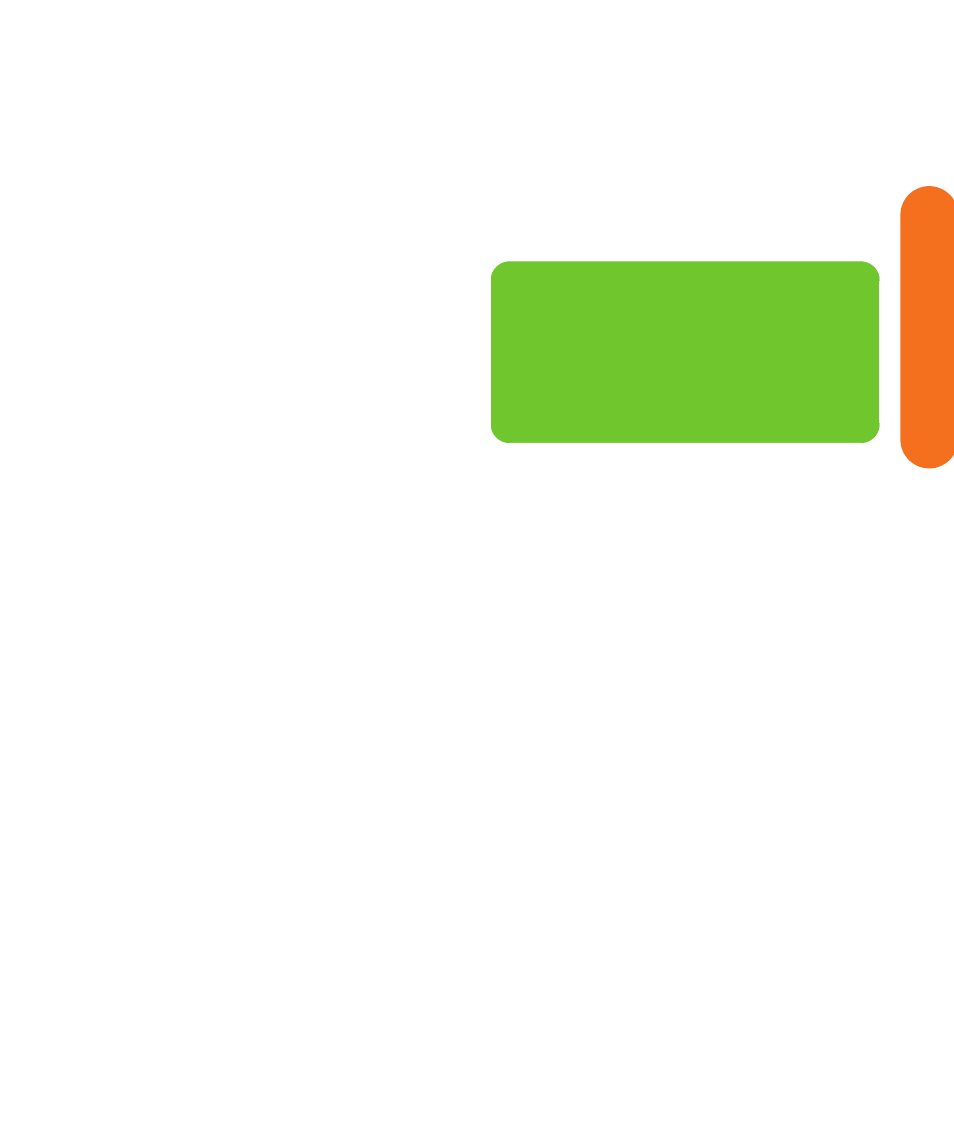
Initial Configuration
137
Initial Configuration
Locating the volume icon
If you do not see the Volume icon on the taskbar:
1
Click Start, and then Control Panel. Click
Sounds, Speech, and Audio Devices, if it is
available.
2
Double-click Sounds and Audio Devices. The
Sounds and Audio Devices Properties window
opens.
This window is easier to read on a monitor. You can
lower the display resolution to read the window. You
will need the keyboard and mouse.
3
Click the Volume tab. Place a check in the Place
volume icon in the taskbar check box.
4
Click Apply, and then click OK. The Volume icon
appears in the taskbar.
n
Volume cannot be controlled from the
HP Digital Entertainment Center remote
control if the S/PDIF digital audio out
connects to your AV receiver. Control the
sound from your AV receiver.
