Selecting recording devices, Adjusting the volume – HP 2307890A User Manual
Page 142
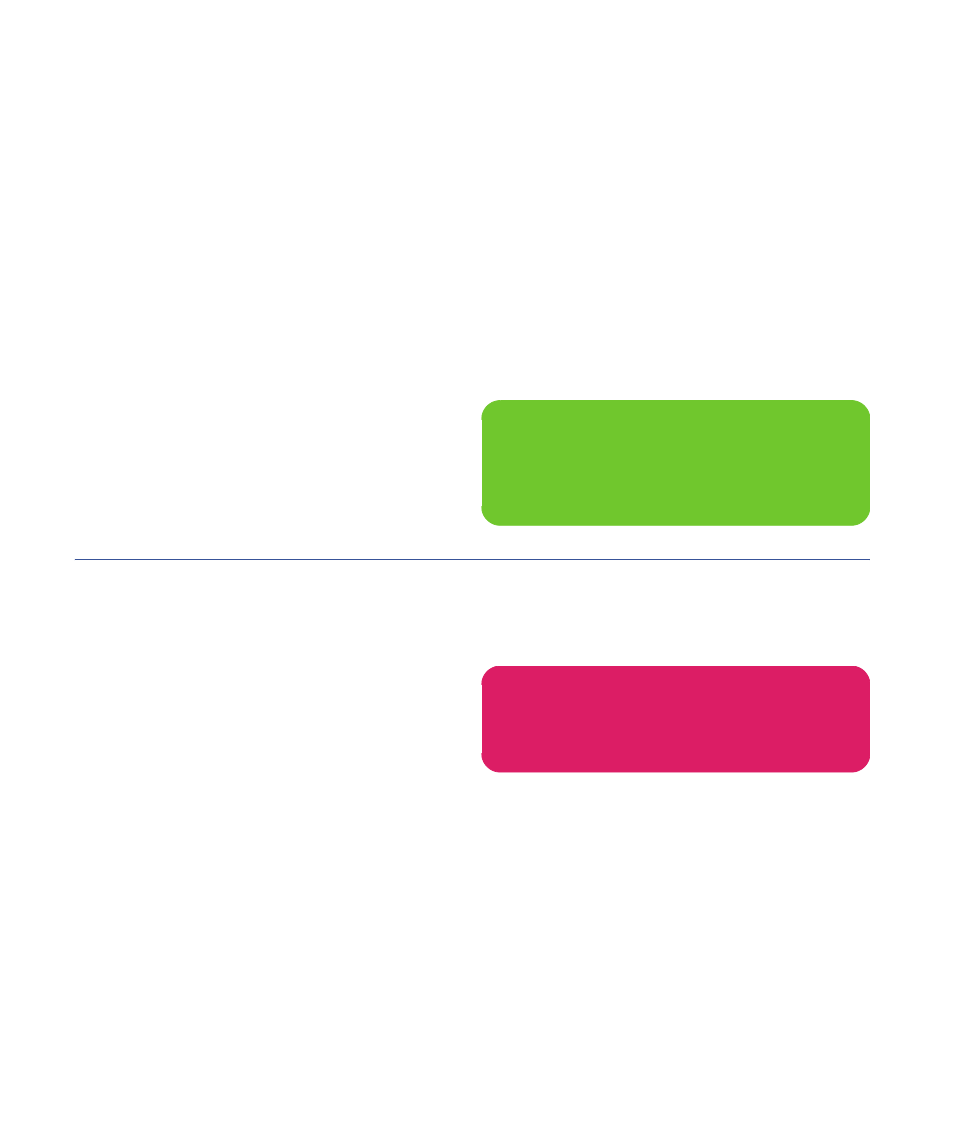
136
HP Digital Entertainment Center
Selecting recording devices
To select a sound recording device:
1
Click Start on the taskbar.
2
Choose Control Panel.
3
Click Sounds and Audio Devices (or Sounds,
Speech, and Audio Devices). The Sounds and
Audio Devices window opens.
4
Click the Audio tab. The window opens.
This window is easier to read on a monitor. You can
lower the display resolution to read the window. You
will need the keyboard and mouse.
5
In the Sound Recording area, click the Volume
button, and then choose the source for sound
recording.
6
Click OK.
7
Close the window.
Adjusting the Volume
To adjust speaker volume, use the:
■
Remote control
■
TV
■
AV receiver
■
Buttons on the keyboard
■
Volume knob on the speakers
■
Volume knob on the subwoofer
■
Volume knob on the monitor (if connected)
■
Volume controls within a program,
such as the volume buttons on the Media Center
navigation bar or on the remote control
■
Volume icon on the taskbar
Double-click and adjust the volume.
Some applications may play back at low volume, even
when the volume knob is turned to the maximum position.
If this is the case, double-click the Volume icon on the
taskbar and increase the volume.
n
Audio distortion may occur if recording
volume is set too high.
w
Ensure that the mute box is not checked.
