HP 2307890A User Manual
Page 169
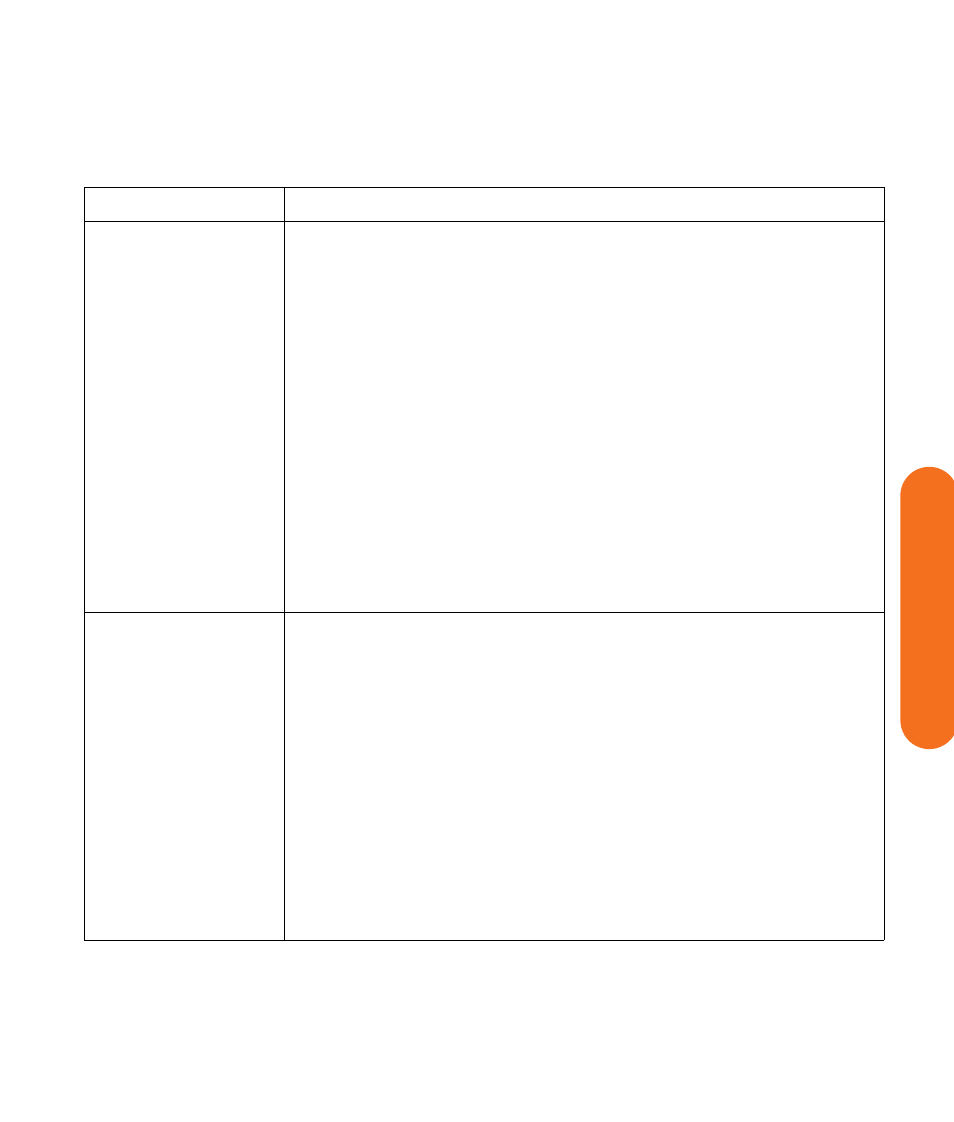
Troubleshooting
163
Tr
oubleshooting
My remote control
doesn’t work.
■
Check that the remote control indicator light on the remote lights up when you
press a button. If it does not, replace the batteries.
■
Make sure that the batteries for the remote control are charged and installed
correctly.
■
Make sure the front of the remote sensor on the HP Digital Entertainment Center is
not blocked (behind display window).
■
Point the remote control at the HP Digital Entertainment Center (not at the TV)
within a 45-degree angle range, and less than 26 feet (8 meters) away.
■
If a pressed key repeats itself (or sticks), try altering the lighting conditions in the
room or moving the location of the HP Digital Entertainment Center.
■
Press the Enter button on the remote control after changing a channel.
■
Point the remote control toward the remote sensor, and press a button. A faint red
light should appear on the remote sensor. If the light appears, then the problem
is probably in the Media Center software. Close Media Center, restart the
HP Digital Entertainment Center, and then open Media Center again.
■
If the remote control works in Media Center but not when changing channels, you
need to reconfigure the Media Center software settings for the cable set-top box
or satellite receiver. Refer to the HP Digital Entertainment Center Software Guide.
My remote sensor is
not receiving a
signal from the
remote control.
If a faint red light does not appear when you point the remote control at the front
panel remote sensor and press a button, try the following:
■
Check that the remote control indicator light on the remote lights up when you
press a button. If it does not, replace the batteries.
Or
1
Click Start on the desktop, right-click My Computer, and then select
Properties.
2
Click the Hardware tab, and then click Device Manager.
3
Click the plus (+) sign next to Universal Serial Bus Controllers.
4
If the eHome Infrared Receiver is listed under Universal Serial Bus Controllers,
Windows is properly detecting the IR receiver. If it is not listed, go to the next step.
5
Turn off the HP Digital Entertainment Center. Remove all external USB devices.
Remove the power cord for 30 seconds. Then reconnect external devices and
power. Repeat steps 1–4.
Problem (continued)
Solution
