Using a different type of display, Enter – Epson Equity II User Manual
Page 93
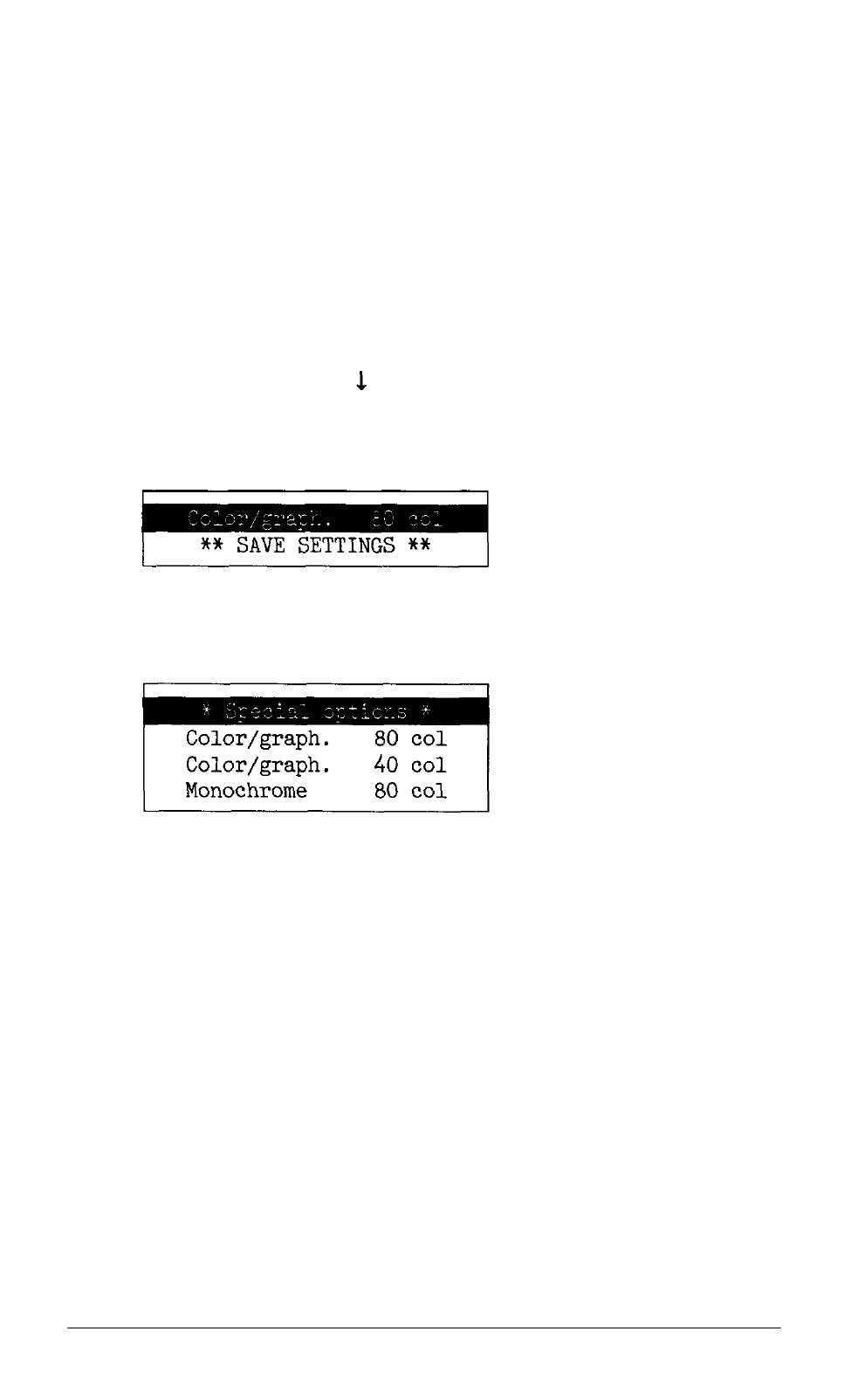
Using a Different Type of Display
Use the Display option if you change the monitor or video card you are
using with your computer. The Display setting in CMOS RAM controls the
amount of memory used for storing the image on your monitor screen.
Note:
Make sure that the monitor switch on the front panel or the DIP
switch inside the main unit is set correctly for the type of monitor
you are using. See your User’s Guide for instructions.
To change the display type, follow these steps:
1. On the main menu, press to move the cursor block to
Display
and
press
Enter.
Another menu appears to show the current setting. If you
have an 80-column, color monitor installed, you see:
2. To change the monitor type, press
Enter.
This menu displays listing the
various options:
Choose the monitor type according to the combination of monitor and
video card that you are using:
l
If you have a monochrome monitor, choose Monochrome 80,
regardless of the type of video card to which you connect it.
l
If you have an RGB color monitor, use Color/graph 80.
l
If you have an enhanced color monitor and an enhanced graphics
video card, select Special options. (If you are using a compatibility
mode provided by the video card, you may need to set a DIP switch
on the video card, which will override the display setting in CMOS
RAM.)
1-4
Diagnostics
