Removing an option card, Replacing the cover – Epson Equity II User Manual
Page 49
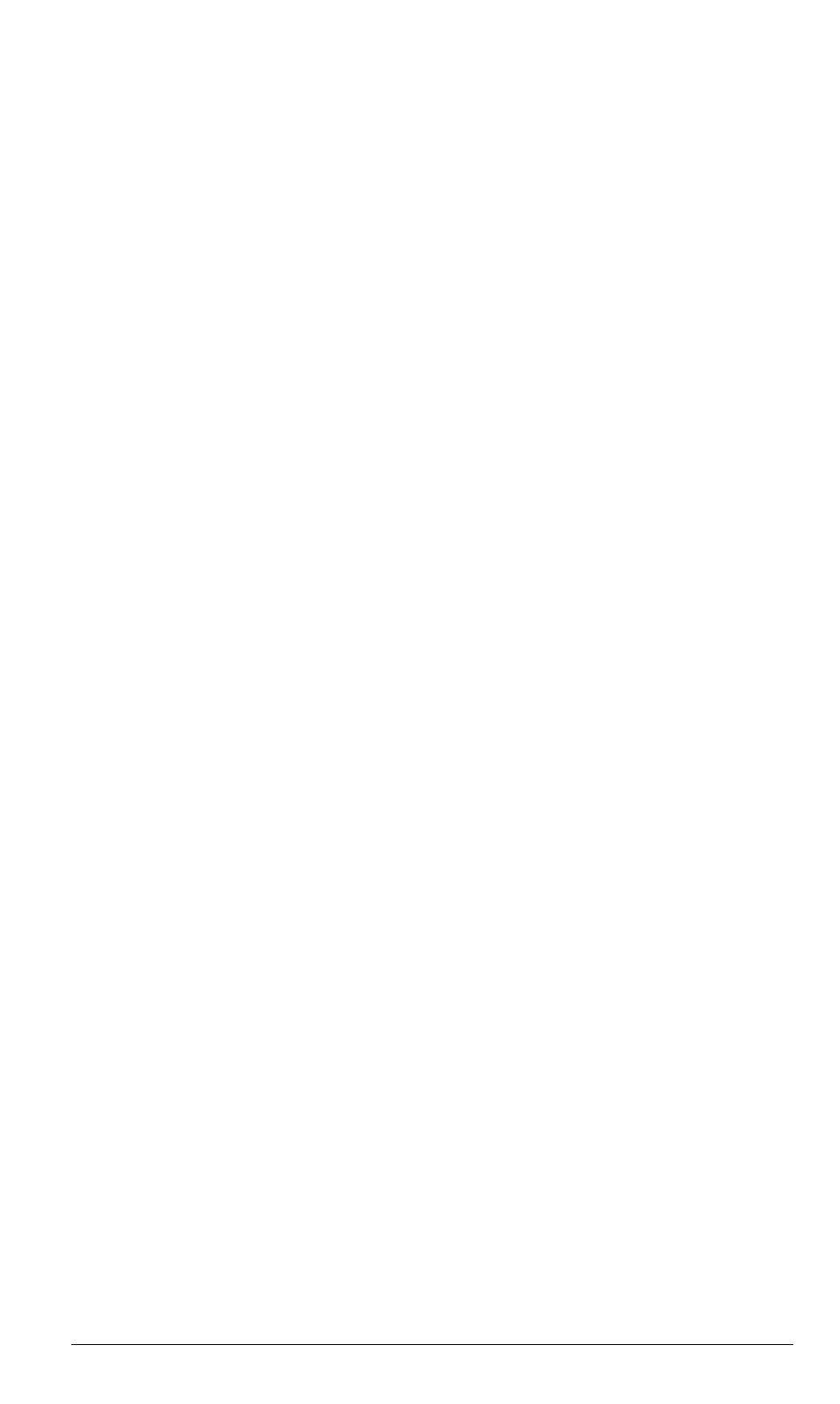
5. Once the connector pins are sitting in the connector slot, push the card
downward firmly (but carefully) to fully insert it. If the card does not go
in smoothly, do not force it-pull it all the way out and try again, keep-
ing it straight.
6. Secure the adapter plate on the end of the card to the back of the com-
puter with the retaining screw.
Removing an Option Card
To remove an option card, follow the same basic procedure you used to
install it. Remove the screw holding the adapter and pull the card straight up
and out of the connector. Then carefully wrap the card, preferably with the
original packing materials, and place it inside its box for safe storage. Cover
the end of the empty option slot with the original metal cover and retaining
screw. If you modified anything in the post-installation setup (see below), be
sure to change it back.
Replacing the Cover
After you install (or remove) an option card, follow these steps to replace
the main unit’s cover:
I.
2.
3.
4.
5.
6.
With the front of the computer facing you, position the cover on the
computer.
Pull the sides outward slightly and lower the cover over the computer.
Guide the curved edge on the bottom of the cover along the bottom of
the computer.
Slide the cover straight back until the front panel is flush with the disk-
ette drive. Make sure the power switch fits properly through the opening
on the front panel.
To secure the cover, replace the screws on the back and side panels.
Return the main unit to its original position and place the monitor on
top, if that is where you keep it. Then reconnect the main unit to the
monitor, the keyboard, and any other peripherals you have.
Check to be sure the power switch on the main unit is off. Then recon-
nect the power cable to the back of the main unit and to an electrical
outlet.
User’s Guide
4-7
