The equity ii+ character set, Turning on the computer, Safety rules – Epson Equity II User Manual
Page 25
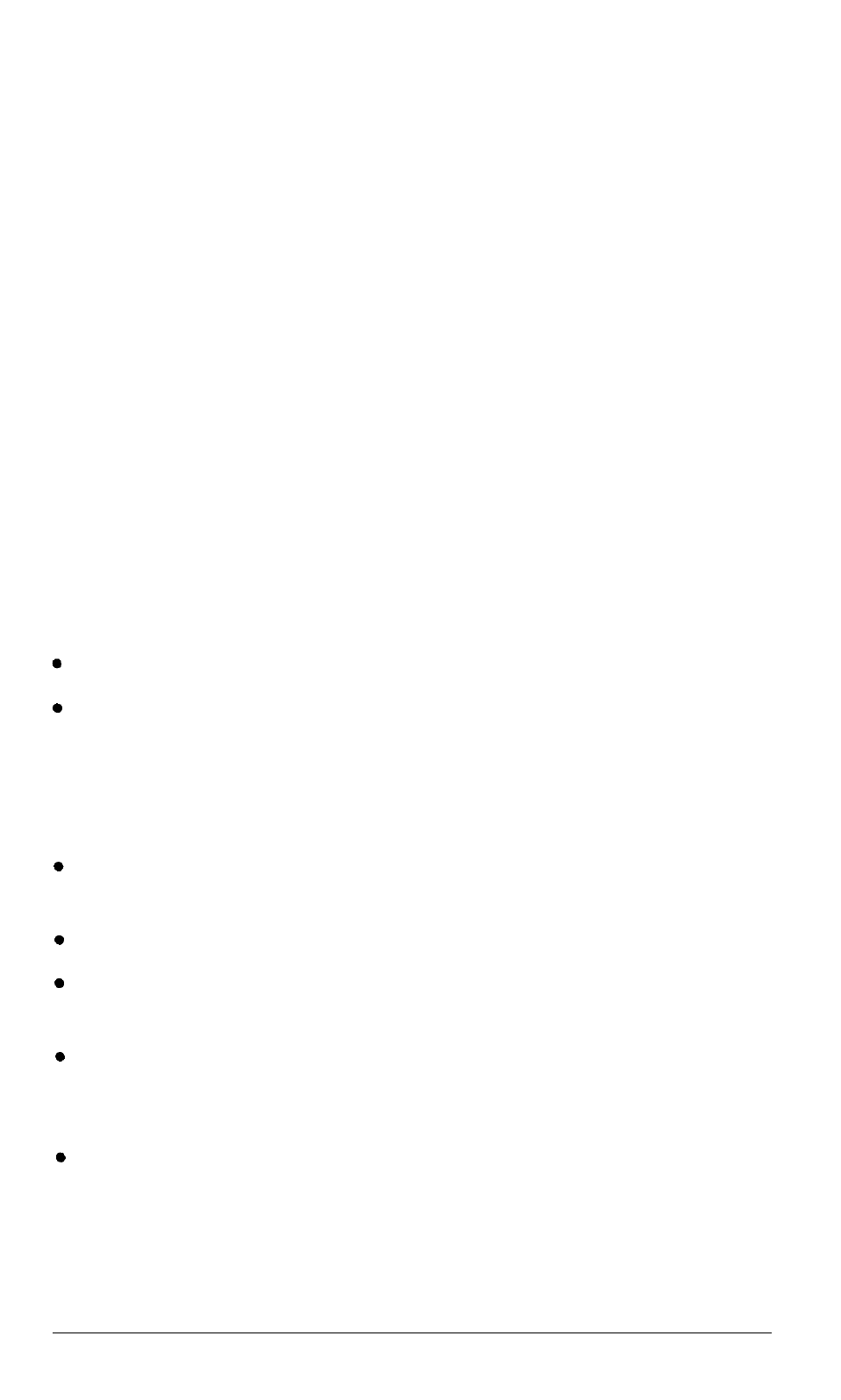
The Equity II+ character set
The Equity II+ uses a special character set that assigns graphics and
international characters to some of the ASCII codes. In most cases, if you try
to print these characters on a standard printer, you get italic characters
instead. Some Epson printers support the IBM character set (the character
set the Equity II+ uses) as a standard feature, and others can be adapted. In
addition, some application programs can print the special graphic characters
on a standard printer when you use a special printer driver program. Ask
your Epson dealer for more information.
8
Turning On the Computer
After you set up your system, you’re ready to turn on the power and
start using your Equity II+ computer. But before you turn it on, read the
following safety rules.
Safety rules
Follow these rules to avoid accidentally damaging your computer or
injuring yourself:
Never turn the computer on or off with a protector sheet in the disk drive.
Do not attempt to dismantle any part of the computer. Only remove the
top cover to install and remove option cards. If there is a hardware
problem you cannot solve after reading Chapter 5 on troubleshooting,
or if you want to install an optional 80287 math coprocessor, consult
your Epson dealer.
Always turn off the power, disconnect the computer’s power cord, and
wait a few minutes before you remove the computer’s cover.
Do not unplug cables from the computer when the power switch is on.
Never turn off or reset your computer while a disk drive light is on. This
can destroy data stored on disk or make a whole disk unusable.
Always wait at least five seconds after you switch the power off before
you switch it on again. Turning the power off and on rapidly can damage
the computer’s circuitry.
Do not leave a beverage on top of or next to your system or any of its
components. Spilled liquid can damage the circuitry of your components.
User’s Guide
1-13
