Connecting a printer, Parallel interface – Epson Equity II User Manual
Page 23
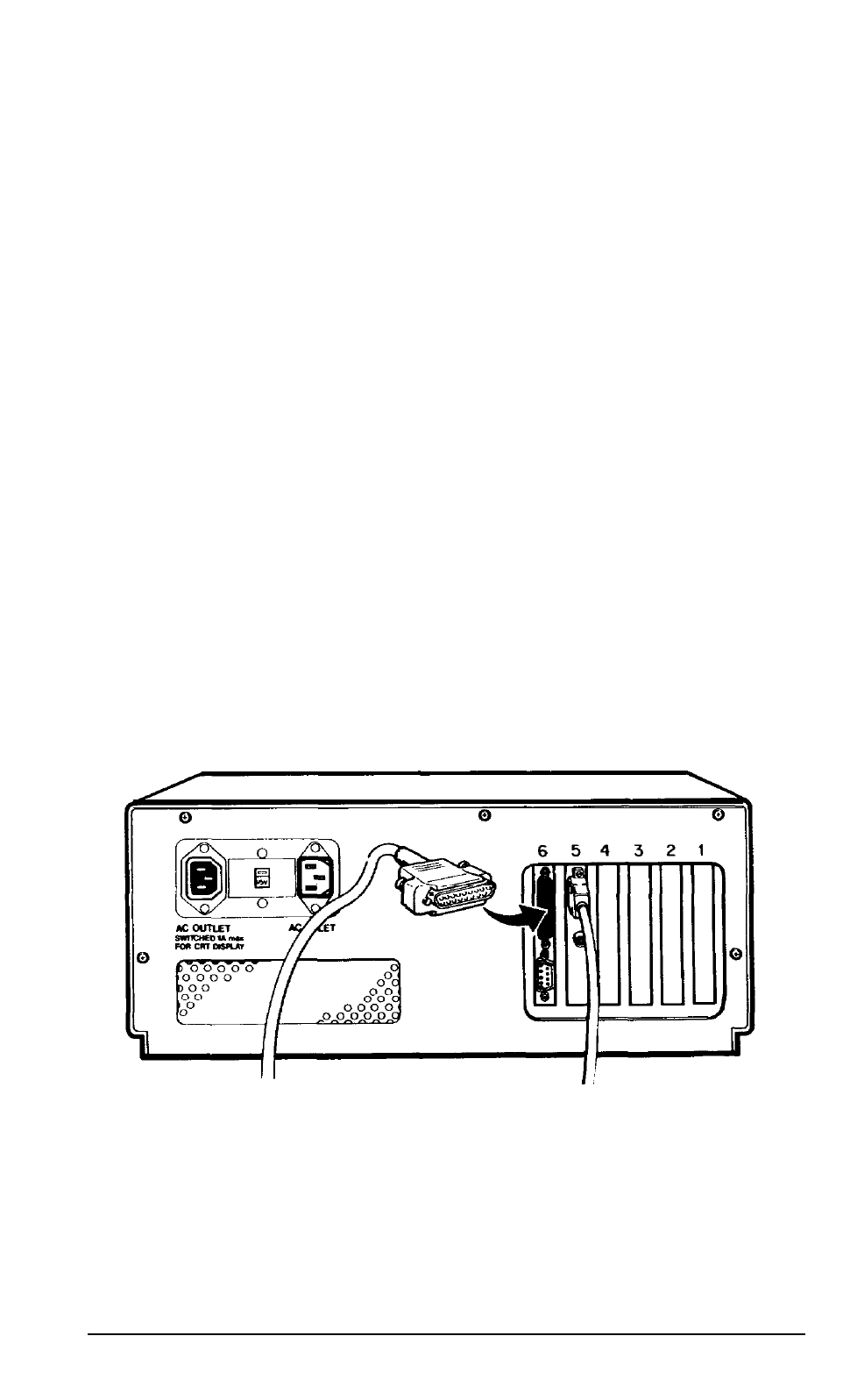
7
Connecting a Printer
The Equity II+ has both parallel and serial interfaces. You can easily
connect a printer or plotter that has either type of interface-just follow the
instructions below. Epson offers a full range of printer products. Consult
your dealer for more information.
Parallel interface
The Equity II+ parallel interface is Centronics®-compatible and uses a
DB-25S connector. Most Epson printers have parallel interfaces.
To connect a printer to the main unit, you need an IBM-compatible
printer cable. If you are not sure which one you need, consult your Epson
dealer. Once you have a printer cable, follow these steps to connect your
printer to the parallel interface on the main unit:
1. Place the printer next to your system.
2. Before you connect the printer, be sure the power switches on both the
main unit and the monitor are off.
3. Connect the appropriate end of the printer cable to the parallel port on
the back panel of the main unit, as shown in Figure 1-8. If the plug has
retaining screws, tighten them with a small screwdriver.
Figure 1-8. Connecting the printer cable to the parallel port
User’s Guide
1-11
