Color video check, Sync check, Enter – Epson Equity II User Manual
Page 123: 16 diagnostics
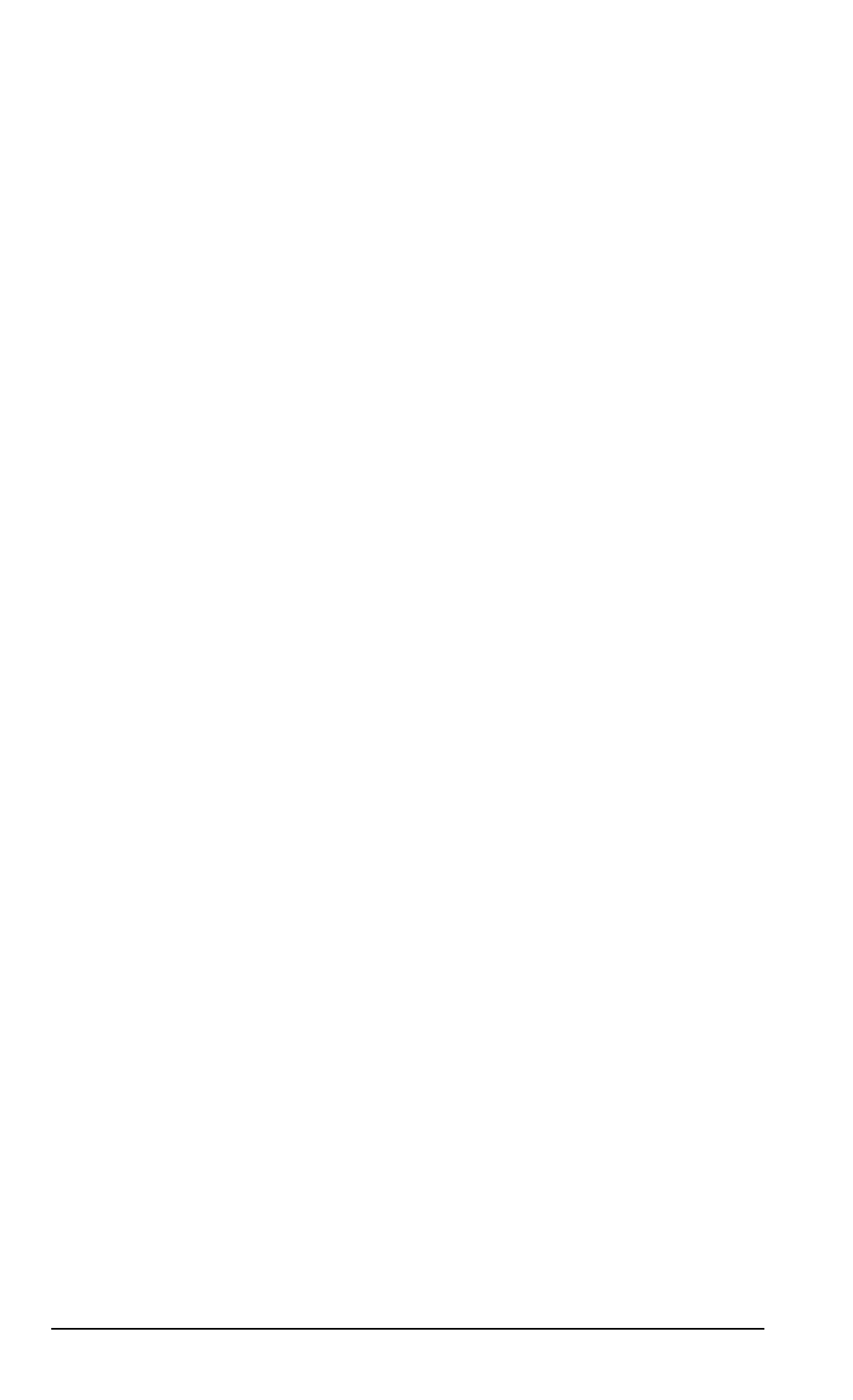
If you do not have a light pen attached, press
N
and
Enter.
To begin the test,
press Y and
Enter.
You see this prompt:
PLACE LIGHT PEN ON CENTER OF WHITE BLOCK
Touch the center of the white block on the screen with the light pen.
When the light pen is correctly positioned, the block moves to another part
of the screen for a second test. After three successful tests, the check ends.
An error occurs if:
l
The light pen is not connected properly
l
The light pen is malfunctioning
l
You do not touch the square within 12 seconds.
Color video check
This test displays 16 different screens, each a different color, and a
message indicating the color. The screens show the following colors in the
order specified below:
1 - Black
2
- Blue
3 - G r e e n
4 - Cyan
5 - R e d
6 - Magenta
7 - Brown
8
- White
9
- Gray
10 - Light blue
11 - Light green
12 - Light cyan
13 - Light red
14 - Light magenta
15 - Yellow
16 - White (high intensity)
To start this test, press 9 and
Enter.
Press any key to display each screen.
On the last screen, you see this prompt:
Is the display
correct
(Y/N)?
If all the colors are correct, press Y and
Enter
to end the test. If any color is
incorrect, first check the adjustment of your monitor, and then make sure
that both ends of the cable are plugged in firmly. If a problem still exists, press
N
and
Enter
to display the error message.
Sync check
This test is provided for service purposes only. If you accidentally select
this option, press any key to end the test.
4-16
Diagnostics
