HP LaserJet Pro 4001dw Monochrome Wireless Printer User Manual
Page 74
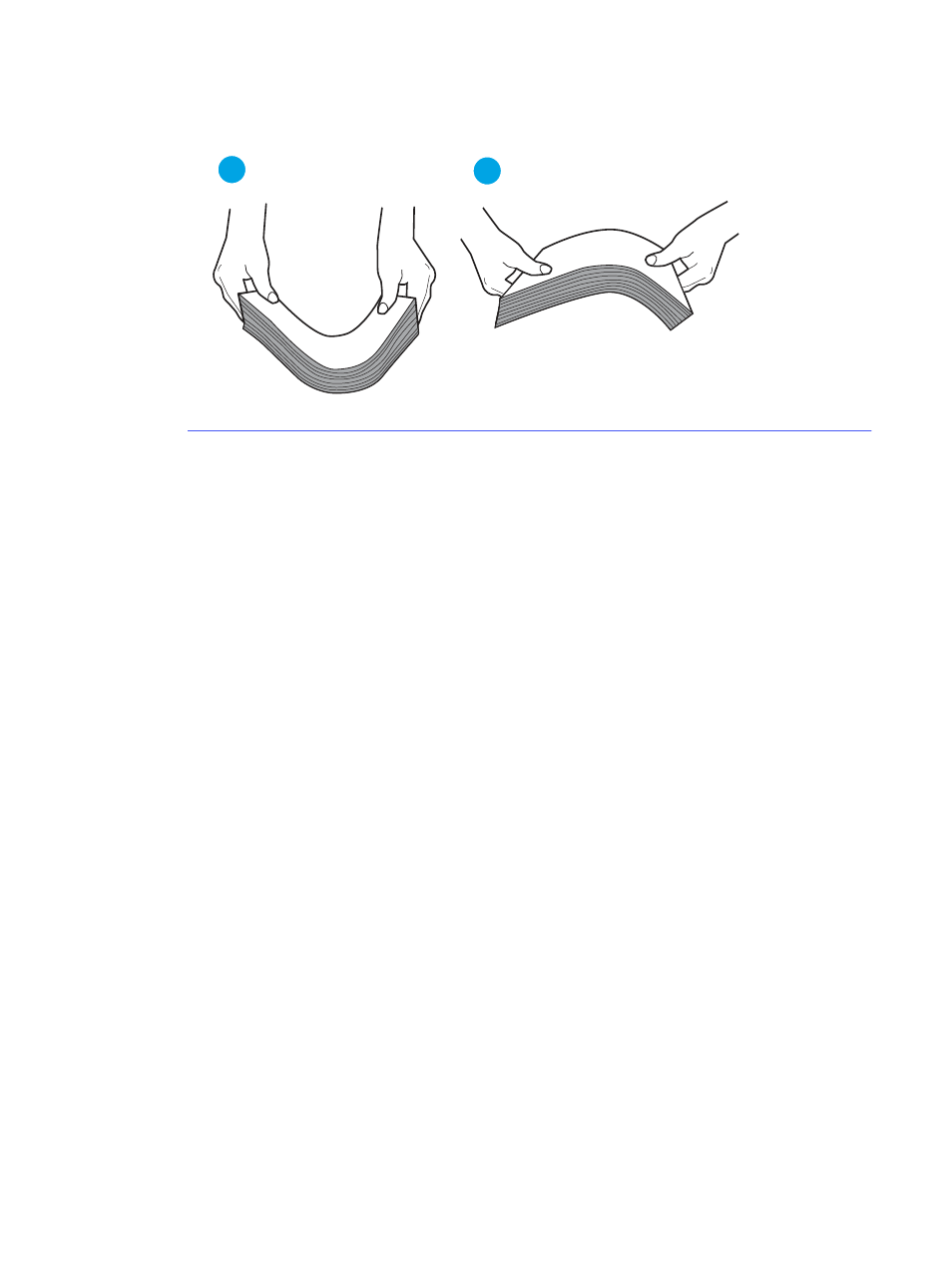
Figure 6-4
Technique for flexing the paper stack
1
2
2.
Use only paper that meets HP specifications for this printer.
3.
Verify that the humidity in the room is within specifications for this printer, and that paper is being
stored in unopened packages. Most reams of paper are sold in moisture-proof wrapping to keep
paper dry.
In high-humidity environments, paper at the top of the stack in the tray can absorb moisture, and it
might have a wavy or uneven appearance. If this happens, remove the top 5 to 10 sheets of paper
from the stack.
In low-humidity environments, excess static electricity can cause sheets of paper to stick together. If
this happens, remove the paper from the tray, and flex the stack as described above.
4.
Use paper that is not wrinkled, folded, or damaged. If necessary, use paper from a different
package.
5.
Make sure the tray is not overfilled by checking the stack-height markings inside the tray. If it is
overfilled, remove the entire stack of paper from the tray, straighten the stack, and then return some
of the paper to the tray.
The following images show examples of the stack-height markings in the trays for various printers.
Most HP printers have markings similar to these. Also make sure that all sheets of paper are below
the tabs near the stack-height marks. These tabs help hold the paper in the correct position as it
enters the printer.
The printer picks up multiple sheets of paper
65
