Disable or enable the job storage feature, Create a stored job (windows) – HP LaserJet Pro 4001dw Monochrome Wireless Printer User Manual
Page 52
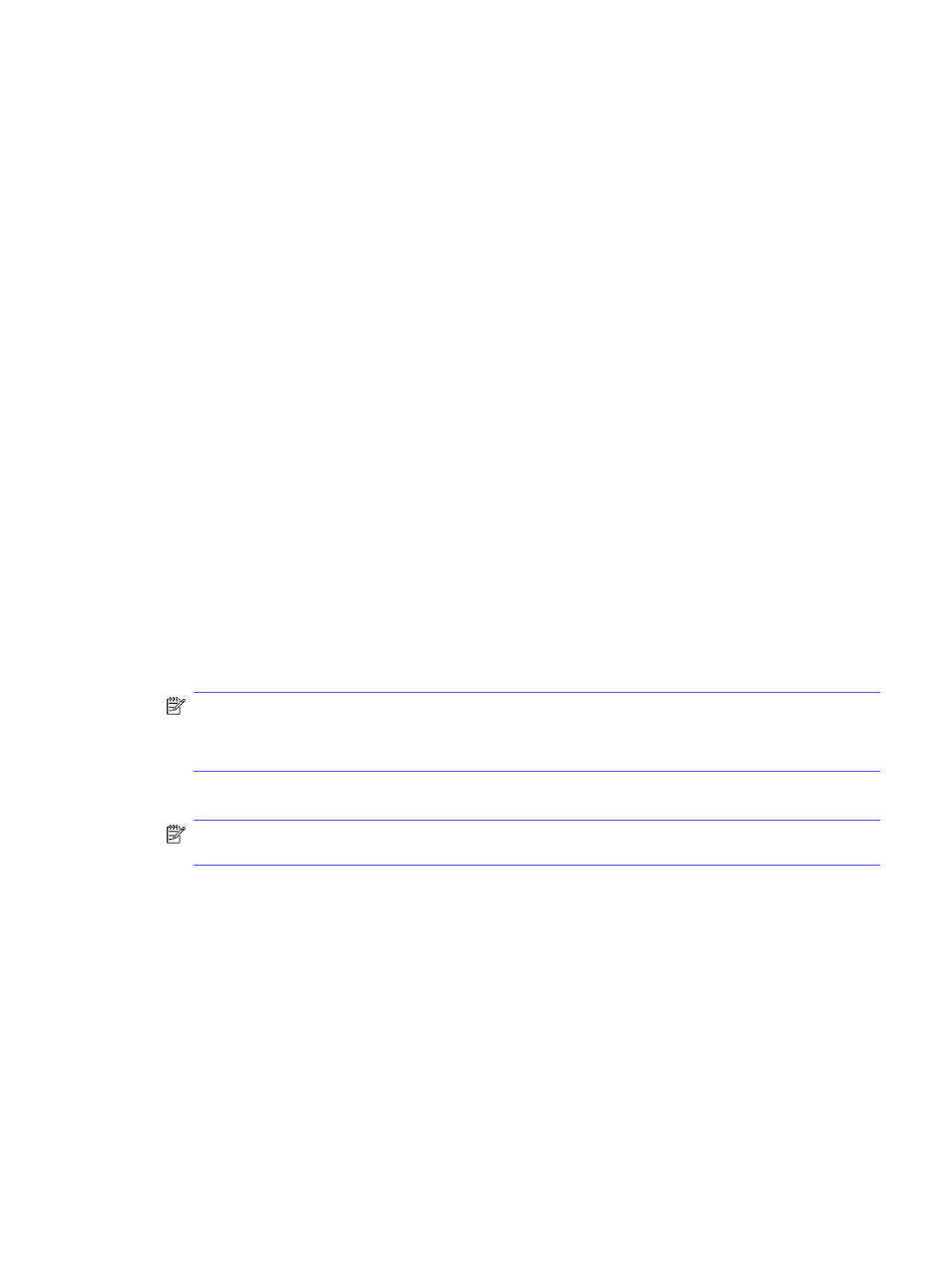
If the Job Storage menu is not showing, close the Print window and then reopen it to activate
the menu.
Disable or enable the job storage feature
Disable the job storage feature to make it unavailable, even if a USB drive is inserted into the printer.
Enable the feature to make it available again.
1.
Open the Printer Properties:
●
Windows: From the Start menu, open Settings, click Devices, and then click Devices and
Printers. Right-click on the printer and click Printer properties.
●
macOS: From the Apple menu, open System Preferences, and then click Printers & Scanners.
Select the printer and click Options & Supplies.
2.
Disable the Job Storage option as follows:
●
Windows: Click the Device settings tab, click on Job Storage, and then select Disable.
●
macOS: On the Options tab, clear the Job Storage check box.
To enable the feature, set the Job Storage option back to Automatic (Windows), or select the Job
Storage check box (macOS).
Create a stored job (Windows)
Store jobs on the USB flash drive for private or delayed printing.
1.
From the software program, select the Print option.
2.
Select the printer from the list of printers, and then select Properties or Preferences.
NOTE:
The name of the button varies for different software programs.
For the HP PCL 6 driver, the HP AiO Printer Remote application downloads additional driver
features when More settings is selected.
3.
Click the Job Storage tab.
NOTE:
If the Job Storage tab is not showing, follow the instructions in the "Disable or enable job
storage feature" section to activate the tab.
4.
Select a Job Storage Mode option:
●
Proof and Hold: Print and proof one copy of a job, and then print more copies. The first copy
prints immediately. Printing of the subsequent copies must be initiated from the device's front
control panel. For example, if 10 copies are sent, one copy prints immediately, and the other
nine copies will print when the job is retrieved. The job is deleted after all copies are printed.
●
Personal Job: The job does not print until you request it at the printer control panel. For this
job-storage mode, you can select one of the Make Job Private/Secure options. If you assign a
personal identification number (PIN) to the job, you must provide the required PIN at the control
panel. If you encrypt the job, you must provide the required password at the control panel. The
print job is deleted from memory after it prints.
Disable or enable the job storage feature
43
