Print, Print tasks (windows), How to print (windows) – HP LaserJet Pro 4001dw Monochrome Wireless Printer User Manual
Page 45: 4 print, Print 4
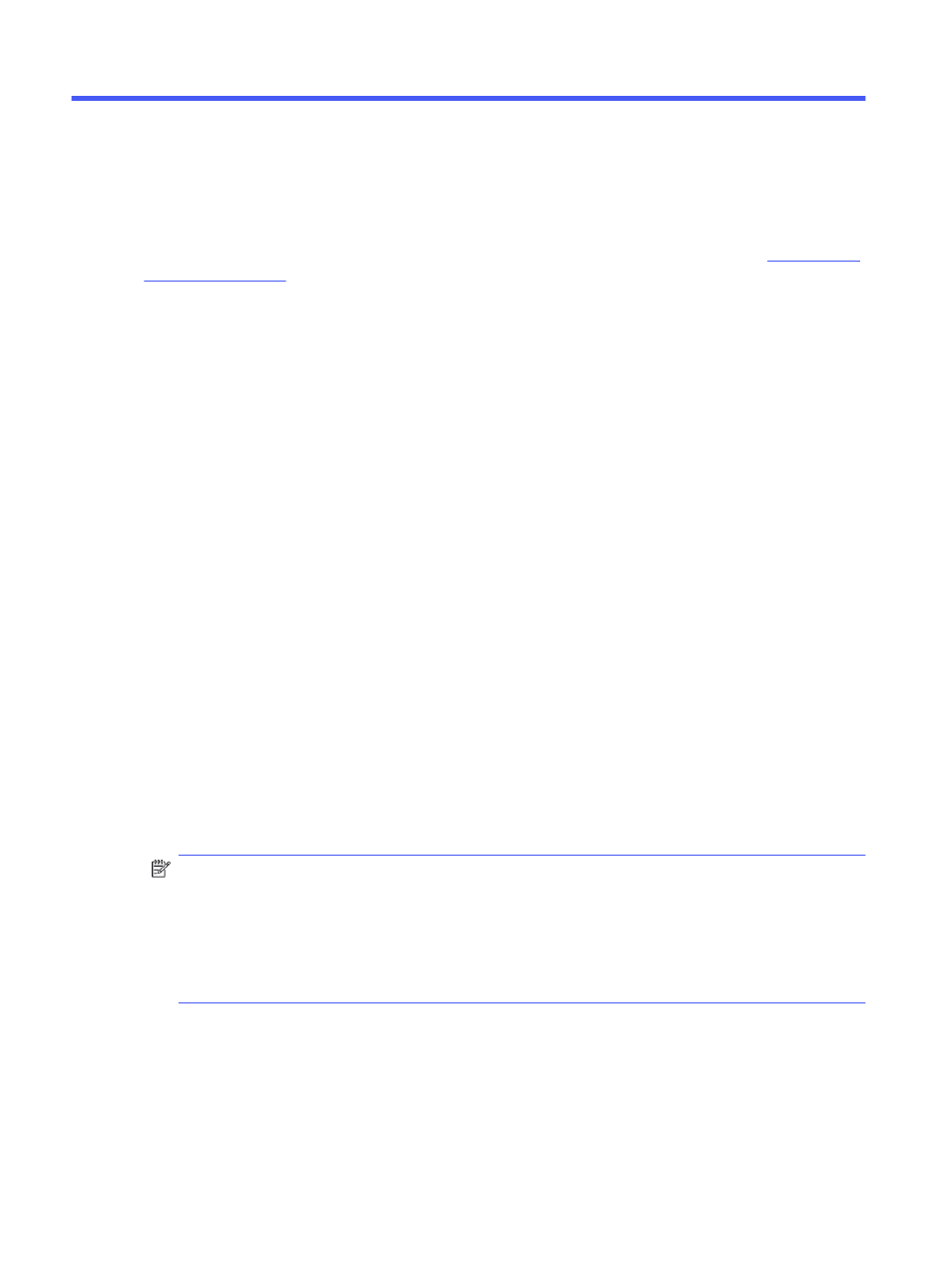
4
Print using the software, or print from a mobile device or USB flash drive.
For more information:
HP's all-inclusive help for the printer includes the following information:
●
Install and configure
●
Learn and use
●
Solve problems
●
Download software and firmware updates
●
Join support forums
●
Find warranty and regulatory information
Print tasks (Windows)
Learn about common printing tasks for Windows users.
How to print (Windows)
Use the Print option from a software application to select the printer and basic options for your print job.
The following procedure describes the basic printing process for Windows.
1.
From the software program, select the Print option.
2.
Select the printer from the list of printers. To change settings, click the Properties or Preferences
button to open the print driver.
NOTE:
●
The name of the button varies for different software programs.
●
For the HP PCL-6 driver, the HP AiO Printer Remote application downloads additional driver
features when More settings is selected.
●
For more information, click the Help (?) button in the print driver.
3.
Click the tabs in the print driver to configure the available options. For example, set the paper
orientation on the Finishing tab, and set the paper source, paper type, paper size, and quality
settings on the Paper/Quality tab.
4.
Click the OK button to return to the Print dialog box. Select the number of copies to print from this
screen.
36
Chapter 4 Print
