Solve wireless network problems, Introduction – HP LaserJet Pro 4001dw Monochrome Wireless Printer User Manual
Page 117
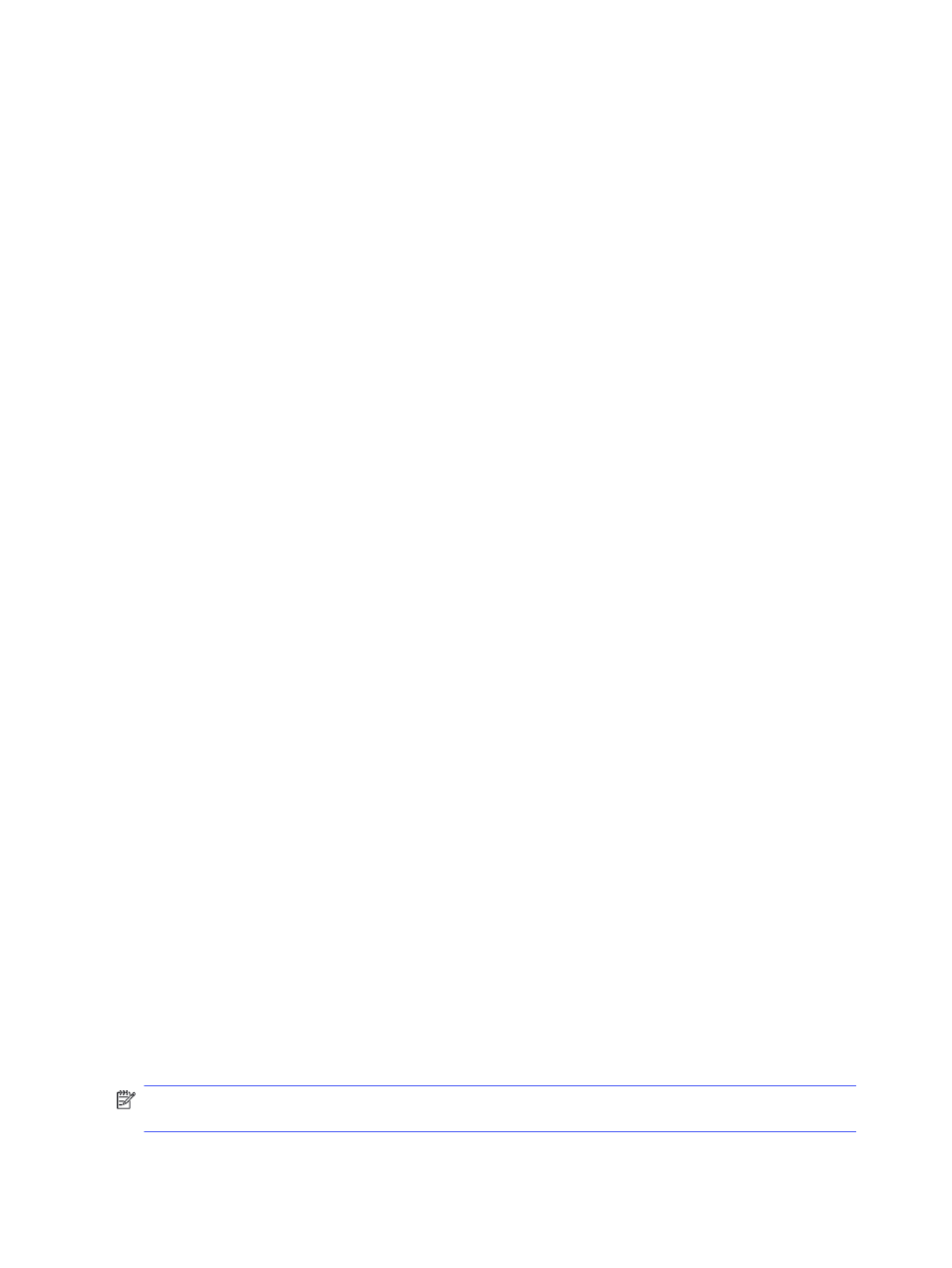
c.
If the window displays round-trip times, the network is working.
2.
If the ping command failed, verify that the network hubs are on, and then verify that the network
settings, the printer, and the computer are all configured for the same network (also known as
subnet).
3.
Open the printer properties and click the Ports tab. Verify that the current IP address for the printer
is selected. The printer IP address is listed on the printer configuration page.
4.
If you installed the printer using the HP standard TCP/IP port, select the box labeled Always print to
this printer, even if its IP address changes.
5.
If you installed the printer using a Microsoft standard TCP/IP port, use the printer’s hostname
instead of the IP address.
6.
If the IP address is correct, delete the printer and then add it again.
7.
Reinstall the printer software and driver.
The printer is using incorrect link and duplex settings for the network
HP recommends leaving these settings in automatic mode (the default setting). If you change these
settings, you must also change them for your network.
New software programs might be causing compatibility problems
Verify that any new software programs are correctly installed and that they use the correct print driver.
The computer or workstation might be set up incorrectly
An incorrectly configured computer can cause issues with printing.
1.
Check the network drivers, print drivers, and the network redirection settings.
2.
Verify that the operating system is configured correctly.
The printer is disabled, or other network settings are incorrect
Check the network settings.
1.
Review the printer’s configuration/networking pages to check the status of the network settings
and protocols.
2.
Reconfigure the network settings if necessary.
Solve wireless network problems
To resolve network issues, try these steps in the order presented.
Introduction
Use the troubleshooting information to help resolve issues.
NOTE:
To determine whether Wi-Fi Direct printing is enabled on your printer, print a configuration
page from the printer control panel
108
Chapter 6 Solve problems
