HP LaserJet Pro 4001dw Monochrome Wireless Printer User Manual
Page 105
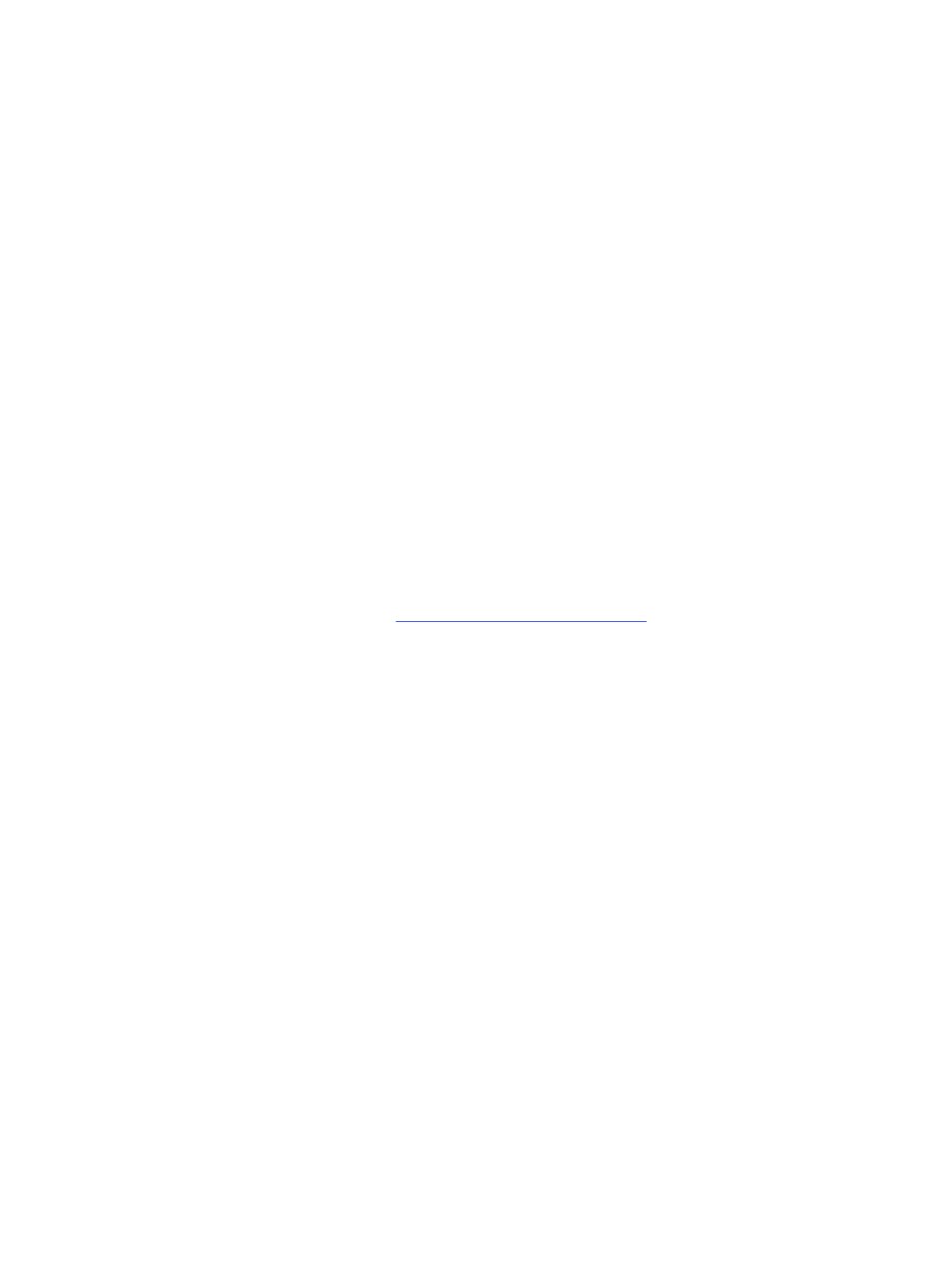
c.
Supplies Status Page
3.
Press the
OK
button to print the report.
Step two: Check supplies status
The Supplies Status Page contains information about the cartridges and other replaceable
maintenance parts.
1.
Look at the Supplies Status Page to check the percent of life remaining for the toner cartridges,
and if applicable, the status of other replaceable maintenance parts.
●
Print quality problems can occur when using a toner cartridge that is at its estimated end of
life. The Supplies Status Page indicates when a supply level is very low.
●
HP's Premium Protection Warranty expires when a message, indicating that HP's Premium
Protection Warranty on this supply has ended, displays on the Supplies Status Page, or in the
EWS.
●
The toner cartridge does not need to be replaced now unless the print quality is no longer
acceptable. Consider having a replacement cartridge available to install when print quality is
no longer acceptable.
●
If you determine that you need to replace a toner cartridge, or another replaceable
maintenance part, the genuine HP part numbers are listed on the Supplies Status Page.
2.
Check to see if you are using a genuine HP cartridge.
A genuine HP toner cartridge has "HP" on it, or it has the HP logo. For more information on
identifying HP cartridges, go t
Print a cleaning page
During the printing process, paper, toner, and dust particles can accumulate inside the printer and can
cause print-quality issues such as toner specks or spatter, smears, streaks, lines, or repeating marks.
Use the following procedure to print a cleaning page.
1.
Press the
OK
button to display the Home screen.
2.
Use the arrow buttons and the
OK
button to navigate to and open the following menus:
a.
Setup
b.
Printer Maintenance
c.
Print Quality Tools
d.
Cleaning Page
3.
When prompted, load plain Letter or A4 size paper into the paper tray, and then press
OK
.
A Cleaning message displays on the printer control panel. Wait until the process is complete.
Discard the page that prints.
Visually inspect the toner cartridge or cartridges
Follow these steps to inspect each toner cartridge:
96
Chapter 6 Solve problems
