Automatically print on both sides (windows), Manually print on both sides (windows), Print multiple pages per sheet (windows) – HP LaserJet Pro 4001dw Monochrome Wireless Printer User Manual
Page 46
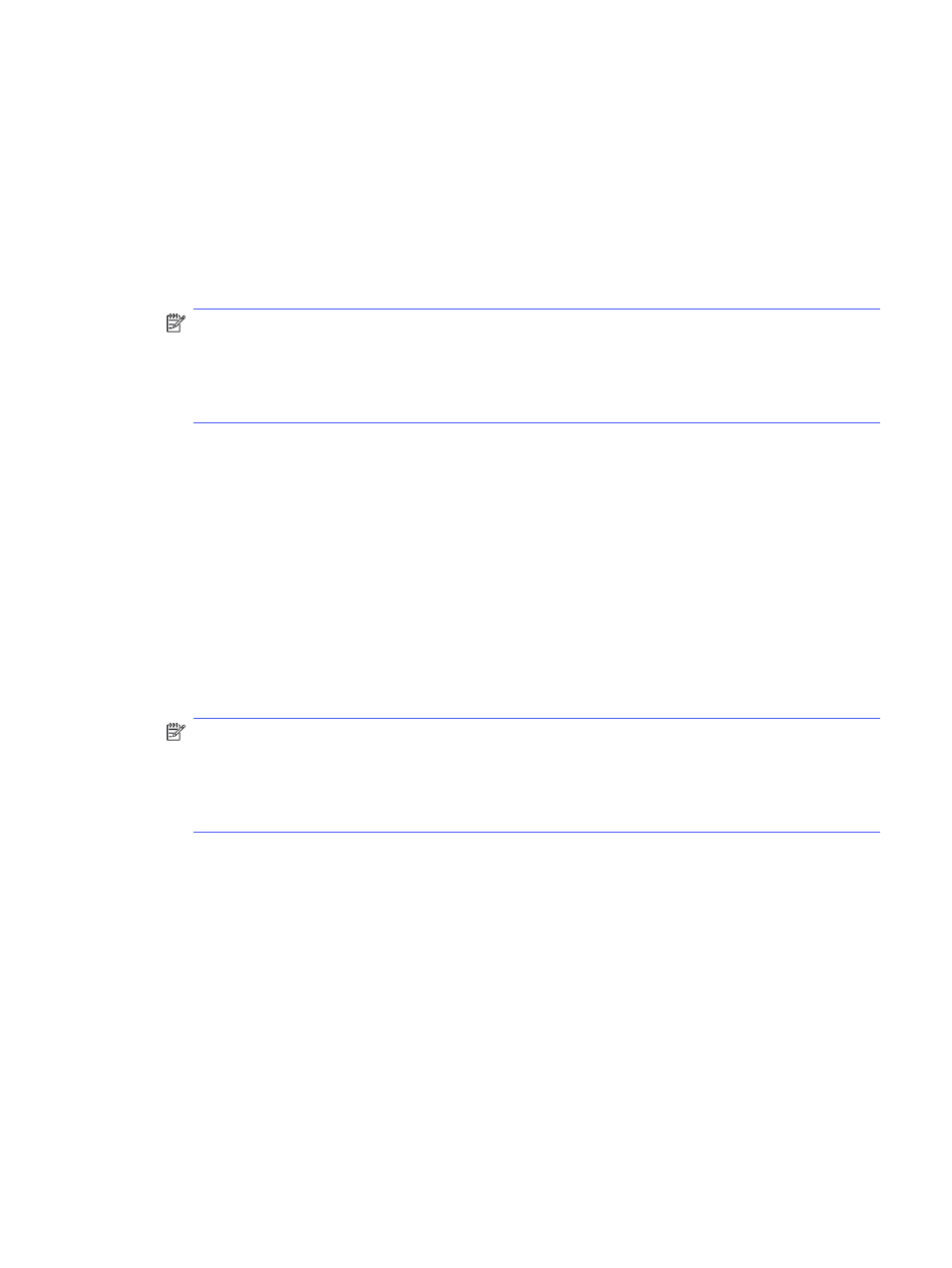
5.
Click the Print button to print the job.
Automatically print on both sides (Windows)
If your printer has an automatic duplexer installed, you can automatically print on both sides of the
paper. Use a paper size and type supported by the duplexer.
1.
From the software program, select the Print option.
2.
Select the printer from the list of printers, and then click the Properties or Preferences button to
open the print driver.
NOTE:
●
The name of the button varies for different software programs.
●
For the HP PCL-6 driver, the HP AiO Printer Remote application downloads additional driver
features when More settings is selected.
3.
Click the Finishing tab.
4.
Select Print on both sides. Click OK to close the Document Properties dialog.
5.
In the Print dialog, click Print to print the job.
Manually print on both sides (Windows)
Use this procedure for printers that do not have an automatic duplexer installed or to print on paper that
the duplexer does not support.
1.
From the software program, select the Print option.
2.
Select the printer from the list of printers, and then click the Properties or Preferences button to
open the print driver.
NOTE:
●
The name of the button varies for different software programs.
●
For the HP PCL-6 driver, the HP AiO Printer Remote application downloads additional driver
features when More settings is selected.
3.
Click the Finishing tab.
4.
Select Print on both sides (manually), and then click OK to close the Document Properties dialog.
5.
In the Print dialog, click Print to print the first side of the job.
6.
Retrieve the printed stack from the output bin, and place it in Tray 1.
7.
If prompted, select the appropriate control panel button to continue.
Print multiple pages per sheet (Windows)
When you print from a software application using the Print option, you can select an option to print
multiple pages on a single sheet of paper. For example, you might want to do this if you are printing a
very large document and want to save paper.
1.
From the software program, select the Print option.
Automatically print on both sides (Windows)
37
