Solve wired network problems, Introduction, Poor physical connection – HP LaserJet Pro 4001dw Monochrome Wireless Printer User Manual
Page 116
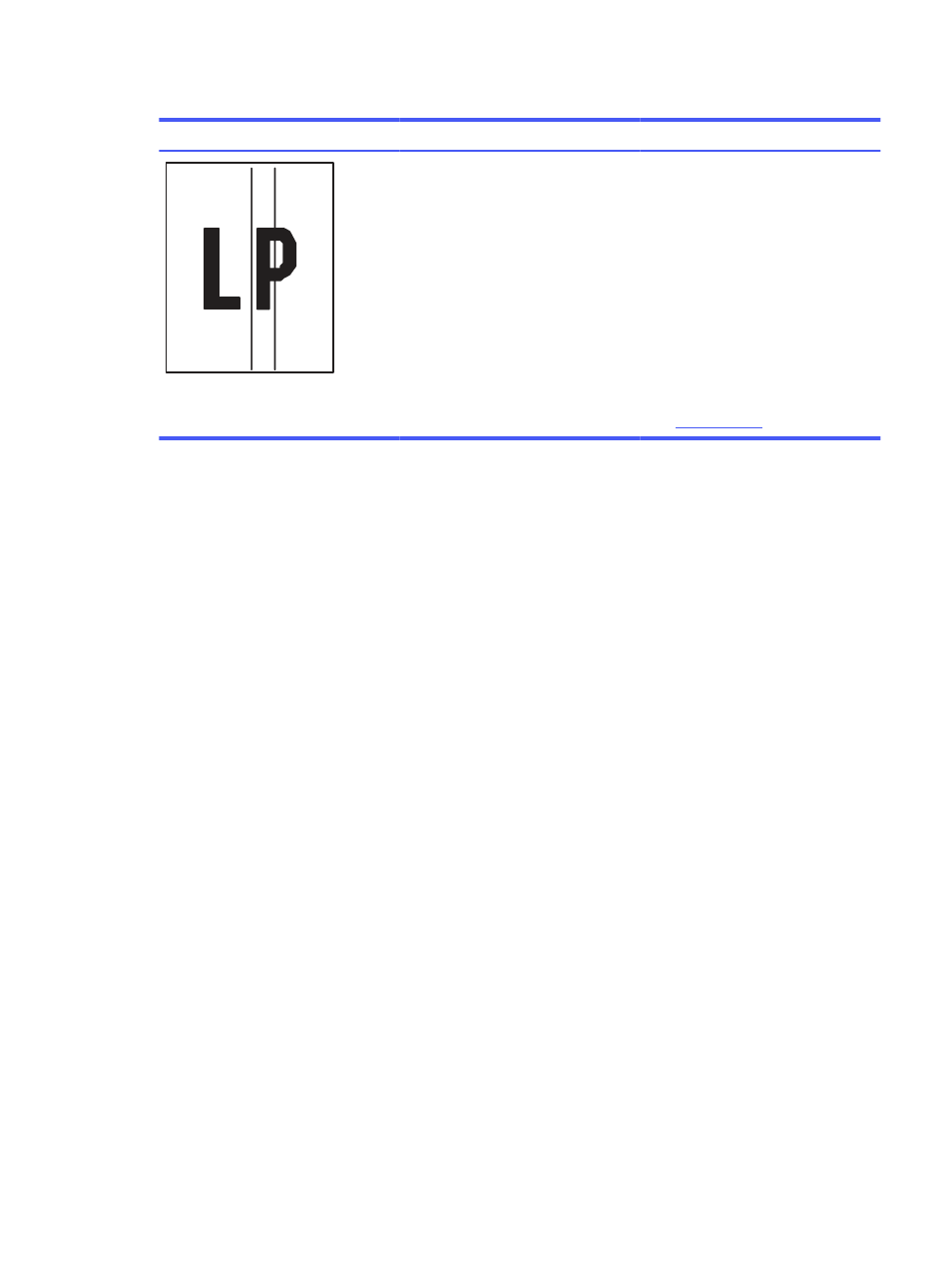
Table 6-13
Streak defects (continued)
Sample
Description
Possible solutions
Dark vertical lines which occur down the
length of the page. The defect might
occur anywhere on the page, in areas of
fill or in sections with no printed content.
1.
Reprint the document.
2.
Remove the cartridge, and then
shake it to redistribute the toner.
Reinsert the toner cartridges into
the printer and close the cover. For
a graphical representation of this
procedure, see
Replace the toner
cartridges
.
3.
Print a cleaning page.
4.
Check the toner level in the
cartridge.
5.
If the issue persists, go to
Solve wired network problems
Check the following information to resolve wired network issues.
Introduction
Certain types of problems can indicate there is a network communication problem. These problems
include the following issues:
Poor physical connection
Check the cable connections.
1.
Verify that the printer is attached to the correct network port using a cable of the correct length.
2.
Verify that cable connections are secure.
3.
Look at the network port connection on the back of the printer, and verify that the amber activity
light flashes indicating network traffic, and the green link-status light is continuously lit indicating a
network link.
4.
If the problem continues, try a different cable or port on the hub.
The computer is unable to communicate with the printer
Verify that the printer is communicating with the network and your computer.
1.
Test network communication by pinging the network.
a.
Open a command-line prompt on your computer.
●
For Windows, click Start, click Run, type
cmd
, and then press
Enter
.
●
For macOS, go to Applications, then Utilities, and open Terminal.
b.
Type
ping
followed by the IP address for your printer.
Solve wired network problems
107
