Notes about dante, Connecting to a dante network, Switched (daisy chain) connection – Tascam MM-4D/IN-E 4-Channel Mic/Line Input Dante Converter with Built-In DSP Mixer User Manual
Page 12: Using dante controller, Dante controller overview, Audio routing settings, Notes about dante connecting to a dante network, Dante controller overview audio routing settings, Switched (daisy chain) connection example, Audinate download page
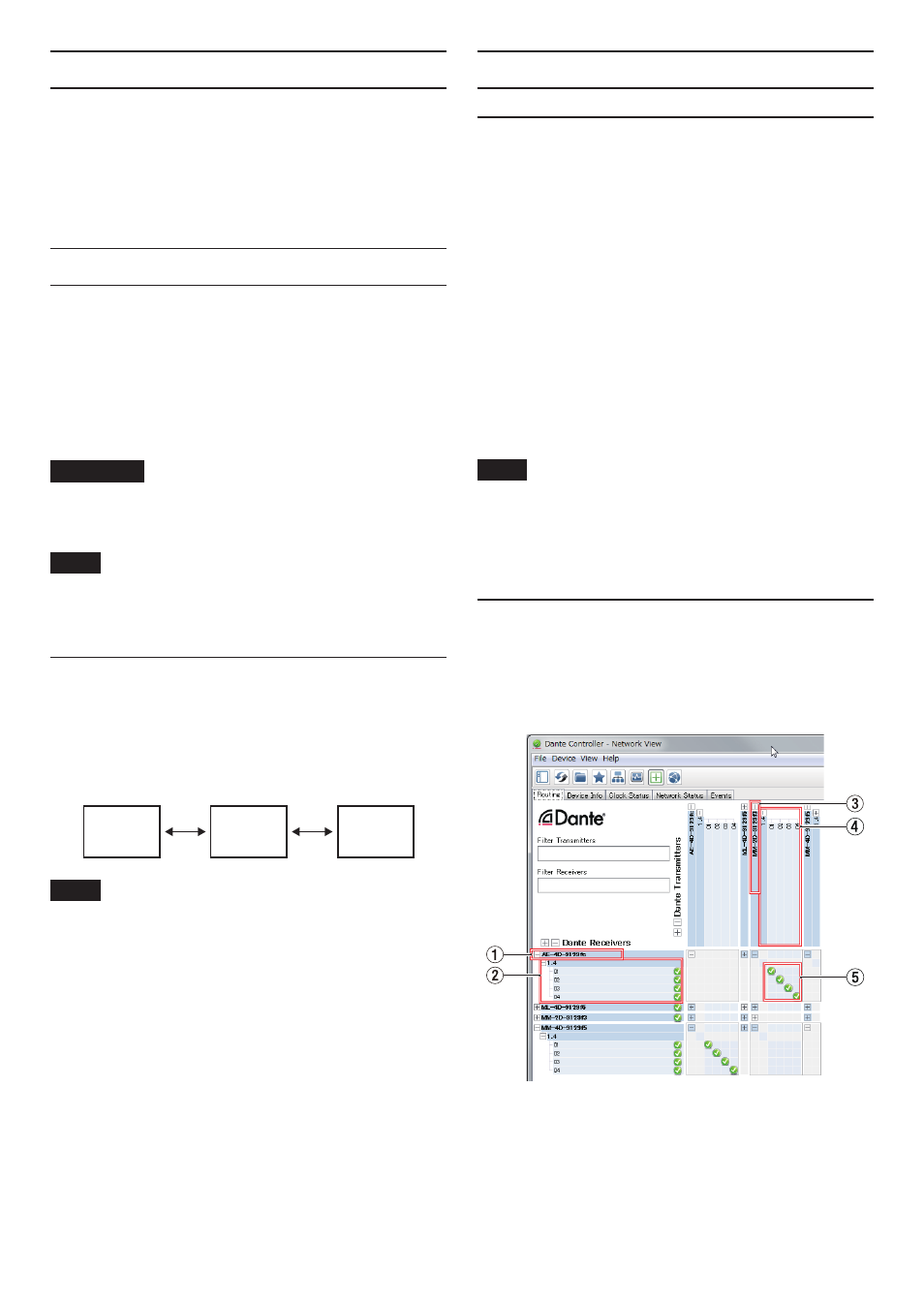
12
TASCAM MM-4D/IN-E / MM-4D/IN-X
Notes about Dante
Dante is a transmission protocol developed by Audinate.
Using networks based on gigabit Ethernet standards, it en-
ables multichannel (512 IN/512 OUT) transmission and high
precision, for example.
Check the Audinate website for details about Dante.
https://www.audinate.com/
Connecting to a Dante network
In order to set up and use this card, you must also set up the
Ethernet network that it is connected to, a computer that
runs Dante Controller and other devices that support Dante.
Requirements for LAN cables used for con-
nections with the connectors on this unit
Use STP cables that are at least category 5e.
Both crossover and straight cables can be used.
ATTENTION
This unit is not compatible with 100Mbps Ethernet
switching hubs. Always use switching hubs that support
Layer 2 and Gigabit Ethernet.
NOTE
i
Set the computer to set the IP address automatically.
i
Restarting the computer might be necessary if a previ-
ous network setting is still active on the computer.
Switched (daisy chain) connection
Dante devices can be daisy-chained when there are few
connected devices and when not using a switching hub.
Connect them as shown below.
Switched (daisy chain) connection example
Mixer
MM-4D/IN
MM-4D/IN
NOTE
i
When using a switched (daisy chain) connection, either
DATA
or
DATA+PoE
connectors can be used.
i
If the number of connected devices increases, raising the
latency setting will be necessary.
Using Dante Controller
Dante Controller overview
This unit uses the Dante Controller application, which is
available at the Audinate website, to connect with other de-
vices that support Dante.
Download the latest version of the Dante Controller appli-
cation and an operation manual from the Audinate website.
Audinate download page
https://www.audinate.com/products/software/dan-
te-controller
Make at least the following settings using a computer that
has Dante Controller installed.
0
Adjust the sampling frequency and bit depth of each
Dante device.
0
Set the audio routing.
NOTE
Settings made using Dante Controller are stored in the
built-in memory of each Dante device.
Unless settings are modified, connections will not change
even if Dante Controller is quit or the computer is discon-
nected from the Dante network.
Audio routing settings
When Dante Controller is launched, the Network View
screen shown below will open.
On this screen, you can set and monitor conditions related
to the Dante network.
1
Receiving device name
This is the name of a receiving device on the Dante net-
work.
2
Receiving device channels
These are the names of the channels of the receiving de-
vice on the Dante network.
