3 switching between operating modes – EnGenius Technologies EOC2611P User Manual
Page 12
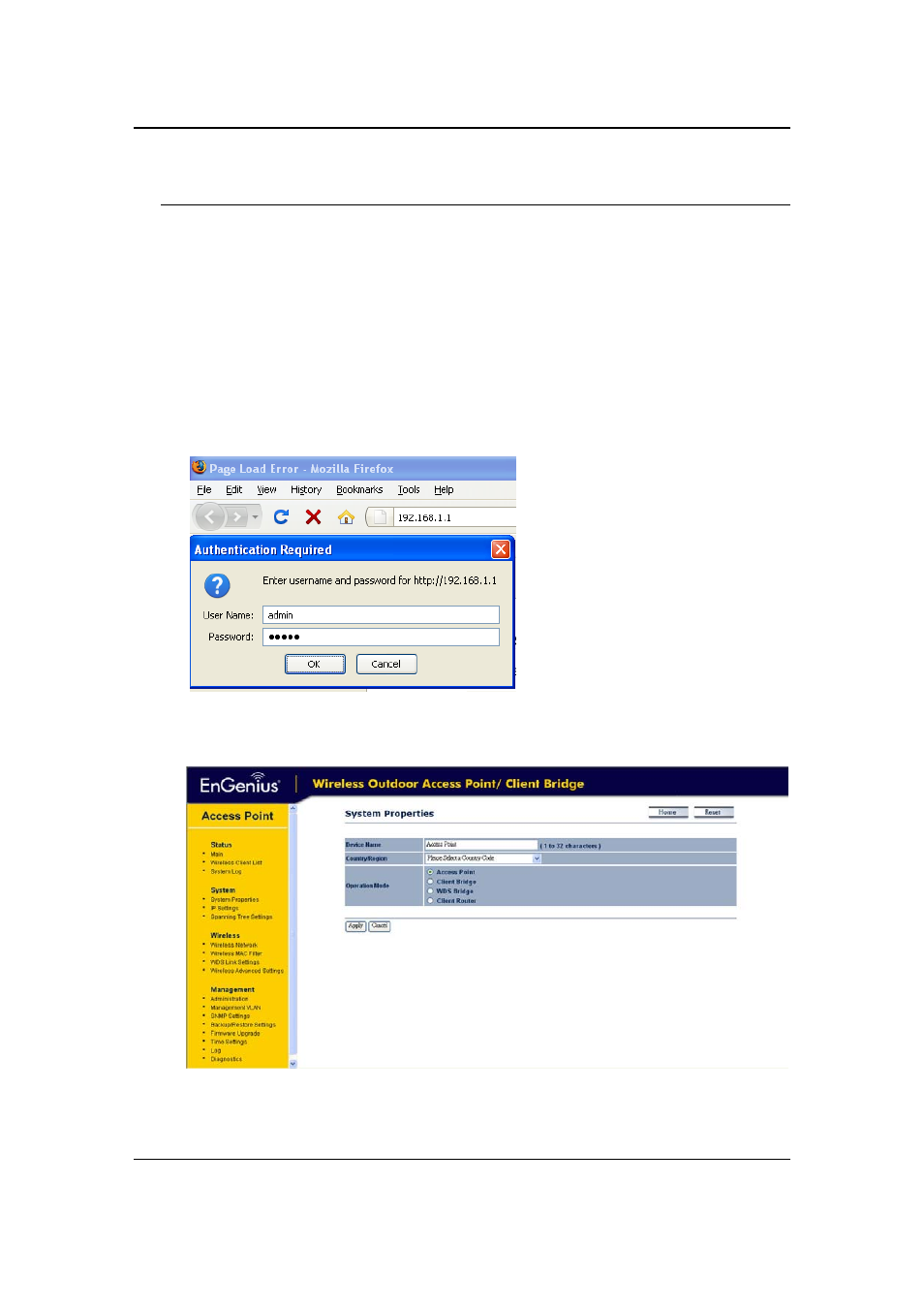
EnGenius EOC2611P Version 1.0
12
3 Switching Between Operating Modes
This device can operate in three modes: Access Point, Client Bridge, WDS Bridge, Client Router and
Mesh modes. This chapter will describe how to switch between operating modes.
3.1 Logging In
To configure the device through the web‐browser, enter the IP address of the device (default:
192.168.1.1) into the address bar of the web‐browser and press Enter.
Make sure that the device and your computer are configured on the same subnet. (Refer to
Chapter 2 in order to configure the IP address of your computer)
After connecting to the IP address, the web‐browser will display the login page.
Specify admin for both the user name and password.
After logging in, you will see the graphical user interface of the device. Click on the System
Properties link under the System section of the left menu.
Select operating mode you wanted from the list (Access Point, Client Bridge, WDS Bridge or
Client Router) and then click on the Apply button.
