Loading and saving of global settings, Pattern menu, Changing the pattern – Erica Synths LXR-02 Drum Machine Synthesizer User Manual
Page 24: Song mode, Pattern generator mode
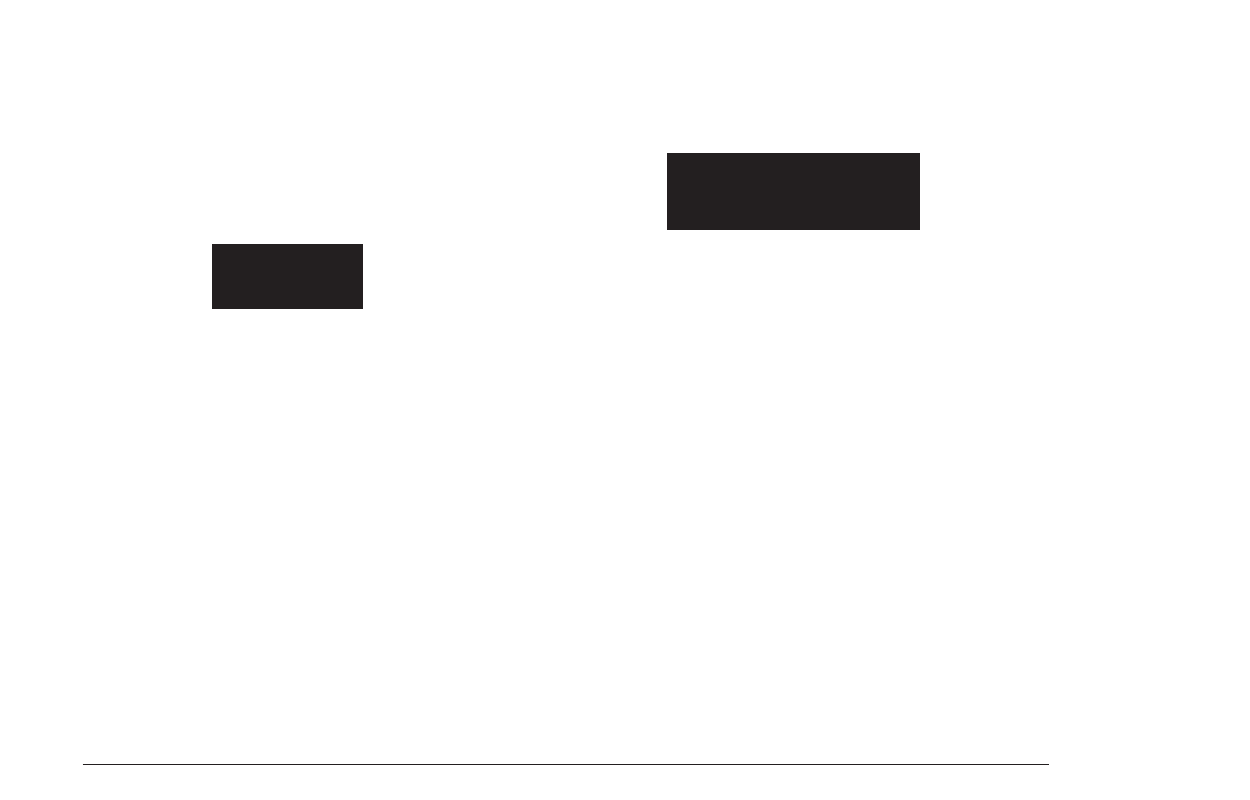
LOADING AND SAVING OF GLOBAL SETTINGS
The global settings are saved together with the project. Whenever you load or
save a project, the global settings are loaded/saved as well.
7.7. PATTERN MENU
The pattern menu is used to change the playing pattern. It is accessed by
pushing SHIFT + PATTERN (Seq. 16)
The display will show
CHANGING THE PATTERN
You can use the 16 SEQUENCER buttons together with the BAR buttons to change
the pattern.
When a SEQUENCER button is pressed, it starts flashing and at the end of the
currently playing pattern, the selected pattern begins to play. The button LED
changes to lit and the “current:” display will indicate the new pattern number.
If the sequencer is stopped, the pattern will change immediately.
The BAR buttons are used to select the pattern group for the 16 sequencer
buttons (1-16, 17-32, 33-48 and 49-64)
EDITING SONGS
To enter song mode, press SHIFT + SONG (Seq. 10)
The song mode page will show the following menu on screen
7.8. SONG MODE
The song mode allows you to arrange up to 64 patterns to play after each other
to arrange them into a song.
> The first column shows the slot number. These are just the numbers from 0
to 63.
> The square brackets highlight the current cursor selection for the encoder.
> If in the first column, the encoder will scroll the whole list up or down.
> In the second column, the encoder will select the pattern to play.
> Push the encoder to change between the 2 columns.
> An arrow on the right side just indicates that the list continues in this
direction offscreen.
USING THE SEQUENCER BUTTONS TO ADD PATTERNS
A convenient way to add patterns to the song table is to use the SEQUENCER
buttons.
Instead of using the encoder, you can just push the corresponding SEQUENCER
button to select a pattern for the active row. Quite similar to the pattern
change menu in pattern mode.
The BAR buttons are used as usual to view the 4 different pattern groups.
INSERTING AN REMOVING LINES
To insert a line into the song table, just push the COPY button. It will insert a copy
of the highlighted pattern in the slot below and shift the following patterns down
by one.
MORPH KITS
A morph kit is a normal kit that is loaded as morph target. Any kit can be loaded as
a morph target.
Loading
> Press LOAD + MORPH
> Select the preset number of the kit you want to load.
> Push the encoder.
> The morph sound is loaded.
> Please note that you won't hear any change if the morph parameter value is set to
zero.
> Use the morph parameter on the performance page to morph the current kit into
the loaded morph kit.
Saving
You can also save the resulting sounds from morph operations. Just press the
SAVE + MORPH buttons and save the sound as a new kit. Instead of the original
sound, the currently playing mixture of the 2 presets will be saved.
Did you know?
If morphing arbitrary presets is too drastic for you, try modifying your
favourite pattern just a little bit and save it to a new location. Now you
can control all tweaked parameters at once!
SONGS
The process to load and save songs is the same as described for the kits. Just use
the button combo Press LOAD + SONG or SAVE + SONG instead.
PATTERNS
Patterns are a special case as they have no name. Loading and saving is done in
a similar fashion like changing patterns in pattern mode.
Loading
> Press LOAD + PATTERN
> The screen will show “Select Pattern, Current: x”
> Now you can use the SEQUENCER and BAR buttons to select the pattern to load.
> If the sequencer is playing, the new pattern will start after the current pattern
has finished playing.
Saving
> Press SAVE + PATTERN
> The screen will show “Save Pattern, Current: x”
> Now you can use the SEQUENCER and BAR buttons to select where to save the
pattern.
> As soon as you press the SEQUENCER button, the display will show “success!”
and the pattern is saved.
Select Patterns
Current: 1
[000]
>
|
|
001
p00
p01
to indicate the active “select
pattern” mode and the
currently playing pattern.
PROJECT
The process to load and save project is the same as described for the kits. Just
use the button combo Press LOAD + PROJECT or SAVE + PROJECT instead.
Where Projects are special is in regard to the place where they are saved. All
previous datatypes are loaded from and saved to the non persistent RAM region
where the project data is located. Projects however are saved to the memory
card and are the only way to save kits, songs and patterns so they will be
restored after a power cycle. Projects are containers that are a collection of Kits,
Patterns, Songs and settings.
7.5. PATTERN GENERATOR MODE
The pattern generator provides an easy way to generate interesting poly rhythms
on the fly. You just have to set the desired pattern length and the number of
active steps to generate a new pattern using the euclidean algorithm.
1
LXR OWNERS MANUAL
24
