Basic pattern editing, Copy sequencer data, Clear sequencer data – Erica Synths LXR-02 Drum Machine Synthesizer User Manual
Page 17: Clear pattern clear track, Operation modes, Voice edit mode, Pattern, Pattern generator mode
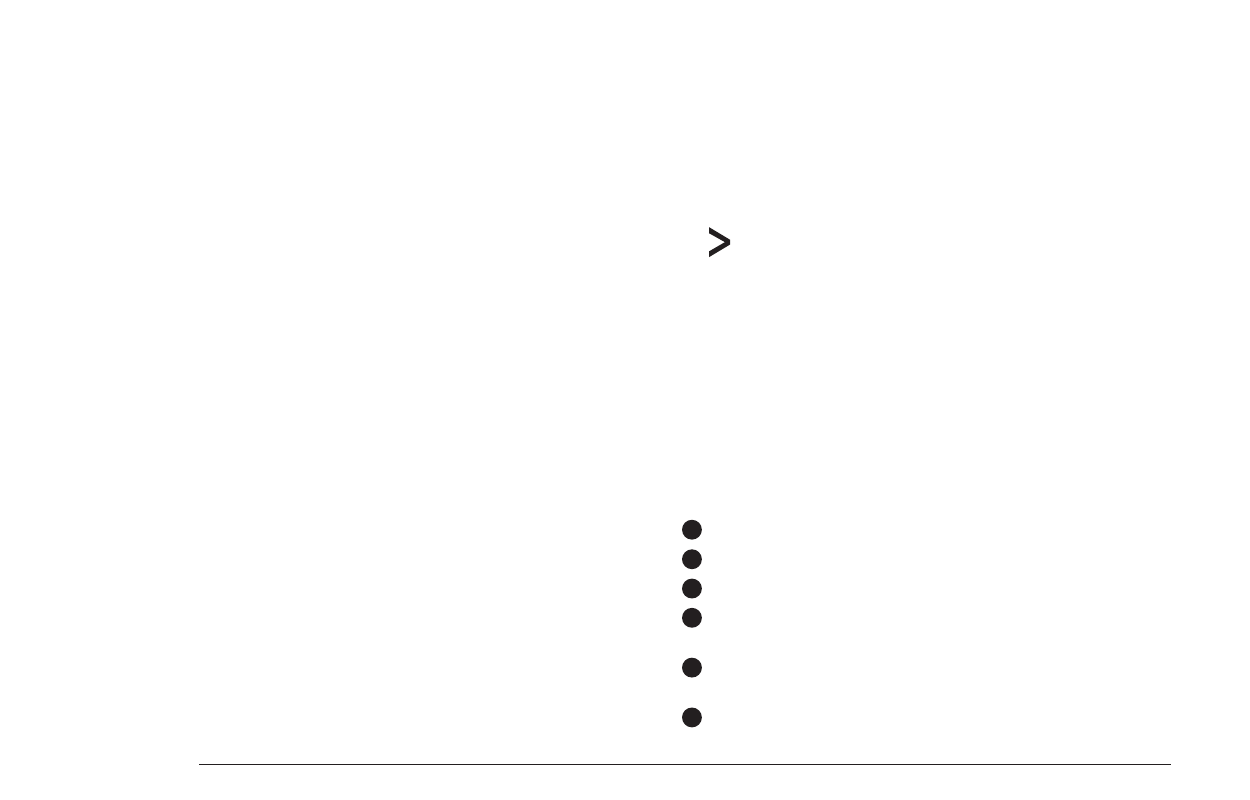
6.6. PATTERN
A set of all 7 tracks is called a pattern. You can chain different patterns to be
played after one another. See the song mode section for more information.
BASIC PATTERN EDITING
Basic pattern editing is done in VOICE edit mode. Select the track you want to edit
with the VOICE buttons. The step data will be displayed on the 16 sequencer button
LEDs. You can then use the SEQUENCER buttons to set and remove steps.
6.7. COPY SEQUENCER DATA
You can copy the content of one track to another:
> Push and hold the COPY button.
> It’s LED will start flashing.
> Now, while still holding the COPY button, press the VOICE button of the track you
want to copy.
> The voice button will flash, too.
> Now push the target VOICE button of the track you want to copy to.
> All buttons stop flashing and the track is copied to the destination.
> To abort the process, just release the copy button.
6.8. CLEAR SEQUENCER DATA
The sequencer data can be cleared to start over from an empty track or pattern.
CLEAR PATTERN
The whole pattern with all tracks will be cleared.
> Press SHIFT + CLEAR
> Use the encoder to select “clear [pattern]?” on the display.
> Push CLEAR again to confirm or release the SHIFT button to abort.
There are different modes for different tasks. Voice editing, performance or
generating patterns.
The main modes are accessible with the 4 MODE buttons. Further modes and
menus are available as alternate SHIFT functions on the SEQUENCER buttons.
7.1. VOICE EDIT MODE
The voice edit mode is used to modify the sound parameters and to do basic
pattern editing.
OPERATION MODES
7
1
2
6
9
10
12
The parameters of the selected synthesis page are shown on the display.
Knobs are used to edit the visible parameters.
The SEQUENCER buttons are used to set and remove steps of the current track.
The BAR buttons can be used to edit more than 16 steps. Up to 4 bars, each with
16 steps, can be used per pattern.
The VOICE buttons select the voice and sequencer track to edit. Together with
the SHIFT button they are used to mute single voices.
The SELECT buttons are used to select the active synthesis page (oscillator,
envelope, mixer...).
MORPH KITS
A morph kit is a normal kit that is loaded as morph target. Any kit can be loaded as
a morph target.
Loading
> Press LOAD + MORPH
> Select the preset number of the kit you want to load.
> Push the encoder.
> The morph sound is loaded.
> Please note that you won't hear any change if the morph parameter value is set to
zero.
> Use the morph parameter on the performance page to morph the current kit into
the loaded morph kit.
Saving
You can also save the resulting sounds from morph operations. Just press the
SAVE + MORPH buttons and save the sound as a new kit. Instead of the original
sound, the currently playing mixture of the 2 presets will be saved.
Did you know?
If morphing arbitrary presets is too drastic for you, try modifying your
favourite pattern just a little bit and save it to a new location. Now you
can control all tweaked parameters at once!
SONGS
The process to load and save songs is the same as described for the kits. Just use
the button combo Press LOAD + SONG or SAVE + SONG instead.
PATTERNS
Patterns are a special case as they have no name. Loading and saving is done in
a similar fashion like changing patterns in pattern mode.
Loading
> Press LOAD + PATTERN
> The screen will show “Select Pattern, Current: x”
> Now you can use the SEQUENCER and BAR buttons to select the pattern to load.
> If the sequencer is playing, the new pattern will start after the current pattern
has finished playing.
Saving
> Press SAVE + PATTERN
> The screen will show “Save Pattern, Current: x”
> Now you can use the SEQUENCER and BAR buttons to select where to save the
pattern.
> As soon as you press the SEQUENCER button, the display will show “success!”
and the pattern is saved.
CLEAR TRACK
To clear a single track in the pattern:
> Use the VOICE buttons to select the track you want to clear.
> Press SHIFT + CLEAR
> Use the encoder to select “clear [track]?” on the display.
> Push CLEAR again to confirm or release the SHIFT button to abort.
PROJECT
The process to load and save project is the same as described for the kits. Just
use the button combo Press LOAD + PROJECT or SAVE + PROJECT instead.
Where Projects are special is in regard to the place where they are saved. All
previous datatypes are loaded from and saved to the non persistent RAM region
where the project data is located. Projects however are saved to the memory
card and are the only way to save kits, songs and patterns so they will be
restored after a power cycle. Projects are containers that are a collection of Kits,
Patterns, Songs and settings.
7.5. PATTERN GENERATOR MODE
The pattern generator provides an easy way to generate interesting poly rhythms
on the fly. You just have to set the desired pattern length and the number of
active steps to generate a new pattern using the euclidean algorithm.
1
LXR OWNERS MANUAL
17
