Kits, Morph kits, Songs patterns – Erica Synths LXR-02 Drum Machine Synthesizer User Manual
Page 21: Pattern generator mode
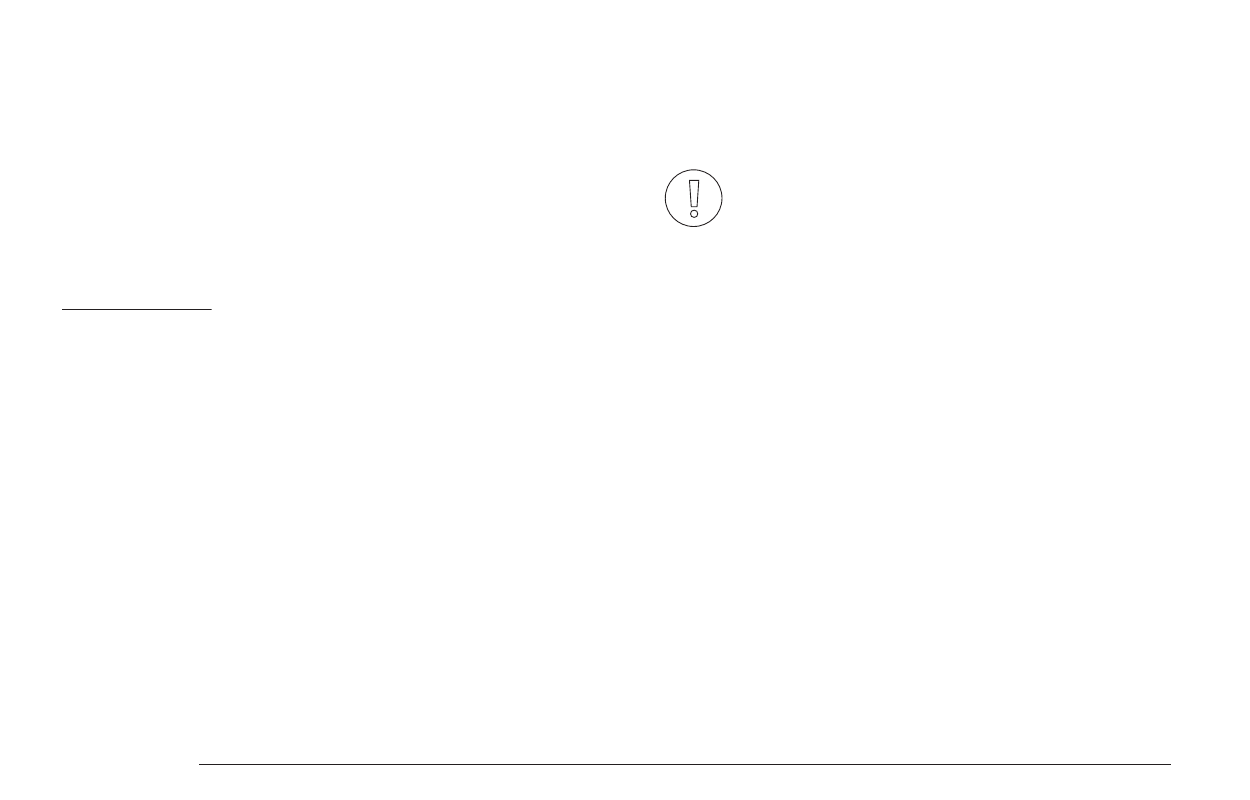
Quick naming scheme
To speed up the name entry on the save page you can also use the knobs below the
display. If the cursor is in the name area the knobs have the following functions:
> The first knob selects the cursor position.
> The second knob switches between upper and lower case letters.
> The third knob scrolls through the available default ASCII characters.
KITS
Kits are sound presets and contain all synthesis parameters of the 6 voices. A
project contains 64 kits.
Loading
> Press LOAD + KIT
> Select a new kit with the encoder.
> To load the selected kit push the encoder.
> The kit sound will play immediately.
> Unsaved changes to the previous kit are lost.
MORPH KITS
A morph kit is a normal kit that is loaded as morph target. Any kit can be loaded as
a morph target.
Loading
> Press LOAD + MORPH
> Select the preset number of the kit you want to load.
> Push the encoder.
> The morph sound is loaded.
> Please note that you won't hear any change if the morph parameter value is set to
zero.
> Use the morph parameter on the performance page to morph the current kit into
the loaded morph kit.
Saving
You can also save the resulting sounds from morph operations. Just press the
SAVE + MORPH buttons and save the sound as a new kit. Instead of the original
sound, the currently playing mixture of the 2 presets will be saved.
Did you know?
If morphing arbitrary presets is too drastic for you, try modifying your
favourite pattern just a little bit and save it to a new location. Now you
can control all tweaked parameters at once!
SONGS
The process to load and save songs is the same as described for the kits. Just use
the button combo Press LOAD + SONG or SAVE + SONG instead.
PATTERNS
Patterns are a special case as they have no name. Loading and saving is done in
a similar fashion like changing patterns in pattern mode.
Loading
> Press LOAD + PATTERN
> The screen will show “Select Pattern, Current: x”
> Now you can use the SEQUENCER and BAR buttons to select the pattern to load.
> If the sequencer is playing, the new pattern will start after the current pattern
has finished playing.
Saving
> Press SAVE + PATTERN
> The screen will show “Save Pattern, Current: x”
> Now you can use the SEQUENCER and BAR buttons to select where to save the
pattern.
> As soon as you press the SEQUENCER button, the display will show “success!”
and the pattern is saved.
Saving
> Press SAVE + KIT
> Select the preset number you want to save your kit to.
> Push the encoder.
> You will be asked: ”Edit Name? [y/N]”.
> If you don’t want to change the name, push the encoder and your kit is saved.
> If you want to change the name, use the encoder to navigate to [Y/n] and push
it.
> Navigate to the letters of the name.
> You can change the letters if you push the encoder and turn it or refer to the
QUICK NAMING SCHEME
> If you are happy with the name, navigate the cursor to the 'ok' button and push
the encoder down to save the kit.
PROJECT
The process to load and save project is the same as described for the kits. Just
use the button combo Press LOAD + PROJECT or SAVE + PROJECT instead.
Where Projects are special is in regard to the place where they are saved. All
previous datatypes are loaded from and saved to the non persistent RAM region
where the project data is located. Projects however are saved to the memory
card and are the only way to save kits, songs and patterns so they will be
restored after a power cycle. Projects are containers that are a collection of Kits,
Patterns, Songs and settings.
7.5. PATTERN GENERATOR MODE
The pattern generator provides an easy way to generate interesting poly rhythms
on the fly. You just have to set the desired pattern length and the number of
active steps to generate a new pattern using the euclidean algorithm.
1
LXR OWNERS MANUAL
21
