Automation, Pattern, Pattern generator mode – Erica Synths LXR-02 Drum Machine Synthesizer User Manual
Page 16
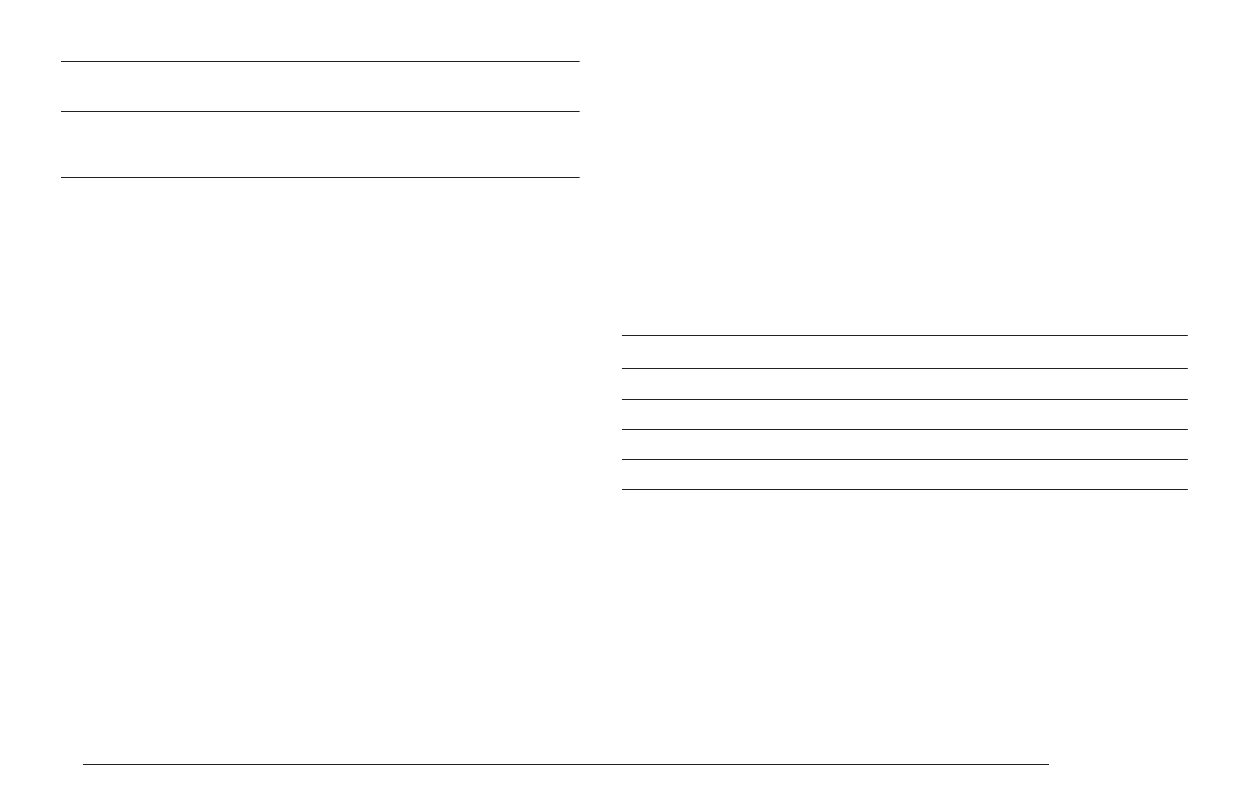
Lock parameter values to a single step using the 4 knobs
You can also assign a parameter change directly to a single step.
> In voice edit mode, hold down the SEQUENCER button.
> The LED of the step starts blinking.
> Use one of the 4 knobs to assign a parameter value to the step.
> Release the SEQUENCER button.
> The changed parameter is now locked to this step.
Edit automation using the step edit menu
The automation data can also be edited manually.
> Go to the step parameter menu. (step edit mode, blinking voice mode LED).
> Use the encoder to scroll to page 2.
> There you will see:
The manual edit is the only way to assign parameter automations from one track to
another. It is advised to edit the target parameter in edit mode (push encoder), since
only then the full names as well as the destination voice is shown.
CLEAR AUTOMATION DATA
A whole automation track can be cleared.
> Hold down SHIFT and press the COPY/CLEAR button.
> While still holding the SHIFT button, use the encoder to select 'Clear [autom.1/2]?' on
the display.
> Press COPY/CLEAR again to confirm, release the SHIFT button to abort the action.
Displayed name Name
Description
Select the target voice parameter from a list.
Set the parameter to this value on this step.
Select the target voice parameter from a list.
Set the parameter to this value on this step .
p1d
p1v
p2d
p2v
Parameter 1 Destination
Parameter 1 Value
Parameter 2 Destination
Parameter 2 Value
Repeats a drum hit multiple times. Repeats can
be set to 0ff, x2, x3, x4, x6, x8
flm
Flam
Shifts the note position. Notes can be shifted in
1/8th fractions of a step resulting in a range of
+/-7 for each step.
shf
Shift
6.5. AUTOMATION
Parameter values can be recorded to the sequencer steps. Each step can store
2 parameter changes. They affect only a single step and are not processed if
the step is inactive. The modulation targets can be different on every step.
CHOOSING THE ACTIVE AUTOMATION TRACK
Before you start recording parameter changes select the active automation
track. There are 2 automation tracks per voice. You have to select the active
track before you record new data. If data is already present on the active track,
it will be overwritten!
> Hold SHIFT and press the REC button. The record options are shown in the
menu.
> The parameter ("trk") selects the active automation track to which the data
will be recorded.
HOW TO ASSIGN PARAMETER AUTOMATION
There are several ways to assign automation parameters to a step:
Realtime recording
> Activate the recording mode by pressing the REC button. The record LED will
light up.
> While the pattern is playing, tweak some sound parameters using the knobs.
The parameter changes will be recorded to the played steps.
MORPH KITS
A morph kit is a normal kit that is loaded as morph target. Any kit can be loaded as
a morph target.
Loading
> Press LOAD + MORPH
> Select the preset number of the kit you want to load.
> Push the encoder.
> The morph sound is loaded.
> Please note that you won't hear any change if the morph parameter value is set to
zero.
> Use the morph parameter on the performance page to morph the current kit into
the loaded morph kit.
Saving
You can also save the resulting sounds from morph operations. Just press the
SAVE + MORPH buttons and save the sound as a new kit. Instead of the original
sound, the currently playing mixture of the 2 presets will be saved.
Did you know?
If morphing arbitrary presets is too drastic for you, try modifying your
favourite pattern just a little bit and save it to a new location. Now you
can control all tweaked parameters at once!
SONGS
The process to load and save songs is the same as described for the kits. Just use
the button combo Press LOAD + SONG or SAVE + SONG instead.
PATTERNS
Patterns are a special case as they have no name. Loading and saving is done in
a similar fashion like changing patterns in pattern mode.
Loading
> Press LOAD + PATTERN
> The screen will show “Select Pattern, Current: x”
> Now you can use the SEQUENCER and BAR buttons to select the pattern to load.
> If the sequencer is playing, the new pattern will start after the current pattern
has finished playing.
Saving
> Press SAVE + PATTERN
> The screen will show “Save Pattern, Current: x”
> Now you can use the SEQUENCER and BAR buttons to select where to save the
pattern.
> As soon as you press the SEQUENCER button, the display will show “success!”
and the pattern is saved.
PROJECT
The process to load and save project is the same as described for the kits. Just
use the button combo Press LOAD + PROJECT or SAVE + PROJECT instead.
Where Projects are special is in regard to the place where they are saved. All
previous datatypes are loaded from and saved to the non persistent RAM region
where the project data is located. Projects however are saved to the memory
card and are the only way to save kits, songs and patterns so they will be
restored after a power cycle. Projects are containers that are a collection of Kits,
Patterns, Songs and settings.
7.5. PATTERN GENERATOR MODE
The pattern generator provides an easy way to generate interesting poly rhythms
on the fly. You just have to set the desired pattern length and the number of
active steps to generate a new pattern using the euclidean algorithm.
1
LXR OWNERS MANUAL
16
