Unmute all tracks track length, Bars, Steps – Erica Synths LXR-02 Drum Machine Synthesizer User Manual
Page 15: Step parameters, Available step parameters, Pattern generator mode
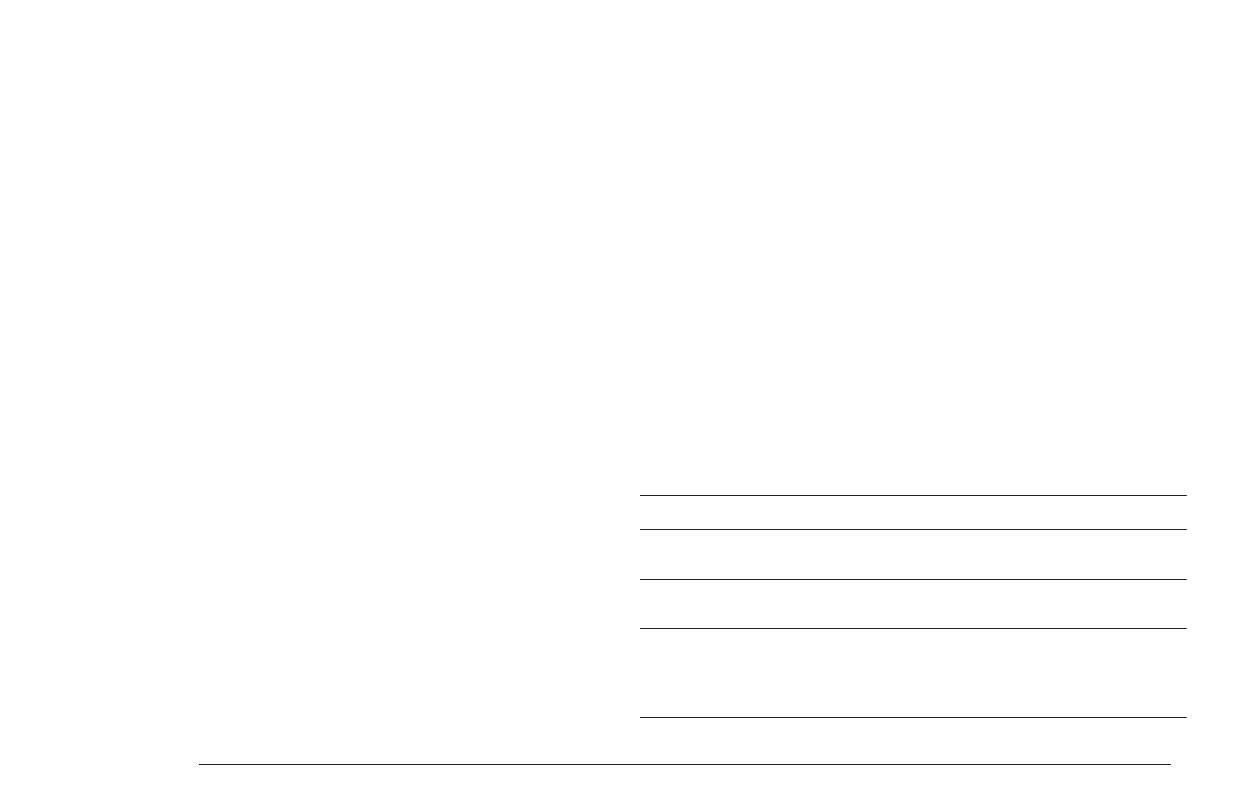
Displayed name Name
Description
Note on velocity of the step (0-127). Can be used
as a mod source on the voice modulation page.
vel
Step Velocity
MIDI Note number to play [C0:G10]. The note value
also depends on the set tuning of the OSC.
nte
Step Note
The chance of the step being played as percent
value. If set to '0%' the step will never be played,
set to '50' and there is a 50% chance it will be
played, '100%' always plays the step.
prb
Step Probability
UNMUTE ALL TRACKS
To unmute all muted tracks simultaneously, go to performance mode and hold
down the SHIFT button. Now the VOICE buttons will unmute all tracks up to the
selected track.
An example:
SHIFT + VOICE Button 4 = track 1, 2, 3 and 4 will be unmuted.
SHIFT + VOICE Button 7 = all tracks are unmuted.
TRACK LENGTH
There are multiple ways to set the track length
Mixer Page length parameter
The length of a track can be set on the mixer page of the corresponding voice
with the “len” parameter. Tracks can be anywhere from 1 to 64 steps.
Last Step Button
Another way to set the track length is to use the Last Step button.
> Press SHIFT + LAST STEP (seq 14).
> Use the SEQUENCER buttons to select the new last step.
> Use the BAR buttons to select steps above step 16.
> You can also set last step with the encoder.
> You can choose the track for which to edit the last step with the voice buttons.
> SHIFT + double LAST STEP key press enters the page where you can set last
step for all tracks at the same time.
> To exit the LAST STEP page press the VOICE button!
Bar Buttons
You can also use the BAR buttons to change the track length.
SHIFT + BAR UP extends the track length by 16 steps.
SHIFT + BAR DOWN shrinks the track length by 16 steps.
If you want, you can extend the track and copy the step data from steps 1-16 to
the steps 17-32, use COPY + BAR to fill the next bar with the current bar data.
6.2. BARS
A pattern contains up to 4 bars, each with 16 steps. The SEQUENCER buttons only
show 16 steps at a time. To view the next or previous bar, the BAR UP and BAR DOWN
buttons are used. You can also enable bar following in the configure menu with FLW
setting!
6.3. STEPS
There are up to 64 steps per track. Steps can be set/removed using the 16 sequencer
buttons.
6.4. STEP PARAMETERS
Each step has a set of parameters. To edit the step parameters in voice edit mode,
hold down the shift button. The display will now show the step parameter page and
the LED of the selected step will start flashing.
AVAILABLE STEP PARAMETERS
The display shows the following parameters:
MORPH KITS
A morph kit is a normal kit that is loaded as morph target. Any kit can be loaded as
a morph target.
Loading
> Press LOAD + MORPH
> Select the preset number of the kit you want to load.
> Push the encoder.
> The morph sound is loaded.
> Please note that you won't hear any change if the morph parameter value is set to
zero.
> Use the morph parameter on the performance page to morph the current kit into
the loaded morph kit.
Saving
You can also save the resulting sounds from morph operations. Just press the
SAVE + MORPH buttons and save the sound as a new kit. Instead of the original
sound, the currently playing mixture of the 2 presets will be saved.
Did you know?
If morphing arbitrary presets is too drastic for you, try modifying your
favourite pattern just a little bit and save it to a new location. Now you
can control all tweaked parameters at once!
SONGS
The process to load and save songs is the same as described for the kits. Just use
the button combo Press LOAD + SONG or SAVE + SONG instead.
PATTERNS
Patterns are a special case as they have no name. Loading and saving is done in
a similar fashion like changing patterns in pattern mode.
Loading
> Press LOAD + PATTERN
> The screen will show “Select Pattern, Current: x”
> Now you can use the SEQUENCER and BAR buttons to select the pattern to load.
> If the sequencer is playing, the new pattern will start after the current pattern
has finished playing.
Saving
> Press SAVE + PATTERN
> The screen will show “Save Pattern, Current: x”
> Now you can use the SEQUENCER and BAR buttons to select where to save the
pattern.
> As soon as you press the SEQUENCER button, the display will show “success!”
and the pattern is saved.
PROJECT
The process to load and save project is the same as described for the kits. Just
use the button combo Press LOAD + PROJECT or SAVE + PROJECT instead.
Where Projects are special is in regard to the place where they are saved. All
previous datatypes are loaded from and saved to the non persistent RAM region
where the project data is located. Projects however are saved to the memory
card and are the only way to save kits, songs and patterns so they will be
restored after a power cycle. Projects are containers that are a collection of Kits,
Patterns, Songs and settings.
7.5. PATTERN GENERATOR MODE
The pattern generator provides an easy way to generate interesting poly rhythms
on the fly. You just have to set the desired pattern length and the number of
active steps to generate a new pattern using the euclidean algorithm.
1
LXR OWNERS MANUAL
15
