Connecting to external speakers – Epson EpiqVision Ultra LS300 3600-Lumen Full HD Ultra-Short Throw Smart Laser 3LCD Projector (Black) User Manual
Page 26
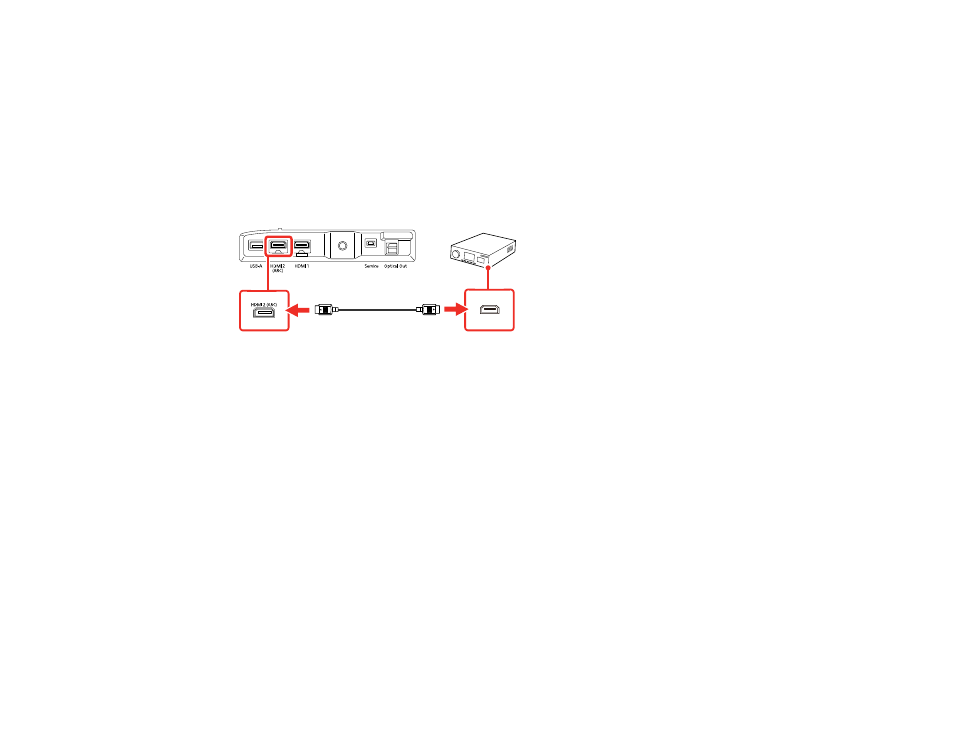
26
Note:
If you want to output higher quality audio, set
Sound Output Format
as
Auto
in the projector's
Sound menu.
1.
Connect the HDMI cable to the ARC-compatible HDMI port on your external speakers or A/V
receiver.
Note:
To display signals in the 18 Gbps transmission band, such as from a 4K 60 fps source, use a
cable rated for HDMI 2.0 or higher or you may have trouble displaying an image.
2.
Connect the other end to the
HDMI2 (ARC)
port on the rear of the projector.
3.
Select any HDMI control settings on the connected speakers or receiver, as necessary. See your
device's documentation for more information.
Parent topic:
Related references
Projector Feature Settings - Settings Menu
Sound Quality Settings - Sound Menu
Connecting to External Speakers
To enhance the sound from your video source, you can connect the projector to external self-powered
speakers using the optical digital audio out port. You can control the projector's output volume using the
projector's remote control.
You can also connect the projector to an amplifier with speakers. This bypasses the internal speakers.
Note:
If you want to output higher quality audio, set
Sound Output Format
as
Auto
in the projector's
Sound menu.
1.
Make sure your computer or video source is connected to the projector via HDMI, if necessary.
