Sony FE 100-400mm f/4.5-5.6 GM OSS Lens User Manual
Page 47
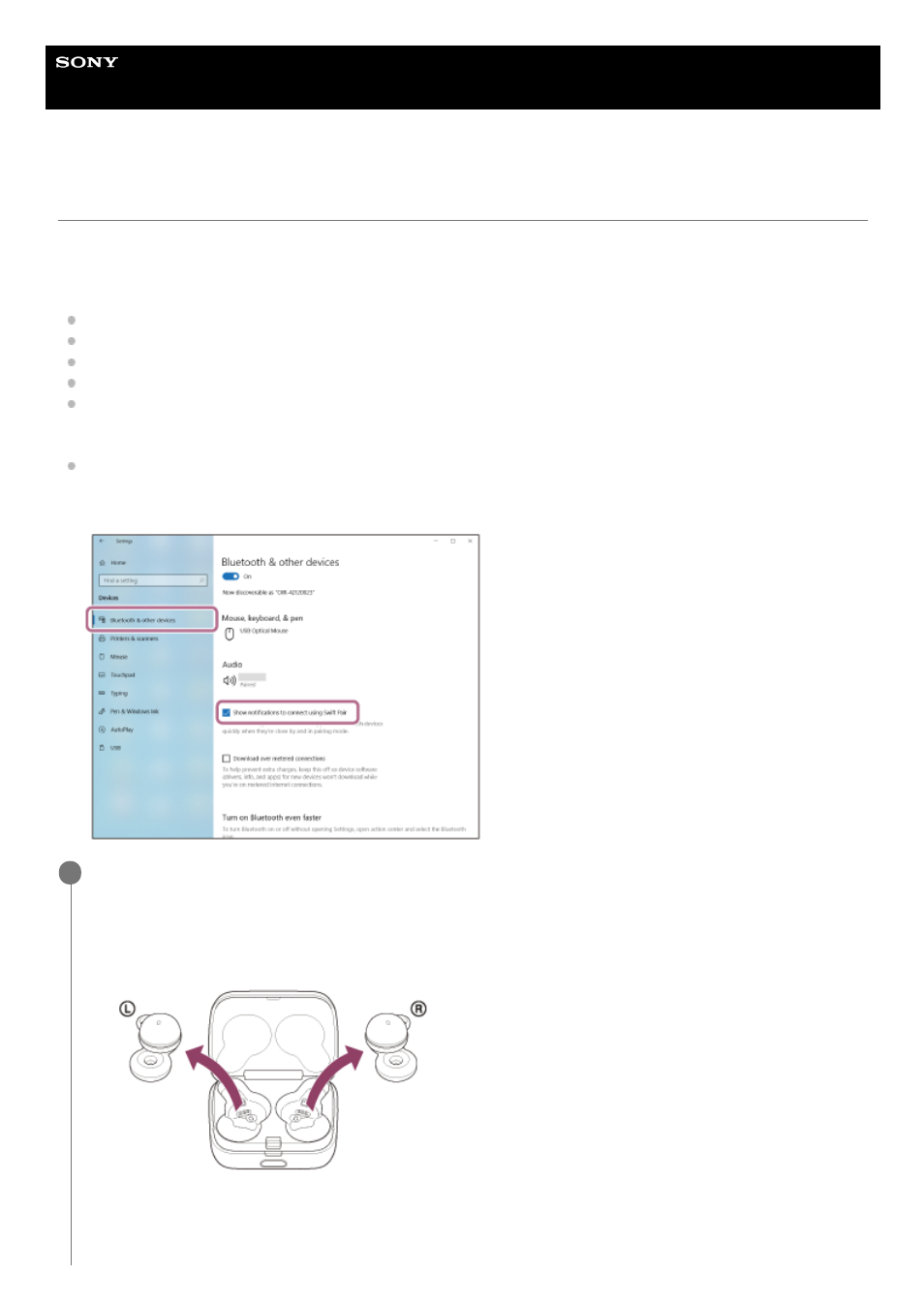
Wireless Stereo Headset
LinkBuds
Pairing and connecting with a computer (Windows® 10)
The operation to register the device that you wish to connect to is called “pairing”. First, pair a device to use it with the
headset for the first time.
Before starting the operation, make sure of the following:
Your computer has a Bluetooth function that supports music playback connections (A2DP).
The computer is placed within 1 m (3 feet) of the headset.
The headset is charged sufficiently.
The operating instructions of the computer is in hand.
Depending on the computer you are using, the built-in Bluetooth adaptor may need to be turned on. If you do not
know how to turn on the Bluetooth adaptor or are unsure if your computer has a built-in Bluetooth adaptor, refer to
the operating instructions supplied with the computer.
If your OS version is Windows 10 version 1803 or later, the Swift Pair function will make pairing easier. To use the
Swift Pair function, click the [Start] button - [Settings] - [Devices] - [Bluetooth & other devices], and check [Show
notifications to connect using Swift Pair].
Enter pairing mode on this headset.
When you pair the headset with a device for the first time after purchase or after initializing the
headset (if the headset has no pairing information)
1
Remove both units of the headset from the charging case.
The headset goes into pairing mode automatically when it is removed from the charging case.
When you put the headset units into both ears, you will hear a notification sound and the voice guidance say
“Pairing”, from both headset units at the same time.
1.
47
