No sound, no sound from one side – Sony FE 100-400mm f/4.5-5.6 GM OSS Lens User Manual
Page 130
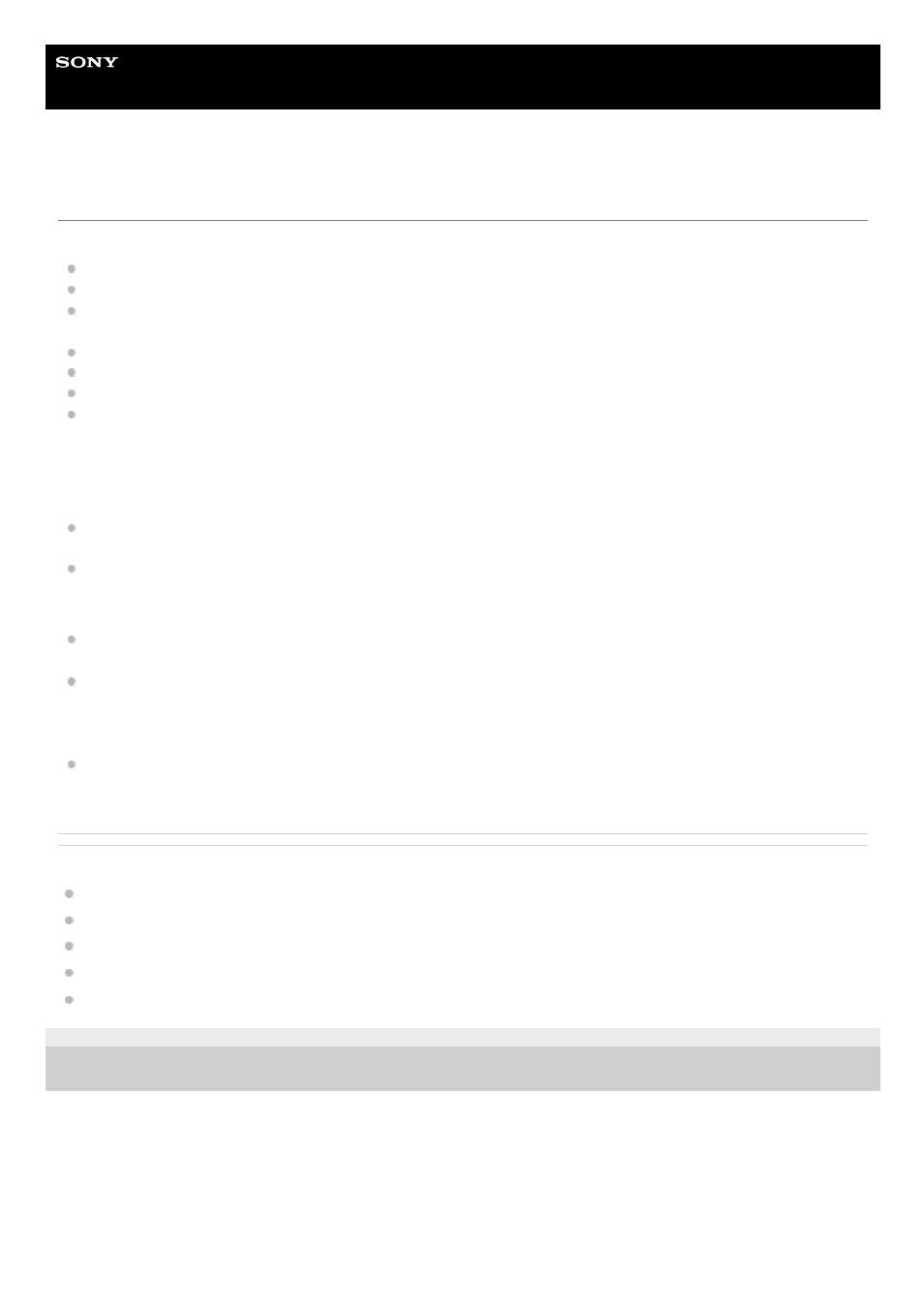
Wireless Stereo Headset
LinkBuds
No sound, no sound from one side
Common
Pair the headset and the Bluetooth device again.
Charge the charging case.
Set the headset into the charging case and close the lid of the charging case.
You may be able to resolve some issues by setting the headset into the charging case.
Restart the smartphone or the computer you use.
Reset the headset.
Initialize the headset, and pair the headset and the device again.
When the Speak-to-Chat mode is activated, music playback will pause. In this case, operate the headset to exit the
Speak-to-Chat mode.
You can use the “Sony | Headphones Connect” app to switch between enable or disable for Speak-to-Chat.
When connecting to a computer
If you are connecting a computer to the headset, make sure the audio output setting of the computer is set for a
Bluetooth device.
Restart the music app or video app.
When there is no sound on only one side
When Service Link is turned on with the “Sony | Headphones Connect” app, use the right unit of the headset. You
cannot use only the left unit of the headset.
When the Google Assistant or Amazon Alexa feature is assigned to the headset and you want to use only one unit of
the headset, use the unit with the Google Assistant or Amazon Alexa feature assigned.
You can change the function assignments to the left and right units of the headset using the “Sony | Headphones
Connect” app.
Depending on the smartphone app or computer application (which requires HFP (Hands-free Profile)/HSP (Headset
Profile)), you may hear a voice from only one unit.
Related Topic
Using only one unit of the headset
How to make a wireless connection to Bluetooth devices
Listening to music from a device via Bluetooth connection
Initializing the headset to restore factory settings
5-031-118-11(1) Copyright 2022 Sony Corporation
130
