Sony UWP-D27 2-Person Camera-Mount Wireless Omni Lavalier Microphone System (UC90: 941 to 960 MHz) User Manual
Page 348
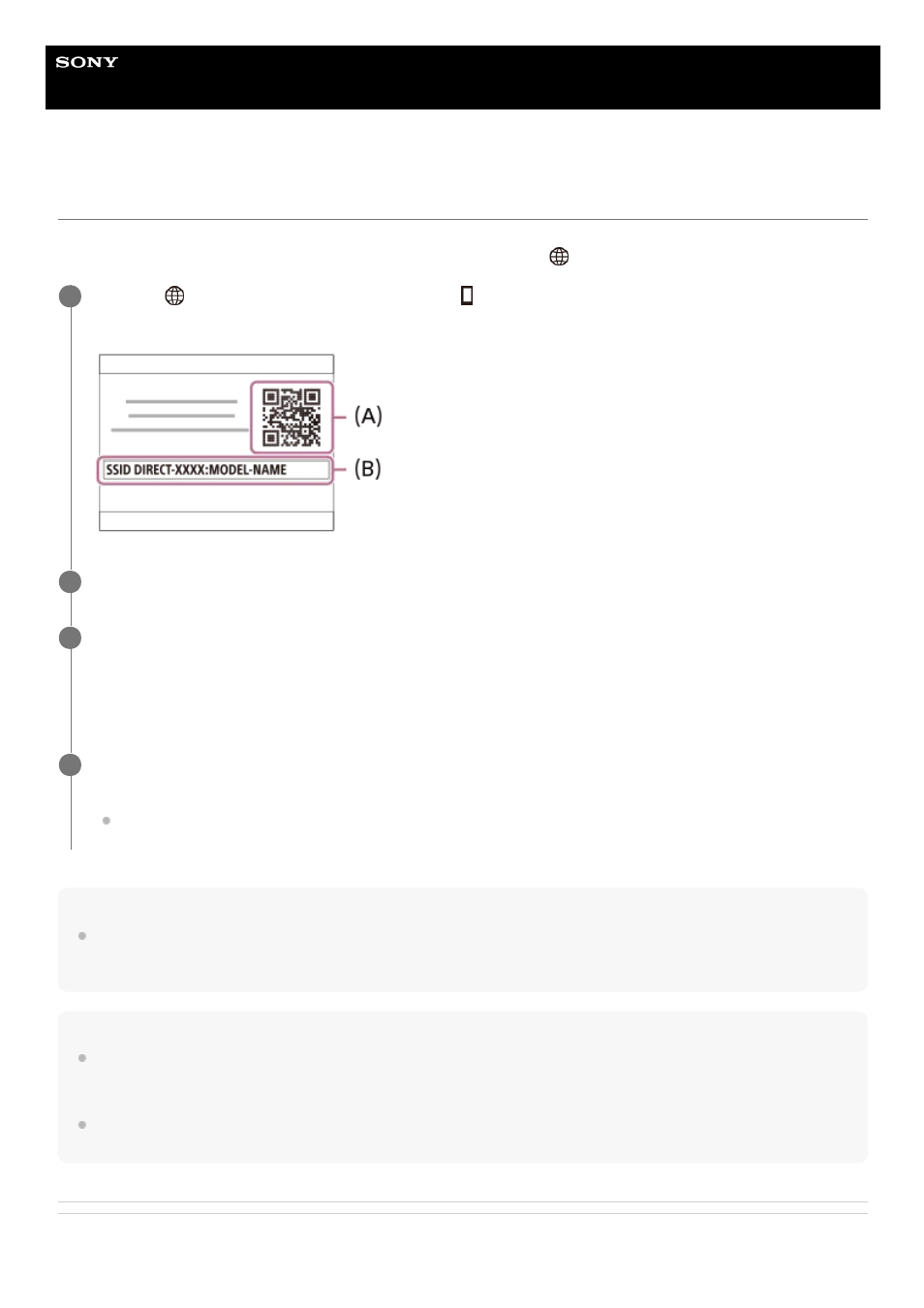
Interchangeable Lens Digital Camera
ILCE-7C
α7C
Controlling the camera using an Android smartphone (QR Code)
You can control this product using your smartphone by connecting your smartphone to the camera using the QR Code.
Make sure that [Ctrl w/ Smartphone] is set to [On] by selecting MENU →
(Network) → [Ctrl w/ Smartphone].
Hint
Once the QR Code has been read, this product's SSID (DIRECT-xxxx) and password are registered to the smartphone. This
enables you to easily connect the smartphone to the product via Wi-Fi at a later date by selecting the SSID. (Set [Ctrl w/
Smartphone] to [On] in advance.)
Note
Radio wave interference may occur as Bluetooth communications and Wi-Fi (2.4 GHz) communications use the same frequency
band. If your Wi-Fi connection is unstable, it may be improved by turning off the Bluetooth function of the smartphone. If you do
this, the location information link function is not available.
If you cannot connect your smartphone to this product using the [One-touch(NFC)] function or QR Code, use the SSID and
password.
Related Topic
MENU →
(Network) → [Ctrl w/ Smartphone] → [
Connection].
QR Code
(A)
and the SSID
(B)
are displayed on the monitor of this product.
1
Launch Imaging Edge Mobile on your smartphone and select [Connect with a new camera].
2
Scan the QR Code displayed on the camera while the [Connect using the camera QR Code] screen is
displayed on the smartphone.
Once the QR Code has been read, a message [Connect with the camera?] will be displayed on the smartphone
screen.
3
Select [OK] on the smartphone screen.
The smartphone is connected to the product.
You can now shoot images remotely while checking the composition on the smartphone screen.
4
348
- DWN-02N/30A Handheld Mic Transmitter for DWX Systems (A: 566 to 607 MHz) VCL-ECF2 Fisheye Converter For SEL16F28 and SEL20F28 UWP-D22 Camera-Mount Wireless Cardioid Handheld Microphone System (UC14: 470 to 542 MHz) PCM-A10 High-Resolution Audio Recorder UTX-P40 Wireless Plug-On Transmitter (UC25: 536 to 608 MHz) 16mm Fisheye Conversion Lens for FE 28mm f/2 Lens ZV-E1 Mirrorless Camera (White) ZV-E10 Mirrorless Camera (Black) LBN-H1 Airpeak Battery Station FX6 Full-Frame Cinema Camera (Body Only)
