The zoom features available with this product, Help guide – Sony UWP-D27 2-Person Camera-Mount Wireless Omni Lavalier Microphone System (UC90: 941 to 960 MHz) User Manual
Page 193
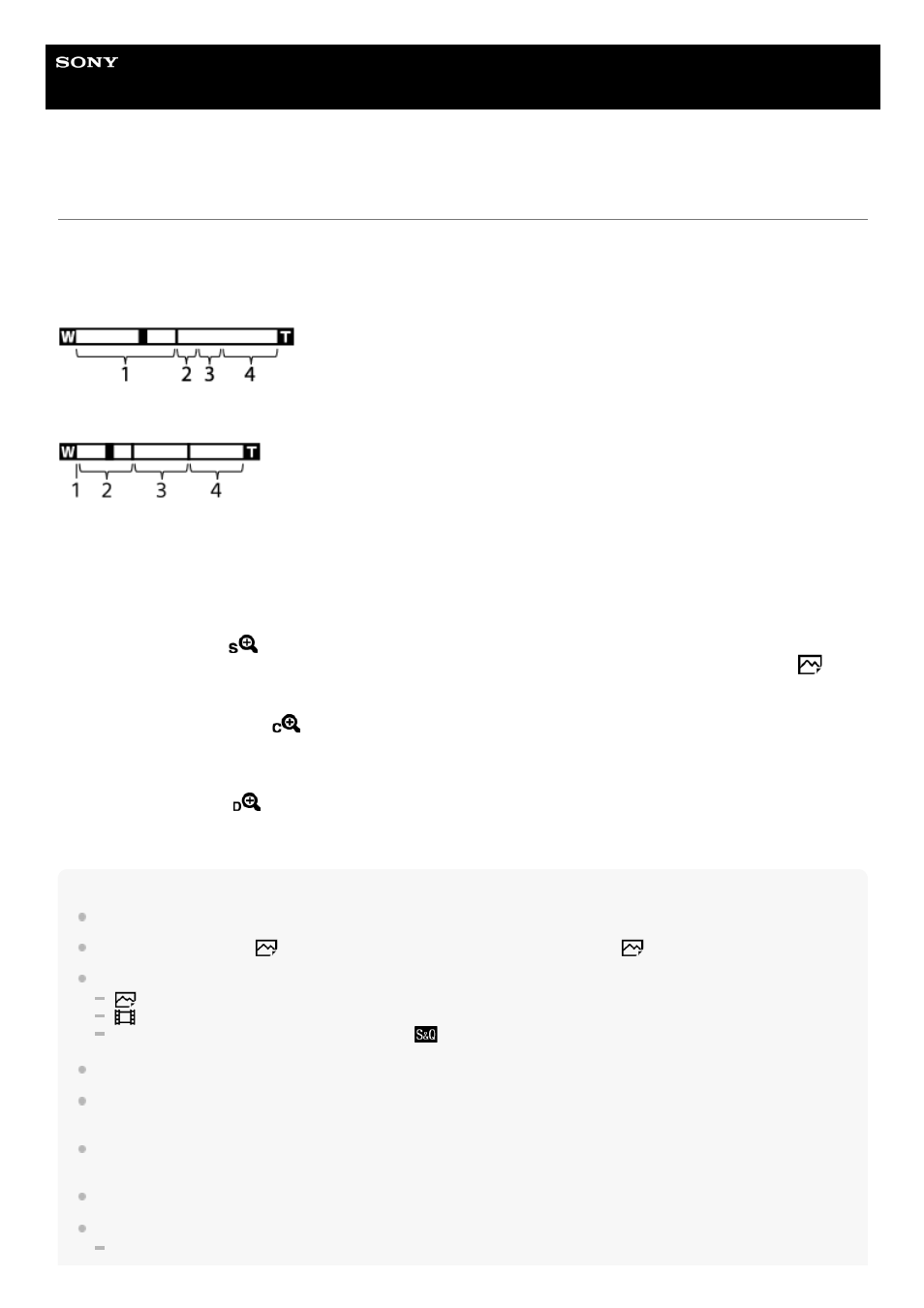
Interchangeable Lens Digital Camera
ILCE-7C
α7C
The zoom features available with this product
The zoom feature of the product provides a higher magnification zoom by combining various zoom features. The icon
displayed on the screen changes, according to the selected zoom feature.
When a power zoom lens is mounted:
When a lens other than a power zoom lens is mounted:
Note
The default setting for the [Zoom Setting] is [Optical zoom only].
The default setting for the [
JPEG Image Size] is [L]. To use the smart zoom, change [
JPEG Image Size] to [M] or [S].
The Smart Zoom, Clear Image Zoom and Digital Zoom functions are not available when shooting in the following situations:
[
File Format] is set to [RAW] or [RAW & JPEG].
[
Record Setting] is set to [120p]/[100p].
During slow-motion/quick-motion shooting with the [
Frame Rate] set to [120fps]/[100fps]
You cannot use the Smart Zoom function with movies.
When a power zoom lens is mounted, you cannot use [Zoom] under MENU. If you enlarge image past the optical zoom range,
the product automatically switches to another [Zoom] function than the optical zoom.
When you use a zoom function other than the optical zoom, the [Focus Area] setting is disabled and the focusing frame is shown
by the dotted line. The AF operates with priority on and around the center area.
When you use the Smart Zoom, Clear Image Zoom or Digital Zoom function, [Metering Mode] is locked to [Multi].
When using the Smart Zoom, Clear Image Zoom or Digital Zoom function, the following functions are not available:
Face/Eye Priority in AF
Optical zoom range
Zoom images in the zoom range of a lens.
When a power zoom lens is mounted, the zoom bar of the optical zoom range is displayed.
When a lens other than a power zoom lens is mounted, the zoom slider is fixed at the left end of the zoom bar while
the zoom position is in the optical zoom range (displayed as ×1.0).
1.
Smart Zoom range
(
)
Zoom images without causing the original quality to deteriorate by partially cropping an image (only when [
JPEG
Image Size] is set to [M] or [S]).
2.
Clear Image Zoom range
(
)
Zoom images using an image process with less deterioration. When you set [Zoom Setting] to [ClearImage Zoom] or
[Digital Zoom], you can use this zoom function.
3.
Digital Zoom range
(
)
You can magnify images using an image process. When you set [Zoom Setting] to [Digital Zoom], you can use this
zoom function.
4.
193
- DWN-02N/30A Handheld Mic Transmitter for DWX Systems (A: 566 to 607 MHz) VCL-ECF2 Fisheye Converter For SEL16F28 and SEL20F28 UWP-D22 Camera-Mount Wireless Cardioid Handheld Microphone System (UC14: 470 to 542 MHz) PCM-A10 High-Resolution Audio Recorder UTX-P40 Wireless Plug-On Transmitter (UC25: 536 to 608 MHz) 16mm Fisheye Conversion Lens for FE 28mm f/2 Lens ZV-E1 Mirrorless Camera (White) ZV-E10 Mirrorless Camera (Black) LBN-H1 Airpeak Battery Station FX6 Full-Frame Cinema Camera (Body Only)
