Loading user style from usb flash drive, Saving user setting to usb flash drive, Connecting usb flash drive – Roland E-X50 61-Key Arranger Keyboard User Manual
Page 26
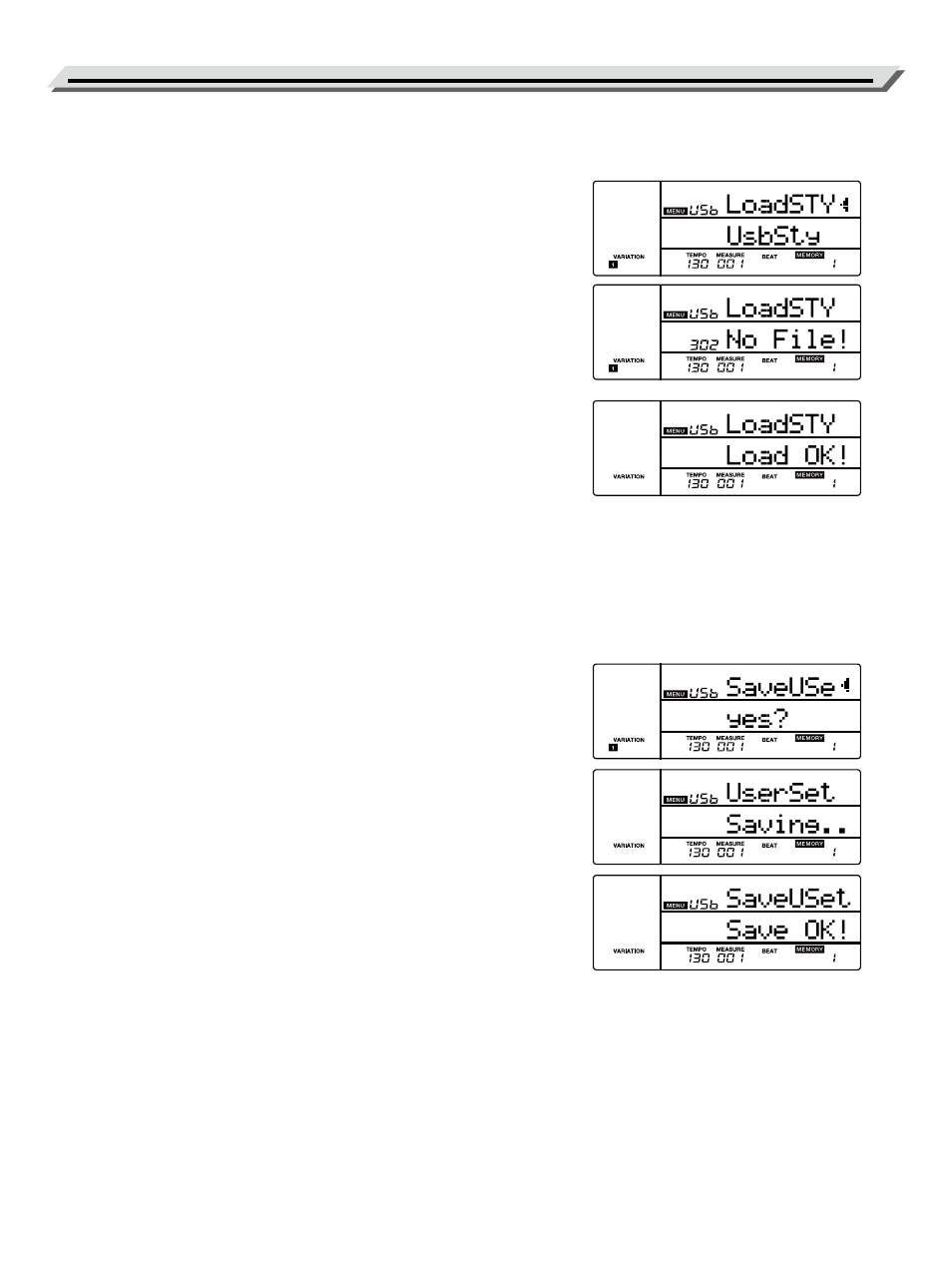
26
Connecting USB Flash Drive
Loading User Style from USB Flash Drive
You can import user styles from the USB flash drive and save them to
style no. 301~330 on the instrument.
1.
Press the [MENU] button to enter the function menu, then press the
[USB] button to enter the USB menu. Use the data dial to select “Load-
STY”.
2.
Press the [ENTER] button to move the cursor to the style file name
(*.sty) in the lower menu. Use the data dial to select a style file from the
USB flash drive.
3.
Press the [ENTER] button. The LCD will display the user styles on the
instrument. Use the data dial to select a user style. If the selected user
style has data, the LCD will display the style name. If the USB flash
drive has no style data, the LCD will prompt “No File!”.
4.
Press the [ENTER] button. The LCD will prompt “Load OK!”.
If the selected user style has data, the LCD will prompt “Cover?” Now
press the [ENTER] button to confirm loading, or press the [EXIT] button
to cancel. This operation will overwrite the previous user style on the
instrument.
5.
After loading, the LCD will return to the USB menu.
Saving User Setting to USB Flash Drive
These user settings can be saved to USB flash drive: Audio Pad playback
mode, scale tune setting, octave, transpose, effect parameter setting,
main tone number, dual tone number, split tone number, function menu
settings (except factory reset), mixer menu setting (except Percussion -
Accomp 5 volume), and registration memory.
When exporting the user settings, user songs and user styles will be saved
to the USB flash drive as well.
1.
Press the [MENU] button to enter the function menu, then press the
[USB] button to enter the USB menu. Use the data dial to select
“SaveUSet”.
2.
Press the [ENTER] button to move the cursor to “Yes?” in the lower
menu. Press the [ENTER] button, the LCD will display “Saving..”. The
user settings will be saved to the root directory of the USB flash drive.
The files will be named as “UserSetupX.usp” (X is the user setting num-
ber). It will also export the user styles and user songs from the instru-
ment to the USB flash drive.
3.
After saving, the LCD will prompt “Save OK!”, then return to the USB
menu.
